When it comes to ensuring your emails make it to their intended recipients, one of the unsung heroes of email security is the SPF record. But what exactly is this mysterious acronym, and why should it be on your radar? Simply put, an SPF record tells other email servers which addresses are authorized to send emails on behalf of your domain. By having a solid SPF setup, you can significantly reduce the chances of your messages being marked as spam or worse—falling victim to spoofing attacks. I remember when I first learned about this; I had no clue how much of a difference it could make in protecting my emails. It’s not just technical jargon; it’s about securing trust with your contacts and giving your emails the best shot at reaching their inboxes. Let’s dive into how you can create and manage your own SPF record for better email security!
To create an SPF record, first identify your domain and compile a list of authorized IP addresses or hostnames that can send emails on behalf of your domain. Next, generate the SPF record syntax, typically in the form of a TXT record like ‘v=spf1 ip4:your.ip.address -all’, and then publish it by updating your DNS records accordingly to ensure proper email authentication.
What is an SPF Record?
An SPF record, short for Sender Policy Framework record, is a crucial part of email security and comes in the form of a DNS TXT record. When you set up an SPF record for your domain, you’re designating which mail servers are allowed to send emails on behalf of that domain. This is key because it helps combat email spoofing—an underhanded tactic used by malicious actors trying to impersonate legitimate sources for various nefarious purposes.
To visualize this concept, think of your email as a private club. The SPF record acts like a bouncer at the entrance, ensuring that only authorized servers can deliver emails to members (or your inbox). If someone tries to enter without proper clearance—like a spoofed email—the bouncer simply turns them away. Each time an email comes through, the receiving server checks the SPF record against the sender’s IP address. If it’s not authorized, the email can be marked as spam or outright rejected.
This function is especially important in today’s digital landscape where security breaches are rampant. For example, according to a 2023 cybersecurity report, almost 97% of phishing attacks relied on email spoofing. Without an effective SPF record in place, unauthorized individuals could send emails that seem to come from your trusted domain, creating an array of issues ranging from compromised sensitive information to significant reputational damage.

Proper SPF configuration sets clear boundaries and establishes trust in your communications.
Importance of SPF Records
The importance of implementing an SPF record cannot be overstated. In many industries where communication relies heavily on email, maintaining credibility is essential for fostering relationships with clients and customers. A well-configured SPF record can filter out harmful spoofed emails before they reach the intended recipient, dramatically reducing the risk of falling victim to phishing attempts.
The structure of your SPF record is also pivotal; if not properly managed, it might lead to delivery failures where legitimate emails end up in spam boxes instead of landing safely in the inboxes where they belong. This means that not only do you protect your domain, but you also enhance your overall email deliverability—a critical factor for businesses dependent on efficient communication channels.
Understanding these foundational aspects of SPF records will guide you as we explore the adjustments necessary for setting the correct configurations in your domain settings for optimal protection against threats.
DNS Settings for Your Domain
Your DNS configuration serves as a critical starting point when establishing an SPF record. Think of the Domain Name System (DNS) as a sophisticated directory that allows online devices to communicate effectively by translating user-friendly domain names into machine-readable IP addresses. Without proper DNS settings, your emails could easily get lost in cyberspace or marked as spam.
To initiate the creation or modification of an SPF record, you will need to access your domain’s DNS settings, typically through your domain registrar or hosting provider’s website. This step is akin to unlocking the door to your digital space where you can fine-tune vital components that support email authentication.
Accessing DNS Settings
The journey begins when you log into your account with your domain registrar. For instance, if you’ve chosen GoDaddy for your domain registration, simply enter your credentials on their site. Once you’re logged in, it’s like stepping into a well-organized workspace filled with all the tools you need.
Next, you’ll want to locate the DNS Management page within your account dashboard. Depending on your provider, this page may have different labels—look for options such as “Manage DNS” or “DNS Settings.” It’s not uncommon for different registrars to label their interfaces slightly differently; however, once you’re there, you’ll feel empowered and ready to make necessary adjustments.
On this DNS Management page, you’ll notice a variety of options that enable you to manipulate record types—including A records, CNAME records, and crucially, TXT records where SPF entries reside. Each record type and entry plays a significant role in how your domain communicates over the internet, and understanding them is important to prevent confusion down the line.
Remember that any changes made here are pivotal in ensuring proper email deliverability and safeguarding against spoofing attempts.
Now that you have located the right settings within your domain registrar account, you’re poised to create or update your SPF record—an essential task that stands between your emails and their intended recipients. Next, we will explore the specific steps required for setting up this crucial record effectively.
Steps to Create an SPF Record
To create an SPF record, you’ll want to follow some easy yet critical steps. First, it starts with identifying your domain. This is the name that appears in emails you send; for instance, if you send emails from mybusiness.com, that’s your domain. It’s essential to ensure you’re creating the SPF record for the correct domain because mistakes here can lead to mail delivery issues.
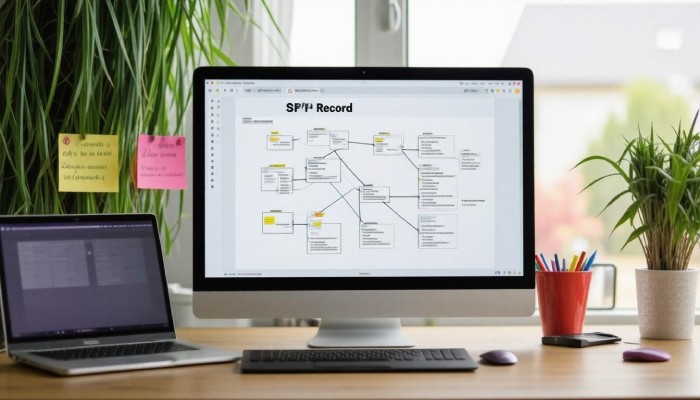
Next up is the crucial step of listing authorized IPs. Think of this as creating your VIP guest list for a party—only those on this list will be allowed in. You’ll need to compile a list of the specific IP addresses or hostnames that are permitted to send emails on behalf of your domain. This includes any mail servers you might use, such as those owned by your web hosting provider or even third-party services like Mailchimp or Google Workspace. By allowing only these servers to send email from your domain, you’re establishing trust with email recipients and providers alike.
Once you have your list ready, it’s time to format your SPF record properly. The syntax begins with “v=spf1” followed by the specific commands that define what IPs are permitted. For IPv4 addresses, you’d typically format it like this:
v=spf1 ip4:192.0.2.0 -all
In this case, ip4:192.0.2.0 indicates that this particular IP address is authorized; the -all at the end means that any server not listed should be rejected outright.
Ensuring that your SPF record is correctly formatted is crucial because even a tiny error can lead to miscommunication with email servers, resulting in failure to deliver messages. So take a moment to double-check everything!
With the formatting squared away, you can now use tools like MxToolbox’s SPF Record Generator for convenience and accuracy.
This tool will assist you in generating a correct SPF record while checking for any syntax errors along the way. Entering your authorized IPs into this generator takes a lot of stress off your shoulders because it simplifies what can otherwise be a daunting process of ensuring compliance with email standards.
After generating it successfully, all that’s left is to publish this SPF record in your DNS settings and remember that these records can take up to 48 hours to propagate fully across networks worldwide before they begin functioning as intended.
Now that we’ve established an intact SPF record setup and discussed its generation, it’s time to explore how we can effectively manage and monitor authorized senders associated with your domain.
Authorizing Email Servers
At its core, authorizing email servers is about giving specific permission to certain servers to send emails on behalf of your domain, thereby ensuring your messages reach their intended recipients without being flagged as spam. Think of it as making a list of trusted friends who can access your house to pick up important mail; only those on the list get in.
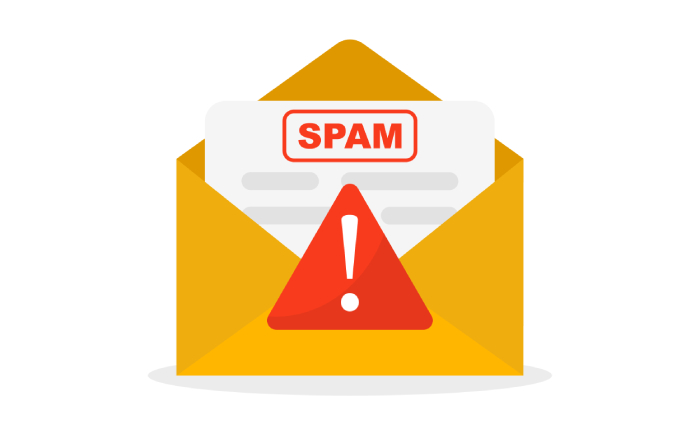
The syntax you use is just as crucial as the servers you authorize. After all, even a small error in syntax can lead to email deliverability issues.
Common Authorization Methods
There are several ways you can format these permissions in your SPF record, and understanding each method helps maintain clarity and efficiency. The most common methods include:
- ip4: This method allows you to specify a single IPv4 address, for example, ip4:192.168.1.1. This is especially useful if you’re operating a unique server setup where only one IP is responsible for sending emails.
- ip6: Similarly, ip6:2001:db8::1 lets you authorize an individual IPv6 address. Given that more organizations are transitioning to IPv6, this ensures that no potential avenues for communication are overlooked.
- a: Utilizing the a tag authorizes any A records associated with your domain. What this means is that if you have a web server and an email server linked through the same A record, this allows for seamless communication across services.
- mx: The mx mechanism authorizes any MX (Mail Exchange) records associated with your domain. Essentially, it allows any server designated as an email handler for your domain to send outgoing emails.
It’s essential to keep in mind that while these methods provide flexibility in selecting authorized servers, managing a concise record is crucial to avoid exceeding the DNS lookup limit imposed by SPF specifications. Now, let’s explore how to apply these permissions into your Domain Name System settings effectively.
Adding the SPF Record to DNS
Adding the SPF record to your DNS settings is the moment you bring your email authentication configuration to life. It may seem daunting at first, but taking it step by step ensures that the process flows smoothly and correctly. The first thing you’ll need to do is login to your DNS manager—this is typically provided by your domain registrar or hosting provider. Look for a section labeled “DNS Management” or “Zone File Settings.” Once logged in, navigate to this area where you’ll be able to modify various DNS records.
After gaining access, add a new record by finding the option that allows you to create a new TXT record. This is where the magic begins. The opportunity to enhance your email security lies ahead when you select the specific setting for creating TXT records, which will house your SPF information.
Next, everything hinges on entering SPF details accurately. Here you will specify your domain name in the host field—in most cases, this is represented simply as “@” for the root domain or can be indicated with a subdomain if that’s where you wish to apply the SPF policy. In the TXT data field, paste the carefully crafted SPF record string you’ve formed previously, ensuring that it follows the proper format of v=spf1 [mechanisms] ~all. For example, if you created an SPF record allowing specific IPs or including other domains, accurately inputting this data here is crucial for proper functionality.

Remember, even slight mistakes in this step can jeopardize your whole setup. Double-check for any typos or misplaced characters!
After you enter the details, don’t forget to save changes so that they take effect. This step might seem trivial; however, ensuring that your updates are saved properly is vital. If you’re using a graphical interface, there should be a save button or option that’s distinctly labeled for clarity.
Once you’ve saved your changes, it’s important to note that DNS modifications can take time to propagate throughout the internet, commonly anywhere between a few minutes up to 48 hours.
Final Check
Patience during propagation is key; nonetheless, you can initiate a verification check using tools like MxToolbox or an SPF record checker once you feel enough time has passed. These tools will confirm whether your SPF record has been implemented correctly and is functioning as it should. You want to ensure your emails don’t end up trapped in spam folders due to an improperly configured SPF record.
Having successfully added and verified your SPF record is a commendable achievement in enhancing your email security posture. Now let’s look into what steps follow next in ensuring everything works as intended.
Verifying Your SPF Record
Verification is not just a formality; it serves as your assurance that the SPF record is working correctly and that your email sending protocols are secure. An improperly verified SPF record can lead to frustrating email delivery issues, causing your messages to be flagged as spam or, worse yet, rejected altogether.
One effective way to verify is to utilize specialized tools designed for this purpose.
Tools such as MxToolbox operate like a friendly digital detective. You simply enter your domain name, and they check whether the SPF settings are configured correctly and reach the right servers. Similarly, the SPF Record Checker is another user-friendly option for validating syntax. It’s important to note that even if you think everything looks good on paper, an external tool might spot inconsistencies or errors that could hinder email communication.
Remember, if you want to understand how your emails are perceived by receiving servers, it’s best practice to send test emails to external accounts—perhaps one from a different service provider like Gmail or Yahoo. If those messages land smoothly in the inbox instead of getting stuck in the spam folder, you’ve done well!
Common Verification Tools
- MxToolbox: This comprehensive tool helps you confirm whether your SPF record works properly and offers insights into potential fixes if issues arise.
- SPF Record Checker: A straightforward tool ideal for quickly validating the syntax of your SPF records—especially useful if you’re making adjustments.
- Google’s Toolbox Dig: This powerful utility supports DNS lookups in addition to SPF validation, checking if your changes align with recommended practices.
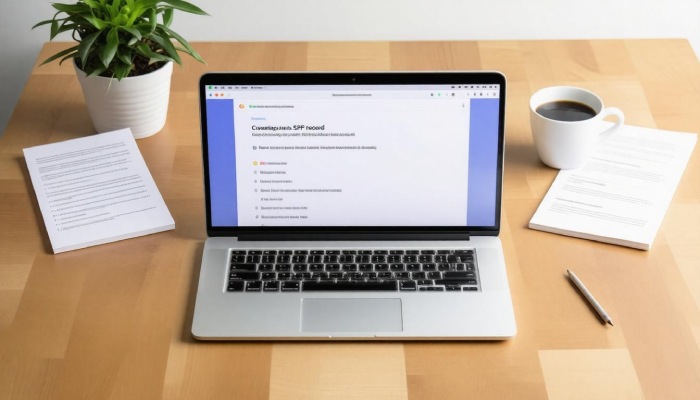
Even with verification completed successfully, challenges can still emerge in how emails are processed by different servers; therefore, understanding common issues will be beneficial in navigating potential hurdles ahead.
Troubleshooting SPF Issues
Even the best-crafted SPF records can sometimes run into bumps on the road. Most issues stem from simple errors or overlooked details. One of the most typical culprits includes syntax errors, where a comma might be missing, or an incorrect character is used. Such small mistakes can lead to significant problems, such as emails landing in spam or being rejected entirely.
To effectively tackle these challenges, it’s good practice to start with some quick fixes.
Quick Fixes
When you encounter issues with your SPF record, there are several steps you can take to get back on track. First and foremost, check the syntax of your SPF record using online validators. Tools like MxToolbox can quickly identify any discrepancies. Having a clean and correct syntax is like having a well-organized toolbox; without it, tasks become cumbersome and errors multiply.
Next, monitor those pesky DNS lookups! Ensure your SPF record doesn’t exceed the allowable ten DNS queries. Each time an email server checks a sending domain’s SPF record, it performs lookups that can add up quickly if you’re not careful. Visualizing this process helps: think of each lookup as a step on a staircase; too many steps mean you won’t reach the top safely.
In one case, I had an issue where my organization’s emails were being flagged as spam due to excessive DNS lookups in our SPF configuration. By streamlining the way we referenced third-party services for sending emails, we got back within the limit and resolved the issue almost immediately.
Additionally, don’t overlook email server logs when troubleshooting. They often hold valuable information that can clarify why emails fail to deliver correctly. Much like reading a map when lost, logs can guide you toward uncovering hidden errors that might not be obvious at first glance.
Sometimes, even after following all suggested fixes, more assistance may be needed.
If problems persist despite your best attempts at resolution, don’t hesitate to reach out to your domain registrar or hosting provider. Their support staff usually have experience with these quirks and can provide additional insights tailored to your specific situation. After all, ensuring the integrity and reliability of your email system is worth every effort to maintain uninterrupted communications while upholding your professional image.
By taking these troubleshooting steps seriously, you significantly increase the chances that your emails will arrive safely in recipients’ inboxes rather than being caught in the spam filter abyss.
The proactive approach to managing and validating your SPF records helps ensure seamless email communication and protects your domain’s reputation effectively. Paying attention to these details will serve you well in enhancing your email deliverability.
What happens if my SPF record exceeds the DNS lookup limit?
If your SPF record exceeds the DNS lookup limit, which is set at 10 lookups, any email sent from your domain may fail SPF authentication checks. This means legitimate emails could be marked as spam or rejected outright, negatively impacting deliverability. A study has shown that up to 20% of emails can be misclassified due to improper SPF configurations, highlighting the importance of managing your SPF records effectively to remain within the allowed limits.
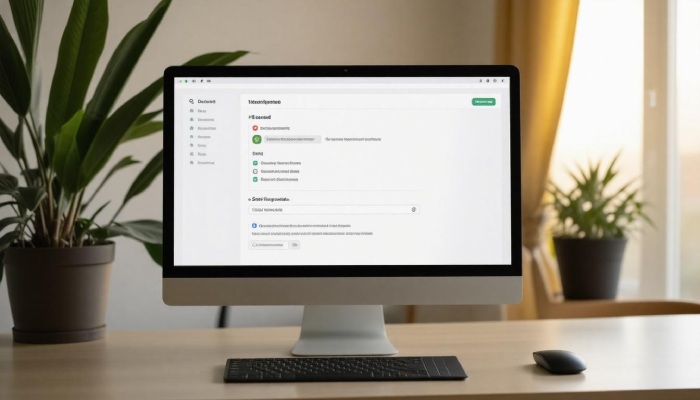
**Test Your SPF Record**: After saving, it’s important to verify that your SPF record is correctly configured using online tools or command line utilities.
To ensure your SPF record is functioning correctly, utilize online tools like MXToolbox or command line utilities such as ‘nslookup’ to verify its configuration. This step is crucial, as studies show that approximately 20% of unauthorized emails are blocked by correctly configured SPF records, significantly reducing the risk of phishing attacks and improving email deliverability. Regular testing helps you maintain an effective email authentication strategy that protects both your domain’s reputation and your recipients from spam.
How does having a proper SPF record improve email deliverability?
A proper SPF record enhances email deliverability by authenticating the sending server, which helps prevent spoofing and phishing attacks. This authentication signals to email providers that your emails are legitimate, reducing the likelihood of them being marked as spam. According to industry studies, emails sent with a valid SPF record can see an increase in deliverability rates by up to 30%, significantly improving the chances of your messages reaching their intended recipients’ inboxes.
How can I tell if my SPF record is set up correctly?
To confirm if your SPF record is set up correctly, you can use various online SPF validation tools that check your domain’s DNS records for accuracy and compliance. These tools analyze whether your SPF record includes all the IP addresses that are authorized to send emails on behalf of your domain. According to statistics, over 90% of businesses that implement SPF records experience a significant reduction in email spoofing, indicating that a properly configured SPF record enhances email deliverability and protects your brand reputation.
Can I have multiple SPF records for one domain?
No, you cannot have multiple SPF records for one domain. According to the SPF (Sender Policy Framework) specification, a domain must have only one SPF record; having more than one can lead to validation failures and email being marked as spam. This is because DNS servers will be confused by multiple records and may not accurately determine which servers are authorized to send mail on behalf of your domain. It is essential to consolidate all permitted sending sources into a single SPF record to ensure proper email authentication and delivery.
**Determine the Sending Servers**: Identify all the IP addresses and domains that will send emails on behalf of your domain.
To determine the sending servers for your SPF record, start by auditing all email services and applications associated with your domain, including web hosting platforms, CRM systems, and third-party email providers. A recent study found that 20% of businesses overlook unauthorized servers, which can lead to email spoofing and loss of trust. Tools like MXToolbox can help identify existing IP addresses associated with your domain, ensuring that only legitimate sources are authorized to send emails on your behalf. This identification is crucial as it helps maintain the integrity and reputation of your email communications.
**Format the SPF Record**: Use the correct syntax for your SPF record. A typical SPF record starts with “v=spf1” followed by the list of allowed IP addresses or domains (e.g., `v=spf1 ip4:192.0.2.1 include:_spf.example.com -all`).
To format your SPF record correctly, start with “v=spf1” to specify the version of SPF being used. Following this, you’ll list allowed IP addresses or domains; for instance, `ip4:192.0.2.1` allows that specific IPv4 address, while `include:_spf.example.com` permits any IPs defined in the referenced domain’s SPF record. This structure is crucial because a properly configured SPF record can significantly improve email deliverability and reduce spam reports—studies show that organizations utilizing correct SPF settings see up to a 50% decrease in email spoofing incidents.

**Monitor Deliverability**: Keep an eye on email deliverability and adjust your SPF record as needed if you change mail providers or add new sending sources.
Monitoring email deliverability is crucial for maintaining effective communication and ensuring that your emails reach their intended recipients. According to recent studies, up to 20% of marketing emails can go undelivered due to improper configurations, including SPF records. Therefore, regularly checking your email performance metrics and updating your SPF record whenever you switch mail providers or introduce new sending sources can significantly enhance your deliverability rates, ultimately leading to better engagement and conversion outcomes.
**Add the Record to DNS**: Log in to your domain’s DNS management console and add a new TXT record with the name of your domain (or subdomain) and paste the formatted SPF string in the value field.
To add the SPF record to your DNS, access your domain’s DNS management console, where you’ll create a new TXT record. Ensure that you input your domain (or subdomain) as the name and paste the correctly formatted SPF string in the value field. This step is crucial, as an estimated 30% of email messages are marked as spam due to improper authentication settings. Properly configuring your SPF record enhances email deliverability and helps protect your domain’s reputation.
What components are essential for a valid SPF record?
A valid SPF record requires several essential components: the version identifier (typically “v=spf1”), an array of authorized sending hosts or IP addresses (like “ip4” or “ip6”), mechanisms for inclusion of other records (such as “include:example.com”), and a qualifier to indicate the action taken for unauthorized access (e.g., “-all” for fail). These elements work in tandem to ensure email authentication, significantly reducing the risk of phishing; studies have shown that properly implemented SPF can improve email deliverability rates by up to 50%.