When it comes to sending emails, having the right setup is more important than you might think. Imagine getting a message that looks like it’s from your friend but actually comes from someone trying to scam you—that’s where SPF records come into play. They act like a security guard for your email, keeping an eye on who gets to send messages on behalf of your domain. Creating and maintaining these records can feel tricky at first, but they’re key to ensuring your emails reach the right inboxes without being blocked or marked as spam. This article will walk you through everything you need to know about SPF records, breaking down their format and how to set them up effectively so you can keep your communication secure and trustworthy.
The SPF record format starts with “v=spf1” followed by mechanisms that specify which mail servers are allowed to send emails on behalf of your domain, such as ‘ip4’, ‘ip6’, or ‘include’. It also incorporates qualifiers like ‘+’, ‘~’, ‘-‘, and ‘?’ to dictate how to handle matching sources, ensuring proper email authentication and security for your domain.
What Are SPF Records?
SPF, or Sender Policy Framework, records are a vital line of defense in the digital realm, primarily designed to combat email spoofing. Think of them as a list of trusted mail servers; they tell receiving servers which ones can legitimately send emails on behalf of your domain. When you set up an SPF record for your domain, you’re not just adding a layer of security; you’re actively working to ensure that your communications remain reliable and trustworthy.
Why They Matter
Email spoofing is more than just an annoying inconvenience; it’s a significant threat that can lead to serious scams like phishing. Imagine receiving an email that appears to be from a trusted source but redirects you to a malicious website. According to the Anti-Phishing Working Group, around 65% of phishing attacks involve some form of email spoofing. This alarming statistic underscores why having SPF records is essential. Without them, your domain could be used by malicious actors to damage your credibility or steal sensitive information from unsuspecting users.

For instance, let’s say your domain is example.com. When you create an SPF record, you’ll list specific IP addresses or authorized mail servers allowed to send emails from example.com. If any other server tries to send an email claiming to be from your domain without the proper authorization in the SPF record, receiving servers will view that attempt as suspicious.
Protecting against email spoofing with SPF records is not just about keeping your inbox clean — it’s about safeguarding your identity online.
Implementing and maintaining proper SPF records significantly enhances the overall strength of your email defenses while fostering trust with your communication recipients. Now, let’s explore the intricate elements that contribute to effective SPF record configuration.
Key Components of SPF Record Format
SPF records may initially appear daunting, but each part serves a distinct purpose that simplifies managing your domain’s email authentication. To start with, we have the Version. This element is straightforward and specifies the SPF version being used; typically, it’s ‘v=spf1’. This line clarifies to mail servers which standard they should follow when validating the record.
As we proceed, the next critical aspect is the Mechanisms, which define whose IP addresses or domains are authorized to send emails on behalf of your domain. Think of mechanisms as gatekeepers of your email identity.
Common mechanisms include:
- ‘a’: Refers to A records associated with your domain.
- ‘mx’: Used for the mail servers designated under your MX records.
- ‘ip4’ and ‘ip6’: Specifically for IPv4 and IPv6 addresses, respectively.
- ‘include’: Allows you to refer to another domain’s SPF record.
It’s important to remember that these mechanisms only allow specified sources to send mail, tightening security against potential spoofing attempts.
Next up are the Qualifiers. These tell mail servers what action to take when there’s a match with a mechanism, allowing you to customize how strictly you want your incoming mails verified. Qualifiers come in four varieties:
- The ‘+’ (Pass) means to accept emails from that source without any issues.
- The ‘-‘ (Fail) signifies that emails from this source should be rejected outright.
- The ‘~’ (Soft Fail) indicates caution; mail from this source is not authenticated yet won’t be outright rejected.
- The ‘?’ (Neutral) denotes a lack of designation regarding whether the message should pass or fail.
Understanding these qualifiers can directly affect your domain’s reputation by influencing how leniently or strictly mail servers treat your communications.

Finally, let’s explore the optional but insightful aspect known as Modifiers.
Modifiers extend functionality by providing additional guidelines for SPF processing. For example, you might encounter an ‘exp’ modifier, which offers explanations in case of failures. There’s also a ‘redirect’ option that allows you to direct traffic to another SPF record if needed.
On balance, breaking down the SPF record into its essential elements—version, mechanisms, qualifiers, and modifiers—demystifies what might seem like an elaborate maze of configurations. Each piece plays an interlocking role that collectively works toward enhancing your email security strategy.
Having unpacked these components thoroughly, we can now shift our focus to crafting an SPF record that meets your unique requirements effectively.
How to Create Your SPF Record
Crafting an SPF record involves a few straightforward steps that any domain owner can follow. It starts with identifying the right mail servers and proceeds to structuring your record properly.
Step I – Identify Authorized Mail Servers
The very first step is to list all the IP addresses and domains that send emails on behalf of your domain. This isn’t limited to just your organization’s own email servers. If you’re using third-party services, such as email marketing platforms or Customer Relationship Management (CRM) systems, make sure to include their sending addresses as well. For instance, if you use a service like Mailchimp or Salesforce for your emails, you will need to confirm their respective sending IP addresses or domains and incorporate them into your SPF record.
Once you have your list of authorized servers, the next step is choosing appropriate mechanisms and qualifiers.
Step II – Choose Appropriate Mechanisms and Qualifiers
In this step, you’ll leverage the various mechanisms provided by SPF to list your authorized servers effectively. Mechanisms are rules that specify how the receiving mail server should handle incoming messages based on their origin. For instance, using ‘ip4’ allows you to specify IPv4 addresses directly, while ‘include’ enables you to include another domain’s SPF record within yours. This is quite useful if you’re working with multiple partners or services.
Alongside these mechanisms, qualifiers play a crucial role in defining your policy regarding other emails not originating from authorized servers. This part is essential because it dictates whether these emails will be accepted or blocked. For example, using -all indicates a strict rule where any mails not sent from listed servers should be rejected outright.
By strategically pairing mechanisms and qualifiers, you can tailor your email policy to suit your specific requirements, enhancing both security and deliverability.
With mechanisms and qualifiers at hand, we move to the next phase: composing the actual SPF record.
Step III – Compose the Record
Now comes the fun part—it’s time to combine all these elements into a single text string that makes up your SPF record. You’ll start this string with the version identifier, which for SPF records is typically v=spf1. Afterward, add each mechanism and qualifier sequentially in accordance with how you want them interpreted.
For instance, if you’re authorizing a specific IPv4 address and including another domain’s SPF record, your final SPF might look something like this:
v=spf1 ip4:192.168.0.1 include:mailservice.com -all
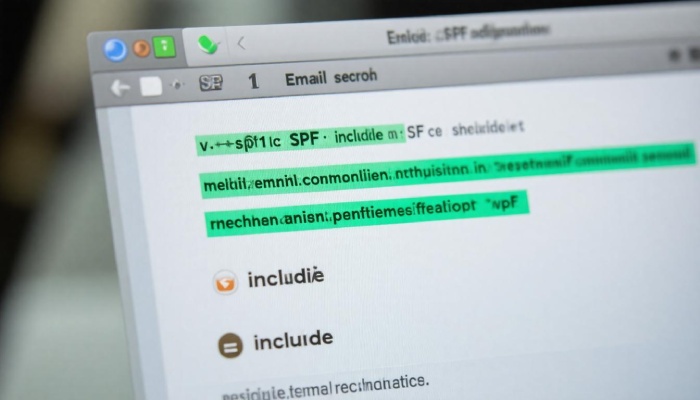
Another example could be:
v=spf1 a mx include:_spf.google.com ~all
This structure shows that emails from your A records or MX records are allowed along with Google’s sending IPs while employing a softer ~all qualifier for emails not specifically stated.
Finally, it’s essential to pay attention to any syntax issues when creating your SPF records; even minor errors can lead to significant problems in email deliverability. Let’s now explore the actions required to put these insights into practice for optimal results.
Steps to Implement SPF in DNS
The first task at hand involves accessing your DNS management console. Imagine your console as a digital toolbox, where all your domain settings live. You’ll need to log in to your domain registrar or hosting provider’s control panel—places like GoDaddy or Cloudflare typically offer this service.
Upon entering the console, navigate to find the DNS management section. It’s often labeled clearly, yet if you hit a snag, help sections are generally accessible within these platforms. Look for an option that allows you to add a new TXT record, as this is where your SPF will comfortably reside.
After gaining entry into your DNS management console, it’s time to create the new TXT record that will house your SPF record.
Now comes the critical step of adding your new TXT record. In the DNS management interface, you’ll see an option to add a new record. Set the type of this record to ‘TXT.’
In the host field, it’s common practice to enter ‘@’, which signifies the root domain. However, if you have subdomains and want them included too, you might input those accordingly. Then you simply copy and paste your carefully crafted SPF record into the value field—this could look something like “v=spf1 include:_spf.google.com ~all.” Take a moment to double-check, ensuring there are no typos; small errors can yield major repercussions down the line.
With the record entered correctly, it’s time to save your changes and allow some patience.
After inputting your SPF record, saving changes is crucial. Click on whatever button indicates “Save,” often highlighted for easy access.
Once saved, however, don’t expect immediate results. Changes in DNS settings can take anywhere from a few minutes up to 48 hours for propagation—a waiting game that can feel drawn-out but is essential for validation across mail servers worldwide. Tools like MXToolbox can help verify whether your SPF record is functioning correctly.

Remember: Properly configuring SPFs not only aids in preventing unauthorized parties from sending emails on behalf of your domain but also bolsters its reputation—an invaluable asset in today’s email-centric world.
As you complete these implementation steps patiently, consider exploring further examples of how SPF records can be structured effectively for various scenarios.
Common SPF Record Examples
Different configurations cater to various email sending needs, and knowing how to craft your SPF record becomes essential. Whether you operate a single-server setup or utilize multiple servers and third-party services, you’ll want to ensure proper authorization through your SPF record. The first example is for those running a straightforward email operation.
Example 1 – Basic Record
For a simple email setup where one server is sending all the emails, you would set up an SPF record like this:
v=spf1 ip4:192.0.2.1 -all
This record clearly indicates that any emails sent from the IP address 192.0.2.1 are permissible, while all others are rejected due to the -all at the end. It’s a straightforward approach; however, just because it’s simple doesn’t mean it lacks importance. By defining a clear policy here, you ensure only approved sources can send emails on behalf of your domain.
As businesses grow or technology evolves, the need for more configurations naturally arises.
Example 2 – Multiple Servers
In scenarios where you have several authorized mail servers handling email communication, you might adopt an SPF record like this:
v=spf1 ip4:192.0.2.1 ip4:198.51.100.1 -all
The addition of the second IP address 198.51.100.1 allows another server to communicate on behalf of your domain without compromising security or deliverability. Clarity in these specifications also helps ensure that no legitimate communications go undelivered simply because they were routed through an unrecognized server.
This leads us to scenarios often encountered by organizations that depend on external email services for their operations.
Example 3 – Including External Services
If your organization utilizes external email services such as Google Workspace or Microsoft Outlook, an effective SPF record might look like this:
v=spf1 include:_spf.google.com include:spf.protection.outlook.com -all
Here, using the include: mechanism references the SPF records of these platforms, thereby allowing them to send emails on behalf of your domain while maintaining proper authentication practices. This approach maximizes both deliverability and security by inherently trusting these well-established providers while still enforcing your own policies.
With an understanding of various configurations at hand, let’s explore how best to optimize these records for maximum efficiency and protection.
Best Practices for SPF Configuration
When you’re working with SPF records, following a set of best practices is essential. One crucial step is to avoid using the ‘+all’ mechanism. While it may seem tempting because it allows any server to send emails on behalf of your domain, it undermines the purpose of having an SPF record. You’re essentially opening the door to any potential email sender, increasing the risk of spoofing and potentially leading your domain to be used for spam.

Think of your SPF records as living documents; they should be regularly updated to reflect changes in your email infrastructure. For example, if you switch email providers or add new servers authorized to send emails for your domain, you’ll need to update your SPF record accordingly. Regular reviews catch mistakes before they become issues, ensuring that your emails are sent smoothly and reach their intended recipients without landing in spam folders.
It’s also important to limit DNS lookups when setting up your SPF record. The SPF specification states that your DNS lookup count should not exceed 10 lookups. Exceeding this limit could cause validation failures that disrupt email delivery. Keeping track of your lookups can save you headaches down the road, so plan your mechanisms wisely and use them judiciously.
By being mindful of how many times you’re querying DNS with each SPF record, you maintain better control over email deliverability.
Test Your Record
Additionally, consider testing your SPF record’s functionality regularly. There are various online tools available that check syntax and provide insights into whether your configurations are correct. These small checks give you peace of mind that everything is functioning properly and alert you to any issues before they affect deliverability.
Implementing these practices not only boosts the security of your communications but also bolsters your domain’s reputation over time, setting a solid foundation for what comes next.
Advantages of an Effective SPF Setup
To begin with, improved email deliverability is one of the standout advantages of having a well-configured SPF record. When you set up SPF correctly, email servers can verify that messages sent from your domain come from trusted sources. This significantly enhances their legitimacy in the eyes of receiving servers. According to a Cisco Cybersecurity report, domains equipped with valid SPF records can experience up to a 15% increase in their email deliverability rates. Imagine your carefully crafted newsletter finally making it into your customers’ inboxes rather than getting lost in the abyss of spam folders.
Staying on the subject of reputation, there’s also the benefit of enhanced domain reputation that comes with a robust SPF setup. By ensuring that only authorized sources can send emails on behalf of your domain, you create a reliable communication channel with your audience. It not only prevents your messages from being marked as spam but also solidifies your brand image as trustworthy and secure. Maintaining this reliability is crucial; after all, communication is the lifeblood of business relationships.
Equally compelling is the reduced risk of cyber threats associated with improper email configurations. An effective SPF record acts as a first line of defense against phishing attempts and other email-based threats. By validating mail sources, businesses can significantly minimize unauthorized access to their domain, which protects both the organization and its customers from dangerous scams. Think about it—having fewer security breaches not only saves money but also bolsters client confidence.
| Advantage | Description |
| Improved Deliverability | Increases the likelihood of your emails being opened and trusted. |
| Enhanced Domain Reputation | Establishes your email domain as reliable and secure. |
| Reduced Cyber Threats | Minimizes risks associated with unauthorized email sending. |
Recognizing these advantages underscores why SPF configuration should be prioritized as part of an organization’s overall email security strategy. By implementing proper SPF practices, you’re not just safeguarding emails; you’re actively nurturing business relationships and enhancing operational efficiency.
Incorporating a well-thought-out SPF record into your digital communications strengthens your overall security posture and fosters trust with your audience. This proactive approach to email authentication ensures that both your brand and clients remain protected in an increasingly complex online environment.
What does SPF stand for, and why is it important for email deliverability?
SPF stands for Sender Policy Framework, and it is crucial for email deliverability because it helps prevent email spoofing by allowing domain owners to specify which mail servers are authorized to send emails on their behalf. This verification process significantly reduces the likelihood of phishing attacks and improves the chances of legitimate emails reaching recipients’ inboxes. According to studies, SPF implementation can reduce fraudulent email attempts by up to 90%, enhancing overall trust in email communications and protecting both users and businesses from cyber threats.
What elements should be included in an SPF record?
An SPF record should include several key elements: the version identifier (v=spf1), a list of authorized IP addresses or domains that are allowed to send emails on behalf of your domain (using mechanisms like “ip4”, “ip6”, “a”, “mx”), and directives such as “all” to define how strict the policy is (e.g., “-all” for fail, “~all” for soft fail). Including these components helps prevent email spoofing and ensures better deliverability; according to a study, effective SPF implementation can increase email delivery rates by up to 20%.
What are the differences between SPF records and other email authentication methods like DKIM and DMARC?
SPF (Sender Policy Framework) records primarily focus on specifying which mail servers are authorized to send emails on behalf of a domain, helping to prevent spoofing. In contrast, DKIM (DomainKeys Identified Mail) adds a digital signature to emails, allowing the recipient to verify that the email hasn’t been altered in transit. DMARC (Domain-based Message Authentication, Reporting & Conformance) builds on SPF and DKIM by providing policy enforcement and reporting mechanisms, enabling domain owners to specify how unauthorized emails should be handled. According to recent studies, implementing a combination of these methods can lead to a 99% reduction in email spoofing incidents, demonstrating that using all three significantly enhances overall email security.
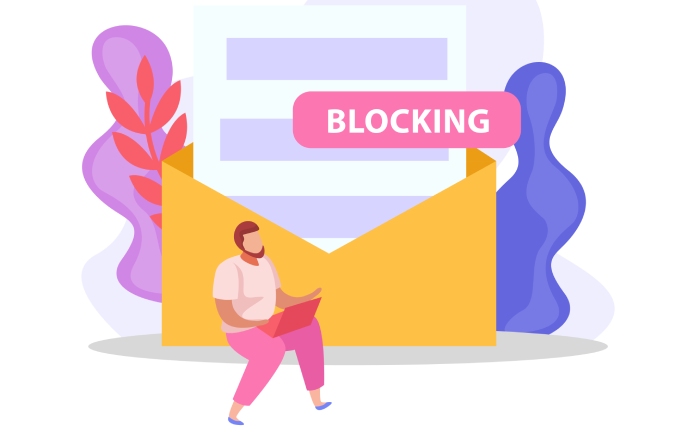
How do I correctly format an SPF record in DNS settings?
To correctly format an SPF (Sender Policy Framework) record in DNS settings, you need to start with “v=spf1” followed by the list of authorized mail servers, such as IP addresses or domain names, and end with an appropriate mechanism like “~all” for a soft fail or “-all” for a hard fail. For instance, a basic SPF record might look like this: “v=spf1 ip4:192.0.2.0/24 include:_spf.example.com -all”. Remember that according to Google, around 80% of spam emails are blocked by implementing proper SPF records, highlighting their importance in email deliverability and security.
How can I troubleshoot issues with my SPF record if my emails are not being delivered?
To troubleshoot issues with your SPF record when emails are not being delivered, start by using SPF validation tools like MXToolbox or Kitterman to check if your record is correctly formatted and includes all necessary sending domains. Ensure that the SPF record does not exceed the 10 DNS lookup limit, as exceeding this can lead to failures in authentication. Additionally, verify that your sending IP addresses are included and look for error messages returned from recipient servers, which can provide insights into specific issues; according to recent statistics, nearly 25% of email delivery failures are linked to incorrect SPF records.