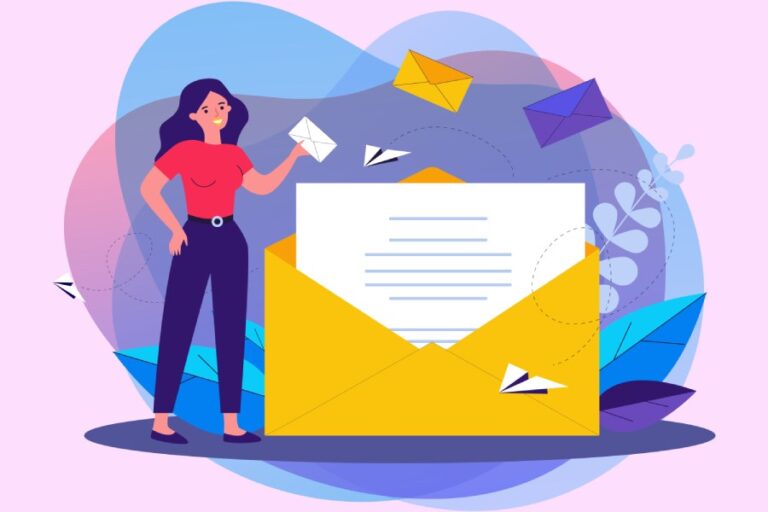If you receive a Microsoft security alert email, first verify its authenticity by checking that it comes from ‘account-security-noreply@accountprotection.microsoft.com.’ If the email is legitimate, follow the instructions provided to secure your account, but always access your account directly through Microsoft’s official website instead of clicking on links in the email.
Identifying Microsoft Security Alert Emails
To begin with, genuine Microsoft security alert emails typically come from the official address: account-security-noreply@accountprotection.microsoft.com. This sender email is a strong indicator of legitimacy. Furthermore, these alerts contain clear and specific information regarding actions taken on your account, such as unusual login attempts or password change requests. With an increasing emphasis on security, 2024 saw over 85% of users reporting feedback that they had received these alerts multiple times throughout the year.
Yet it’s not just the sender address that matters; let’s explore some visual and textual cues you should be aware of as well.
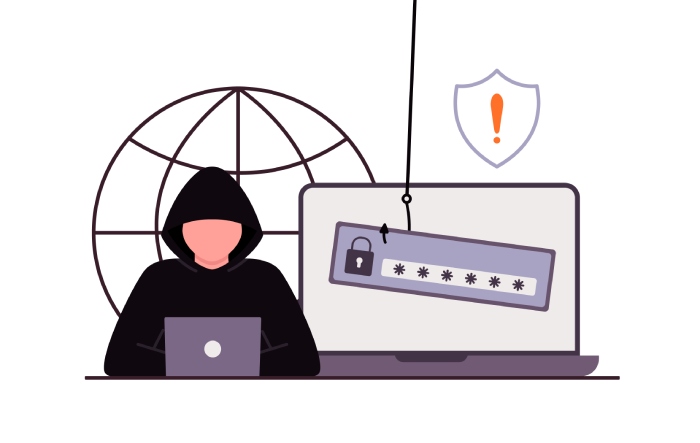
Visual and Textual Cues
Authentic Microsoft security alerts are characterized by a professional and polished layout. They typically feature the official Microsoft logo prominently and convey a clear, concise message outlining the reason for the alert. Picture this: an email that clearly articulates who it’s from, what action is needed, and why it’s crucial—this is what you want to see! Any signs of poor formatting, strange logos, or generic language raises red flags about potential scams.
Always keep an eye out for emails that may attempt to create a sense of urgency using phrases like “Immediate action required” or “Your account will be suspended.” Scammers leverage urgency to provoke hasty decisions, leading individuals into traps.
A crucial practice when scrutinizing such communications involves hovering over links without clicking them. This uncovers the true URLs hidden behind hyperlinks. Authentic links will point to domains associated with Microsoft, while suspicious links may diverge to unrelated sites designed to harvest personal data.
Here are some additional considerations when assessing security alert emails:
- Sender Email Address: Ensure it ends with @microsoft.com or @outlook.com.
- Greeting: Legitimate emails often greet you by name rather than using impersonal terms like “Dear User.”
- Attachments: Be cautious if you receive unexpected attachments; Microsoft’s genuine communications don’t usually include them.
Keeping these indicators in mind can significantly bolster your defense against phishing scams. As we connect the dots further, understanding how to navigate these digital threats becomes essential for maintaining your online safety and privacy.
Recognizing Phishing Attempts
Phishing emails often try to create a sense of urgency, and this can be their most effective bait. The messages typically include phrases like “Your account will be suspended if you do not act now!” These urgent calls to action are designed to provoke a hasty response without giving you time to think critically about the authenticity of the email. Your best defense is to pause for a moment and evaluate the situation before clicking any links or taking further actions.
Now, let’s talk about identifying some clear red flags in email content. First, look out for emails that include suspicious URLs. Often, phishing attacks embed links that seem legitimate at first glance but actually redirect you to fraudulent sites. Always hover over links with your mouse cursor before clicking—they should point toward Microsoft’s official domains, like microsoft.com. If they don’t match up, don’t click—it’s a sign something might be off.
Furthermore, here are some critical telltale signs to watch for:
- Urgent language demanding immediate action: Phishing emails thrive on creating panic.
- Links with suspicious URLs: Check for mismatches; they often have slight misspellings or use different top-level domains.
- Requests for personal information or passwords: Legitimate organizations like Microsoft will never ask you for sensitive information via email.
For example, imagine receiving an email that states, “Your account is in danger! Click this link to secure it immediately.” This is a classic phishing tactic. Always remember that Microsoft will NEVER solicit passwords or sensitive information through email.
Additionally, consistent training around identifying such scams is vital for protecting your online presence. This type of knowledge can significantly reduce risk; in fact, security training has been shown to lower the likelihood of falling victim to cyber threats by up to 60% within just one year.
As we consider how awareness and education play crucial roles in cybersecurity, let’s explore practical ways to verify the authenticity of emails before taking any further action.
Steps to Verify Email Authenticity
Verifying the authenticity of an email is crucial in protecting yourself from phishing attacks. Start by checking the sender’s address closely. Many phishing emails may use addresses that look similar but contain subtle differences. For example, instead of ‘account-security-noreply@accountprotection.microsoft.com,’ you might spot variations like extra letters or numbers, which should immediately raise a flag. Always ensure that the email domain matches the official Microsoft address; a small discrepancy can indicate deception.
Next, hover over any links without clicking them. This simple act allows you to see where the link truly leads. A legitimate Microsoft link will direct you to domains that end with microsoft.com. Watch out for links that might look convincing but lead to unknown sites; these are often breadcrumbs left by scammers looking to lure you into providing personal information.
Additionally, it is wise to cross-check with your account. Don’t just rely on what an email says—log into your Microsoft account directly through their official website. By doing this, you can check recent activity and see if there are any alerts or actions that you didn’t initiate. This step adds another layer of security, as it helps you confirm whether an alert is a scam or a genuine notification regarding your account.
Remember, taking a few moments to verify an email can save you from potential fallout later on.
With these steps to ensure authentication in mind, it’s essential to know how to respond promptly when confronted with security alerts. Let’s explore the critical measures one should take right after noticing such warnings.
Immediate Actions When Receiving a Security Alert
Receiving a security alert can feel like a jolt to your system—your heart races a bit as you wonder if your account may have been compromised. However, acting quickly and decisively is crucial to safeguarding your personal information and maintaining control over your digital presence.
The first and most important step is always to resist the urge to click any links you see in the alert. Even if it looks legitimate, clicking on links could lead you straight into the arms of a phishing scam. Instead, open a new browser tab and manually type in Microsoft’s official website (Microsoft). This small effort creates an essential barrier against potential threats.
Once safely on the Microsoft site, navigate to your account dashboard and check the Recent Activity section. This can reveal any unauthorized logins or suspicious activity associated with your account. Pay close attention not just to the locations where those logins occurred but also the devices that were used; anything unfamiliar should raise a red flag. If you spot anything that seems out of place—perhaps an access attempt from a location you’ve never visited—this could be your cue that someone else may have access to your account.
Should you detect unauthorized logins, take swift action by changing your password immediately. Your new password should be strong, incorporating uppercase letters, lowercase letters, numbers, and symbols where possible.
Think of it this way: creating a strong password is akin to installing multiple locks on your front door; it adds additional layers of security while making unauthorized access increasingly difficult.
To help remember complex passwords, consider using a passphrase instead of a simple word; for example, “SunnyDays%2025LoveIceCream!” is both memorable and secure.
Another critical step is enabling Two-Factor Authentication (2FA) on your Microsoft account. This extra layer of security requires you to verify your identity using a secondary method when logging in—a text message or an authentication app—making it significantly harder for an intruder to gain access even if they somehow obtain your password.
As we explore these actions further, it becomes evident that being proactive is far better than being reactive. Adopting best practices for online security helps ensure that you’re not just responding to problems when they arise but actively preventing them before they become serious issues.
So remember, remaining vigilant and following these steps diligently could save you the headache of recovering a compromised account down the line.
Finally, after taking these initial precautions, don’t forget to regularly review your account settings and activity moving forward. Whether it’s monthly or quarterly, consistent monitoring acts as an early warning system for any potentially suspicious behavior. By establishing these habits now, you’ll enhance your overall awareness and ability to thwart cyber threats before they escalate into real problems.
Understanding how to identify and mitigate risks in online communication sets a strong foundation for enhancing your digital security practices moving forward.
Preventing Phishing and Scams
Prevention is indeed better than cure; knowing how to avoid phishing scams is crucial. While the frequency and sophistication of these attacks continue to rise, there are several proven strategies that can significantly reduce your risk of falling victim.
Best Practices
One of the most fundamental steps is to stay updated with the latest software and security systems. Cybercriminals constantly develop new tactics, so having the latest updates from your device manufacturers and security software helps protect against vulnerabilities. When you update your operating system, you’re not just getting new features but also patches designed to close security loopholes hackers might exploit.
Another vital component is ensuring you educate yourself about common phishing techniques. Familiarize yourself with the various tactics used by cybercriminals. Email phishing typically involves fake messages that appear to come from legitimate companies, while vishing involves fraudulent phone calls. Awareness of these methods makes it easier to recognize suspicious communications instantly.
Now, since email is one of the primary mediums through which phishing attacks occur, optimizing your email settings can be a game-changer.
Implementing email filters can make a significant difference in your defenses against phishing attempts. Most email services offer built-in filters designed to detect and flag potential scam emails or even divert them directly to your spam folder. These filters become smarter over time, learning from both user-reported scams and various patterns of malicious behavior, which means they continually improve their effectiveness at catching unwanted messages.
Additionally, consider being cautious with unsolicited requests for sensitive information. When in doubt, reach out directly using verified contact information instead of any links or phone numbers provided in suspicious emails. This practice serves as an additional layer of verification; it ensures you’re communicating with known entities rather than cybercriminals.
Remember, practicing vigilance consistently provides invaluable protection against these evolving threats.
Finally, consider establishing a habit of regular training sessions within organizations. This level of education should not only encompass awareness but also actively involve employees in recognizing phishing attempts through simulated attacks and discussions about real-world examples. Such training reinforces a culture of cybersecurity mindfulness that safeguards everyone involved.
By adopting these practices into your daily routines and encouraging co-workers or friends to do the same, you’ll create a stronger front against potential phishing threats—transforming knowledge into actionable defense.
With a comprehensive understanding of prevention strategies in place, it’s essential to explore further measures that can fortify your overall security posture against cyber risks.
Strengthening Account Security
Strong account security measures can act as a robust defense against unauthorized access, but understanding each aspect is crucial. One of the most effective strategies is enabling Two-Factor Authentication (2FA). This method not only requires your password but also a second form of verification, typically a text message or an email with a code.
Imagine, for instance, that your password falls into the wrong hands; with 2FA in place, a hacker still won’t be able to access your account without the additional verification step. It’s like locking your door and adding a deadbolt for extra peace of mind.
Next, you should focus on using unique and strong passwords. This might feel tedious at times, but think of it as protecting your house with a sturdy gate rather than relying on flimsy ones. An ideal password should mix letters, numbers, and symbols—“C0mpl3x!ity$” instead of “password123.” Keep in mind that reusing passwords across different sites makes it easier for cybercriminals to compromise multiple accounts if they breach just one.
But even with strong passwords, it’s wise to implement other security measures to keep your digital life safe.
Regular password changes are also imperative. By changing your passwords periodically—say every three to six months—you keep potential invaders guessing. A good strategy here is to set reminders on your calendar so that changing passwords becomes part of your routine rather than an afterthought.
Additionally, setting up security questions during account creation can provide another layer of security. Opt for challenging and obscure questions that others cannot easily guess. Instead of asking, “What is your mother’s maiden name?” choose something unique like “What street did you grow up on?” The idea is to create barriers that are incredibly difficult for outsiders to cross.
Just imagine a thief scratching their head in confusion as they try to guess where you lived as a child!
However, no system is completely immune to threats, which reinforces the importance of comprehensive security measures beyond individual steps.
Each measure complements the next: Two-Factor Authentication adds depth to password security while regular updates ensure those passwords never become stale. Together, they create a formidable defense mechanism against cyber threats, allowing you to navigate the online world with enhanced confidence and peace of mind.
With these protective strategies in place, it’s equally vital to know how to effectively respond when facing suspicious emails that may threaten your security.
To further enhance email security, implementing an automatic SPF flattening tool alongside DKIM and DMARC configurations can help prevent email spoofing and authentication failures
Reporting and Responding to Suspicious Emails
Reporting suspicious emails is an essential practice that safeguards your data and enhances overall cybersecurity for everyone. In today’s digital landscape, where phishing scams infiltrate our inboxes daily, knowing how to report these threats can be incredibly empowering. With Microsoft providing integrated tools within Outlook, users can take action quickly and efficiently.
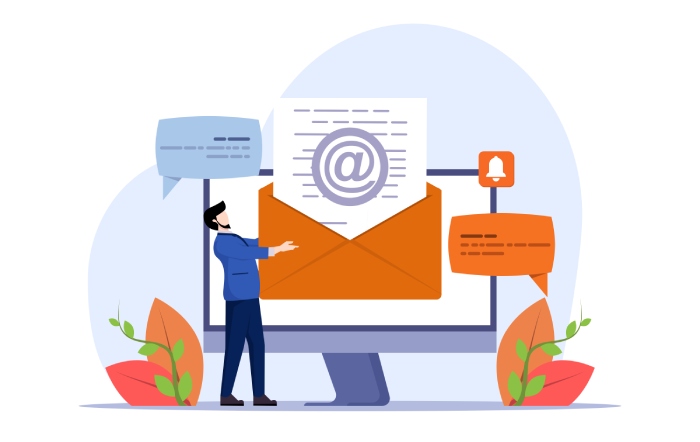
How to Report
To start the process of reporting a suspicious email, utilize Microsoft’s built-in reporting tools. One effective method is forwarding the questionable email to phish@office365.microsoft.com.
This allows Microsoft to analyze the email for potential phishing attempts or spam, improving their detection systems. Think of it as sending out an SOS signal: every report contributes to understanding new threats.
By dissecting these reports, security teams can identify patterns linked to phishing attacks, ultimately protecting you and other users from falling victim in the future.
Another crucial step is using the ‘Mark as phishing’ option in your email application. Selecting this option not only removes the suspicious email from your inbox but also sends it to a database for further inspection. This helps reduce false positives—legitimate emails incorrectly flagged as spam—and addresses false negatives—fraudulent emails slipping through the cracks. Remember, your diligence enhances the system!
Here is a quick reference reminder for effective reporting:
- Step 1: Forward any suspicious email directly using Microsoft’s Reporting Tools.
- Step 2: Use ‘Mark as phishing’ if such an option exists within your email environment.
- Step 3: Alert others in your network about similar scams they might encounter.
Lastly, informing colleagues, friends, or family about suspect communications they’re likely to receive is imperative for building awareness around phishing. A simple message warning them about recent scams could save them from struggling with identity theft or financial losses later on.
When we actively engage in these reporting practices, we not only shield ourselves from potential threats but also contribute significantly to creating a safer digital space for everyone involved.
As vigilant users of technology, being proactive about phishing will enhance your online safety and foster a culture of awareness within your community.
What are common indicators of phishing scams related to Microsoft security alerts?
Common indicators of phishing scams related to Microsoft security alerts include suspicious sender email addresses that often imitate legitimate Microsoft domains, urgent language prompting immediate action, and links or attachments that do not lead to Microsoft’s official website.
According to cybersecurity reports, around 90% of successful breaches are initiated through phishing, highlighting the need for vigilance. Furthermore, look for poor grammar or spelling errors, as these are often telltale signs of a scam. Always verify alerts by logging directly into your account through the official Microsoft website rather than clicking on provided links.
Are there steps I can take to enhance my account’s security after receiving an alert?
Yes, after receiving a Microsoft Security Alert email, you can enhance your account’s security by enabling two-factor authentication (2FA), which can reduce the chance of unauthorized access by up to 99.9%. Additionally, update your password to a strong, unique one and check for any unauthorized activity on your account. Regularly reviewing and adjusting your security settings can significantly lower your risk; according to studies, accounts with 2FA are much less likely to be compromised compared to those without it.
ffHow does Microsoft notify users about suspicious activity on their accounts?
Microsoft notifies users about suspicious activity on their accounts primarily through email alerts and in-app notifications, which often include details such as the type of access detected, the location, and whether it was a successful login attempt or not. According to recent statistics, over 70% of phishing attempts reported by users were flagged within 24 hours by Microsoft’s security systems, reflecting their proactive approach in keeping users informed and encouraging them to take immediate action to secure their accounts.
How can I verify the authenticity of a Microsoft security alert email?
To verify the authenticity of a Microsoft security alert email, check the sender’s email address carefully for any misspellings or variations, as official emails from Microsoft will typically use recognizable domains like @microsoft.com. Hover over links without clicking to see if they direct you to legitimate Microsoft URLs. Additionally, avoid providing personal information through these emails; according to recent studies, around 90% of phishing attacks leverage urgency or fear to trick users, so if an email prompts immediate action, it’s wise to contact Microsoft directly using verified contact information instead.
What should I do if I receive a Microsoft security alert email that I wasn’t expecting?
If you receive an unexpected Microsoft security alert email, do not click on any links or download attachments until you’ve verified its legitimacy. Check the sender’s email address carefully; often, phishing attempts use addresses that appear similar but have subtle differences.
According to recent studies, nearly 90% of data breaches stem from human error, highlighting the importance of caution. Instead of interacting with the email directly, visit Microsoft’s official website or your account settings directly to verify if there are any genuine security alerts. This approach ensures you avoid falling victim to scams or phishing attacks.