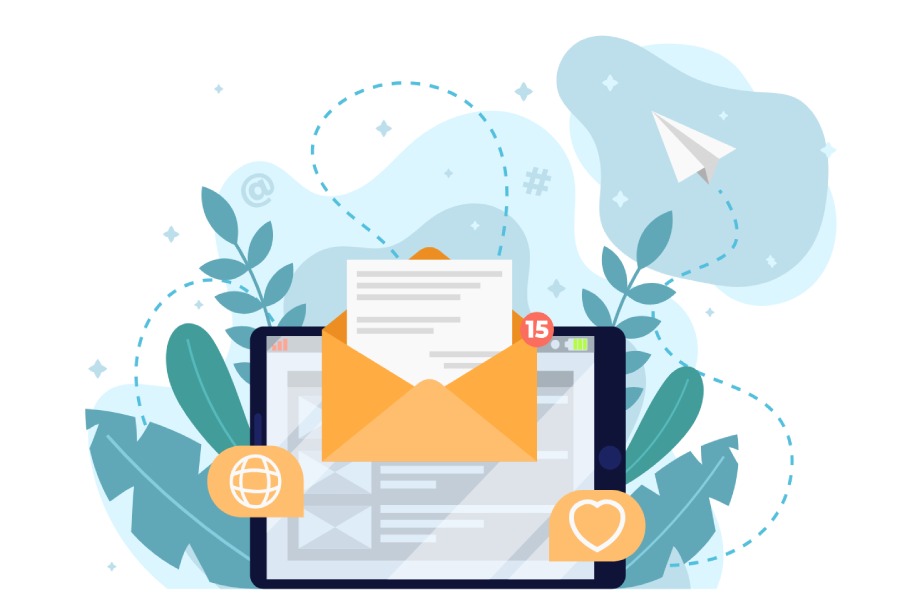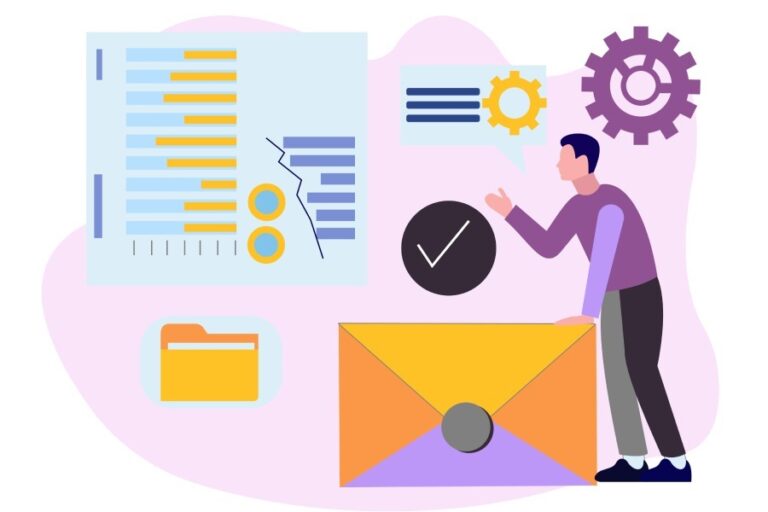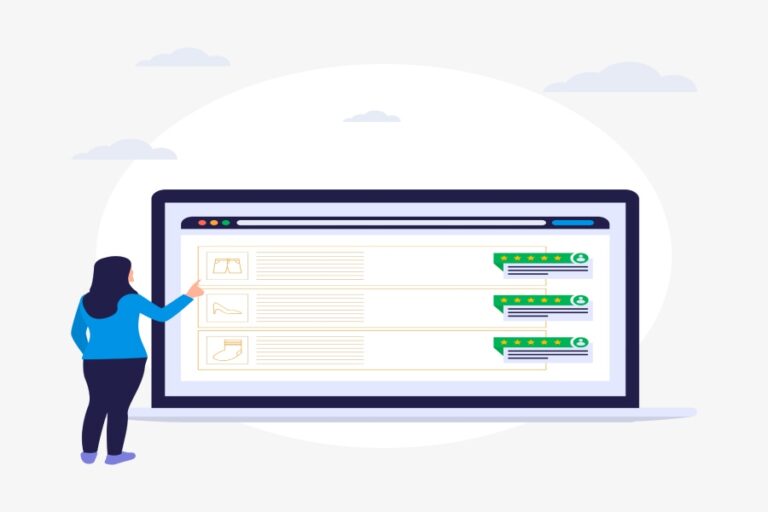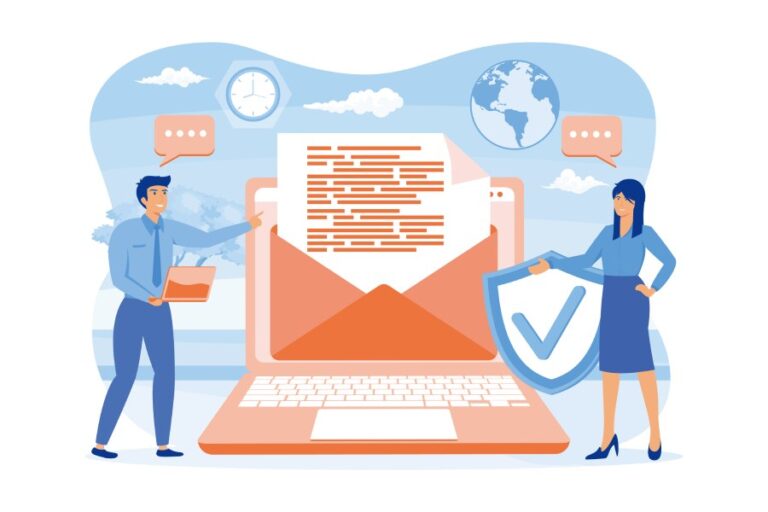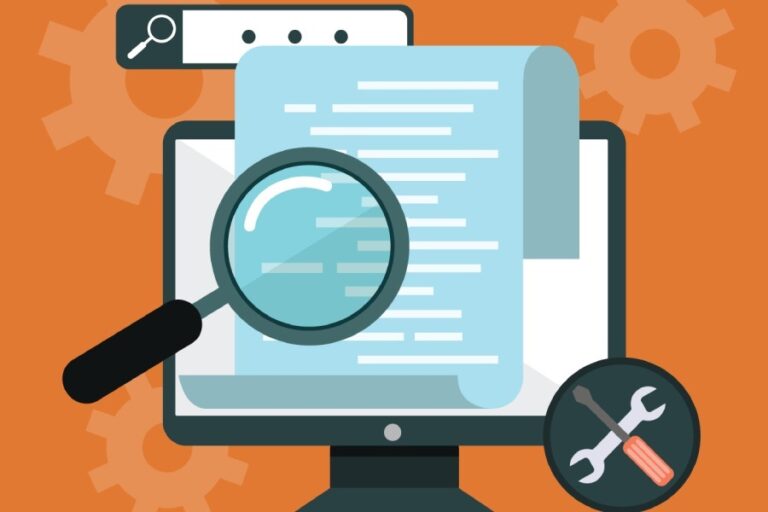Email may seem like a simple tool for communication, but behind the scenes, it’s a battleground for security and credibility. You might think that just sending an email is enough, but without proper setup, your messages could end up in spam folders or worse, get hijacked by scammers pretending to be you. That’s where SPF records come into play—think of them as the gatekeepers of your domain’s email identity.
Setting up a Sender Policy Framework (SPF) record may feel technical, but it’s crucial for ensuring your emails are trusted and delivered as intended. In this guide, we’ll break down everything you need to know about configuring an SPF record for WP Engine so that your emails reach their destination safely and securely.
To set up an SPF record for WP Engine, you should create a TXT record in your DNS settings that includes the following format: `v=spf1 include:relay.mailchannels.net ~all`. This configuration allows emails sent from WP Engine to be authenticated properly and helps improve email deliverability. Be sure to consult your DNS provider’s documentation for specific instructions on adding the record.
What is an SPF Record?
An SPF (Sender Policy Framework) record acts as a vital layer of security for your email domain, ensuring that only legitimate servers can send emails on its behalf. When you establish an SPF record, you’re essentially telling the world, “If this email doesn’t come from one of these specified servers, it’s likely not from me.” This clarity helps protect your domain from being misused by malicious actors seeking to spoof your identity.
It’s essential to realize that weak email authentication practices can expose your organization to various risks, including phishing attacks and spam concerns. By using an SPF record, you actively combat these threats.
Technical Components
At its core, an SPF record is a text string consisting of specifications that define which mail servers can send emails for your domain. A typical structure might read like this:
v=spf1 ip4:192.168.0.1 include:mail.wpengine.com -allThe components in this formula each serve a unique purpose. For instance, v=spf1 specifies the version of SPF you are using, while ip4:192.168.0.1 identifies a specific IP address that is authorized to send emails.
Furthermore, the include: directive allows you to denote additional domains or IP addresses that are also permitted to send emails on your behalf, making it easier to manage third-party services like WP Engine or MailChannels. Finally, the -all at the end of the string indicates how strictly you want to enforce your policy: “hard fail” for all unauthorized emails.
This configuration does more than just clarify who can send emails; it actively enhances your domain’s reputation among recipients’ email servers. When receiving mail servers detect a properly configured SPF record, they can trust that the incoming mail is genuine.

It’s worth noting that many email issues stem from incorrect SPF setups. Failure to precisely configure this record can lead to your legitimate emails being labeled as spam or worse yet, not delivered at all. A frequently overlooked best practice is continuously reviewing and updating your SPF record in alignment with any changes in team members or email services.
Imagine neglecting to remove an outdated service from your SPF settings—it could lead to crucial clients not receiving communications because they fall into the black hole of spam filters.
Benefits of Having a Properly Configured SPF Record
Implementing an accurate SPF record can significantly improve your email deliverability rates while reinforcing user trust in communications sent from your domain. Properly authenticated emails typically experience drastically lower bounce rates and improved open rates as well. In fact, studies have indicated that domains with correctly set up SPF records witness up to a 30% increase in deliverability compared to those without.
As you embark on setting up or refining your SPF records with providers like WP Engine, remember this: clear communication requires careful structuring and regular updating to remain effective in safeguarding against spoofing and enhancing deliverability.
Understanding how to navigate these elements effectively lays the groundwork for leveraging email authentication protocols that can safeguard your communications even further.
Benefits of Using SPF Records
Implementing SPF records is akin to setting up a secure fence around your property—it keeps out unwanted visitors while simultaneously improving your standing in the neighborhood. One of the most evident benefits is enhanced email deliverability, which is vital in today’s competitive landscape. When your domain has a carefully configured SPF record, it enables email servers to verify that the messages coming from your domain are legitimate. According to various studies, domains without these security measures often see their emails shunted off to spam folders or rejected outright, resulting in missed opportunities for engagement and lost revenue.
Enhanced Email Deliverability
A staggering statistic shows that domains with properly configured SPF records experience a significantly improved deliverability rate, often seeing up to 20% more emails reaching their intended inboxes than those lacking such protections. This makes a world of difference for businesses—especially those relying on email communication like newsletters or promotional messages. The confidence that comes from knowing your important emails, like sales pitches or customer updates, won’t get lost in the digital abyss can vastly change your marketing strategy.
Take an e-commerce site, for instance; sending promotional emails without SPF can turn into a game of chance. You may pour time and resources into crafting the perfect message only to have it buried in the recipient’s spam folder because you didn’t set an SPF record to vouch for its authenticity. With SPF in place, however, you signal to email providers that you’re a trusted sender, making it far more likely that your messages reach customers who genuinely want them.
But that’s just scratching the surface; the protection against email spoofing that comes as part of implementing SPF records adds invaluable security to your email communications.
Protection Against Email Spoofing
Imagine getting an email from a seemingly legitimate organization asking for sensitive information—compromising, isn’t it? This kind of scenario has become all too common in our digital age, primarily due to email spoofing, where unauthorized senders impersonate your domain to execute fraudulent schemes. By utilizing SPF records, you’re essentially laying down the law: “Only these specified servers have my permission to send emails on my behalf.” This drastically reduces the chances of impostors leveraging your domain’s reputation to dupe your contacts.

Not only does this safeguard your recipients against deception, but it also serves as an essential trust-building measure when interacting with clients and partners. As they become aware that your communications are protected, they’ll be less likely to view any messages from you with suspicion. This layer of defense strengthens relationships and fosters open lines of communication crucial for long-term success.
Adopting an SPF record goes beyond technical compliance; it’s about cultivating trust and ensuring reliable connections through digital communication. Next, we will explore how to effectively set up these records within the context of WPEngine.
Setting Up SPF Records with WPEngine
Your image will be ready in under 1 minute…
Setting up SPF (Sender Policy Framework) records in WPEngine is crucial for maintaining email integrity and ensuring your messages are less likely to end up in the dreaded spam folder. This process involves straightforward steps that will enhance your domain’s email deliverability.
Step-by-Step Guide
To get started, log in to your WPEngine account and navigate to the Domain section. Here, you’ll see a list of your domains. Select the one for which you’d like to add or modify the SPF record. Think of this as opening the front door to properly managing how emails from your domain are sent and received.
Access DNS Management
Once you’ve selected your domain, access the DNS management settings. This is where all the magic happens – you’re essentially crafting rules for your email communication. In this space, look for the option to add a new record.
Adding TXT Record
Now, it’s time to add a new TXT record specifically for SPF. As an example, you might input v=spf1 include:spf.protection.outlook.com -all if you’re setting up for Office 365, or v=spf1 ip4:XXX.XXX.XXX.XXX -all, replacing XXX.XXX.XXX.XXX with your mail server’s IP address. The ‘v=spf1’ part indicates the version of SPF being used, while ‘include’ and ‘ip4’ directives specify who is allowed to send emails on behalf of your domain.
Remember, having an accurate SPF record improves email deliverability and reduces interruptions in communication, making this step vital.
After entering the required information, it’s crucial to save your changes before proceeding further.
Example: SPF Record for Multiple Email Servers
If you utilize multiple email services, consider crafting a more comprehensive SPF record suited to those needs. For example, if your setup incorporates platforms such as Gmail and Mailchimp, it could look something like this: v=spf1 ip4:192.0.2.1 include:_spf.google.com include:servers.mcsv.net -all. This record permits sending emails from a designated IP address while also incorporating trusted servers from Google and Mailchimp.
By strategically managing your SPF records, you’re protecting your domain’s reputation and ensuring that emails reach their intended destinations efficiently without unnecessary delays or bounce-backs.

With these foundational steps in place, we can now shift our focus toward confirming that everything is functioning perfectly through verification methods.
Verifying and Testing Your SPF Record
Once you’ve established your SPF record, the excitement can make you want to dive right into sending emails. However, taking a moment to verify it can save you from future headaches. Think of it as putting on your seatbelt before driving – it’s a simple step that can prevent serious problems down the road.
Tools for Verification
For this verification process, there are several effective tools at your disposal like MXToolbox, SPF Record Checker, or Microsoft’s Remote Connectivity Analyzer. Each of these tools is user-friendly and can effectively analyze your SPF record. They are designed to pinpoint any errors, much like having a keen-eyed friend review your work before submitting an important report.
These tools not only validate your SPF record but also present you with actionable insights. Just enter your domain name into the tool, and it will generate a detailed analysis, flagging any ambiguities or mistakes. Consider it like sending a message in a bottle; you wouldn’t want to find out later that the bottle is leaking water!
Step-by-Step Testing
After selecting your preferred tool for testing, it’s time for the hands-on part. Simply enter your domain name into the tool and initiate the SPF check. The results will reflect whether your SPF record stands strong or if there are chinks in its armor that need addressing.

Each tool will typically provide a clear report; look for key indicators such as “valid,” “soft fail,” or “fail.” This clarity makes it easier for users—regardless of their technical background—to understand what’s going on with their email authentication status.
This verification step is crucial because it helps ensure email authenticity, which in turn protects your domain’s reputation. A secure SPF record contributes significantly to reducing spam attacks or phishing attempts from malicious actors attempting to spoof your email address.
Results
Upon receiving the report, keep an eye out for potential misconfigurations. Here’s where the beauty of regular checking shines: discovering issues early on means you can fix them promptly without escalating into major problems later—like losing access to critical communications or facing costly remedial measures. With proactive monitoring facilitated by these tools, you’re not merely fixing issues as they arise; you’re managing potential risks before they impact your operations.
Creating and maintaining an effective SPF policy not only bolsters security but enhances overall email deliverability too, allowing for smoother interactions with recipients who trust that their emails are genuinely from you. Regular testing is just another layer in nurturing that trust.
With verification complete and insights gathered, we can now transition into understanding how to tackle common pitfalls that might arise during email setups.
Troubleshooting Common Issues
One of the most formidable challenges when employing SPF records lies in understanding and resolving common errors. Even though SPF records are vital for securing email, they can have hidden pitfalls. For instance, one prevalent problem is simply having no SPF record at all. If you haven’t created an SPF record in your domain’s DNS settings, then no mail server is authorized to send emails on behalf of your domain—this omission leaves the door wide open for phishing attempts and brand impersonation.
- Missing Records: Always double-check that your SPF record exists by querying your domain with online tools designed for this purpose.
- Syntax Errors: Small mistakes like missing spaces, colons, or incorrect placement of qualifiers can invalidate your SPF record. Take the time to compare it against examples or guidelines.
- Exceeding DNS Lookup Limits: Each SPF record must adhere to a strict limit of ten DNS lookups. Exceeding this limit can lead to legitimate emails being rejected due to what is known as a ‘permerror.’
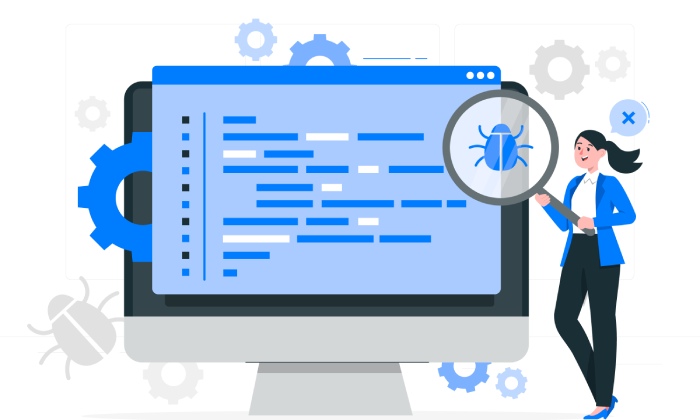
With a clearer understanding of these issues, the next step involves learning how to efficiently resolve them.
How to Resolve Issues
Resolving problems with SPF records goes hand-in-hand with providing robust email authentication. For those cases of missing SPF records, visit your domain’s DNS management interface and add the missing entry—don’t forget to save and propagate changes! This ensures you reestablish your domain’s authority in sending emails.
In terms of syntax errors, keeping your record neat and correctly formatted is essential. The structure should begin with “v=spf1” followed by mechanisms like “a”, “ip4”, or “include”. Mistakes happen; therefore, validating your record using online checkers after edits can be a lifesaver.
When tackling DNS lookup limits, there are strategies you can employ. Subdomain delegation allows you to create dedicated subdomains for specific services while reducing overhead on your main domain. Flattening techniques, on the other hand, involve collapsing multiple entries into a single one where possible; this helps simplify your SPF record without losing necessary information.
Understanding these troubleshooting strategies not only empowers you to address any immediate concerns but also establishes a framework for ongoing vigilance over your email authentication efforts. As we explore further, consider how best to manage these setups to maximize their effectiveness.
Best Practices for SPF Management
Following best practices can help you maintain an effective and efficient SPF record, enhancing the security of your email communications. One fundamental aspect is Regular Updates. It’s important to consistently update your SPF record because email services evolve with new servers appearing and others retiring. By regularly including any new mail servers or services, you ensure that legitimate emails aren’t mistakenly flagged as fraudulent.
Addressing the Minimal DNS Lookups aspect is also critical. SPF records allow up to 10 DNS lookups; exceeding this limit can lead to authentication failures. To avoid running into this limitation, keep DNS lookups minimal by thoughtfully combining mechanisms within your record and using “include” statements judiciously. This approach effectively streamlines your DNS queries while maintaining email validation integrity.
In addition, integrating DMARC (Domain-based Message Authentication, Reporting & Conformance) with your SPF is essential. Think of DMARC as a robust fortress protecting your email domain against misuse. It provides clear instructions on how to manage emails that fail either SPF or DKIM checks, ensuring a failsafe is in place if issues arise. Without DMARC, you risk leaving your domain vulnerable to unseen attacks.
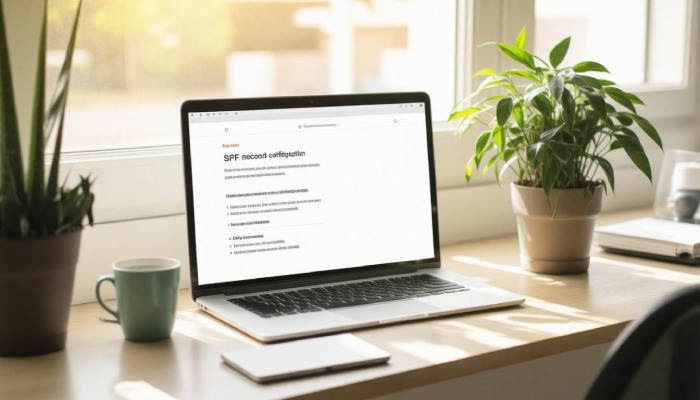
Implementing these measures not only enhances the overall security posture of your email communications but also bolsters the reputation of your sending domain, significantly reducing the likelihood of having your emails marked as spam.
Be cautious when managing entries in your SPF record. Regularly review it for unnecessary or ineffective entries, such as overused mechanisms like ‘a’ or ‘mx’. These can add complexity and detract from the effectiveness of your SPF configuration.
All these elements combined create a robust system that safeguards not just individual emails but the entire communication strategy within your organization. Understanding these best practices will empower you to effectively navigate the increasingly complex landscape of email authentication.
Incorporating these strategies ensures that you maintain strong email security while optimizing the performance and reliability of your communications.
What are common mistakes to avoid when setting up an SPF record for WPEngine?
Common mistakes when setting up an SPF record for WPEngine include omitting the necessary include statement for WPEngine’s email servers, exceeding the DNS lookup limit of 10 (which can lead to failures), and not properly formatting the record. Failing to include all authorized sending sources can result in email delivery issues, with studies showing that up to 15% of legitimate emails may be marked as spam due to misconfigured SPF records. Always double-check your record syntax to ensure effective email delivery and avoid disruptions in communication.
How do I create an SPF record for my domain hosted on WPEngine?
To create an SPF record for your domain hosted on WPEngine, first, log in to your domain registrar’s DNS management panel and locate the option to add a new TXT record. Enter your SPF record (e.g., “v=spf1 include:wpengine.com -all“) which specifies that WPEngine is authorized to send emails on behalf of your domain. This setup helps prevent email spoofing; according to studies, domains with SPF records experience a 70% reduction in unauthorized use. Save your changes and allow time for DNS propagation before testing the record with tools like MXToolbox.
Can I use multiple SPF records for different services in conjunction with WPEngine?
No, you cannot use multiple SPF records for different services in conjunction with WPEngine. According to RFC 7208, which governs SPF (Sender Policy Framework), a domain should have only one SPF record to avoid confusion during the validation process. If multiple SPF records exist, it may lead to mail delivery failures or unauthorized sending.
Instead, you can include multiple service IP addresses within a single SPF record using mechanisms like “include” statements to incorporate different service providers while maintaining a single valid SPF entry. This method is not only compliant but also widely recommended for optimal email deliverability.
What is the purpose of an SPF record, and how does it impact email deliverability?
The purpose of an SPF (Sender Policy Framework) record is to specify which mail servers are authorized to send email on behalf of a domain, thereby helping to prevent email spoofing and phishing attacks.
By publishing an SPF record in the DNS settings, senders can improve their email deliverability significantly; research shows that properly configured SPF records can reduce spam reports by up to 90%, boost inbox placement rates, and enhance overall sender reputation. This leads to higher engagement rates and trust from recipients, making SPF records essential for any professional email setup.

How can I troubleshoot issues related to my SPF record in relation to WPEngine?
To troubleshoot SPF record issues with WPEngine, start by validating your SPF record using tools like MXToolbox or Kitterman; these can help identify syntax errors or misconfigurations. Ensure that the record includes all IPs and mail servers authorized to send emails on behalf of your domain. Additionally, monitor email bounce rates—statistics show that improperly configured SPF records can lead to up to 40% of legitimate emails being marked as spam. By regularly reviewing your SPF settings in accordance with changes in your email sending sources, you can enhance deliverability significantly.