Email has become an essential part of how we communicate, whether for business or personal use. But did you know that without a proper SPF (Sender Policy Framework) record, your emails might not even reach their intended recipients? Think of an SPF record as the bouncer at a club, deciding who gets in and who doesn’t. It helps verify that the emails coming from your domain are legitimate, which keeps unwanted spam out and protects your brand’s reputation. In this article, we’ll explore what SPF records are, why they matter, and how to create them easily so that your messages land right where they need to—your readers’ inboxes!
An SPF record generator is a tool designed to assist users in creating or modifying SPF records, which play a crucial role in email authentication and deliverability by specifying which mail servers are authorized to send emails on behalf of a domain. By using an SPF record generator, you can ensure optimal configuration for your email security, minimize misconfigurations, and improve the likelihood that your emails reach your recipients’ inboxes without being marked as spam.
Tools for Generating SPF Records
When it comes to generating SPF records, you don’t have to go it alone. Numerous online resources can make the process much easier and more reliable. For example, tools like MxToolbox’s SPF Record Generator, DMARCLY’s Safe SPF, and the SPF Record Wizard by DNSstuff are among the most popular options available.
These tools not only assist in creating new records but also help validate existing ones—correcting any syntax errors that could lead to potential misconfigurations. Leveraging these tools saves time and reduces errors, ensuring your SPF record is set up correctly from the start.
One standout feature of these SPF generation tools is their ability to accommodate multiple IP addresses and domains. This is particularly important because many businesses use third-party email services for marketing, customer support, or transactional emails. A single domain might need to authorize several sources to send emails on its behalf. By allowing input for multiple senders, these tools ensure that all legitimate communications are validated, reducing the risk of emails being flagged as spam due to improper configuration.
Imagine running a business without an accurate SPF record—it’s like declaring a buffet open without telling anyone you’re serving food! You end up with hungry customers (or email recipients) who go home disappointed.
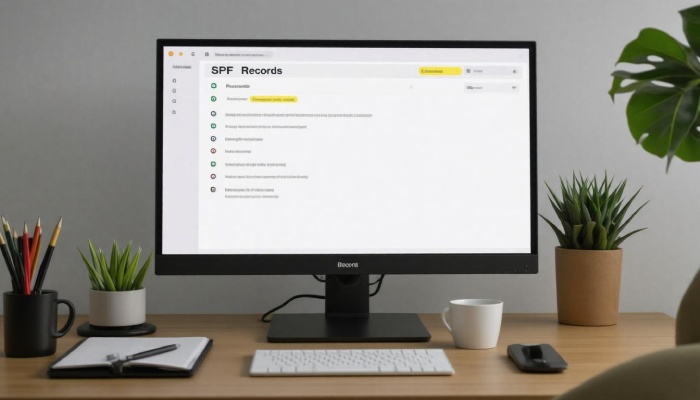
Additionally, many of these platforms offer intuitive user interfaces that guide you through the setup process step by step. For instance, MxToolbox provides straightforward prompts for entering required information and includes useful tips along the way. This not only boosts confidence in users unfamiliar with technical jargon but also prevents common mistakes that may arise during manual entry.
With an understanding of these powerful tools and their features at your disposal, let’s now explore how to effectively implement SPF records with clear and actionable steps.
Step-by-Step Guide for SPF Creation
Creating an SPF record might seem daunting at first, but breaking it down into clear steps makes it manageable for anyone, even those unfamiliar with technical jargon. Think of it as piecing together a puzzle where each part plays a significant role in ensuring your emails not only get delivered but also do so securely.
Step I – Identify Authorized Senders
The journey begins with identifying authorized senders. Picture your domain as a gatekeeper verifying everyone wanting access. Compile all the IP addresses and domain names that are allowed to send emails on your behalf. This includes your internal mail servers and third-party services you trust, like marketing platforms or CRM systems. When gathering this information, think broadly; consider any services used for sending newsletters, automated messages, or customer feedback requests. Keeping track of these details will ensure a smooth entry into the next phase.
Step II – Use the SPF Generator
Once you’ve compiled your list of authorized senders, it’s time to use the SPF generator. Entering the details you’ve gathered into this tool is like plugging information into a recipe—you’re preparing a mix that ensures your emails maintain their integrity. The generator simplifies this process by configuring the correct syntax automatically. For instance, if you enter 192.168.1.1 along with mail.yourdomain.com, the tool will format it correctly to create an entry that encompasses these addresses. It’s seamless and eliminates the fear of making syntax errors, which are common pitfalls when doing it manually.
Step III – Validate the Record
With your preliminary work done, validation comes next—a crucial step often overlooked. Think of this like proofreading an important document before submission. Many SPF generators provide validation features that allow you to check for potential errors in your records before moving forward. One important tip here is to ensure that your SPF record doesn’t exceed the limit of 10 DNS lookups; going over this can lead to failures in SPF validation and dramatically affect email deliverability. If any issues arise during this validation phase, it’s better to address them before finalizing your record.
Step IV – Generate the Record
Finally, once everything checks out, it’s time to generate your SPF record officially. This is where you’ll receive guidance in a format suitable for adding to your DNS settings as a TXT record. When presented with this final output, verify that it reflects what you’ve inputted—all those trusted sources should be included neatly within one cohesive string of text. This creation serves as your domain’s security strategy against phishing and spoofing attempts.
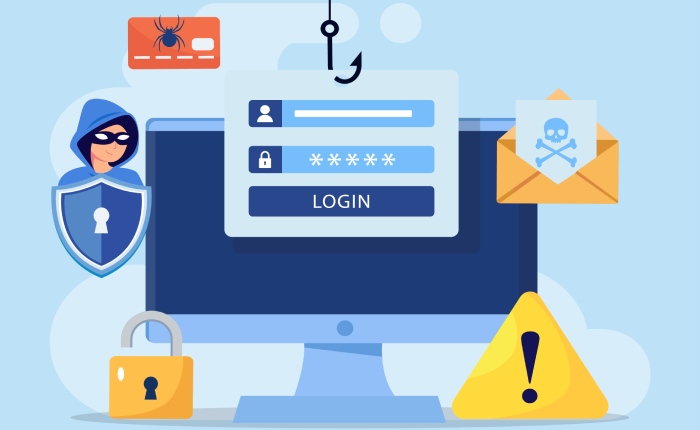
Now that you’ve grasped the steps for crafting an SPF record, we’ll move on to effective implementation and management strategies to ensure ongoing protection and compliance.
Using the SPF Record Generator
Using an SPF record generator is straightforward if you understand the basics. When you first access the tool, the layout typically features a user-friendly interface that allows you to input crucial details without any hassle. You’ll notice fields for entering your domain name, along with spaces designated for IP addresses and mechanisms like include, a, mx, and ptr. Each of these plays a vital role in determining which servers have permission to send emails on behalf of your domain.
For instance, when you use the include mechanism, it seamlessly integrates another domain’s SPF record into yours—especially handy if you’re employing third-party email services.
Imagine you’re setting up a ‘guest list’ for your email party; this is precisely what these mechanisms do! They let certain invitees (or servers) in while keeping out potential gatecrashers.
Interface and Input Fields
As you explore the input fields more closely, it becomes apparent that each mechanism serves specific functions.
- The a mechanism authenticates emails sent from your domain’s IP address.
- The mx checks against your mail exchange servers.
- Meanwhile, using the ptr method requires caution because it’s less commonly supported across different ESPs.
This variety gives you flexibility but also emphasizes the importance of fully understanding each option before proceeding.
Getting this right ensures that your emails not only have a better chance of landing in inboxes but also maintain the integrity of your brand by protecting against spoofing efforts.
Generation and Syntax Check
Once you’ve filled those necessary fields, it’s time to take a breath and let the magic happen.
After entering your information, hitting that “Generate” button produces an SPF string—a combination of all your specified mechanisms and settings.
But before you celebrate, here’s where carefulness pays off: it’s essential to run the generated string through a syntax checker provided within the tool. This step acts as your safety net; it helps validate whether there are any configuration errors or syntax mistakes present.
Always invest those few extra seconds into checking the syntax because errors at this stage can lead to ineffective email delivery, potentially failing SPF validation altogether. Misconfigured records could mean important business communications get lost in the dreaded spam folder or worse—the messages never sent at all. This minutiae significantly affects deliverability rates and compromises your overall email reputation.
With this understanding of how input fields work and assuring correct generation processes, you’re now ready to incorporate IP addresses and hostnames accurately into your SPF record!
Adding IP Addresses and Hostnames
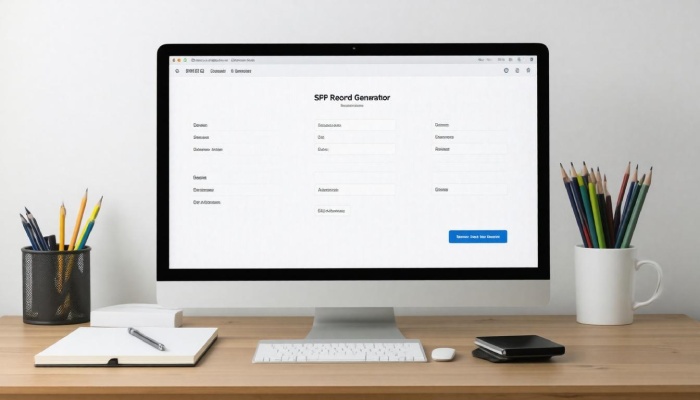
Specifying IP addresses accurately is crucial for ensuring that emails sent from your domain are authenticated and not flagged as spam. When entering IP addresses, CIDR notation is your best friend; this handy format allows you to define single IPs or ranges efficiently.
For instance, if you aim to specify an entire block, such as all devices within a network, you might use something like 192.0.2.0/24. This notation indicates that any IP address from 192.0.2.0 to 192.0.2.255 is authorized to send emails on behalf of your domain, greatly broadening your sending capability while maintaining security.
Hostnames
When it comes to defining hostnames, one of the most effective approaches utilizes the a and mx mechanisms within your SPF record. These mechanisms permit the verification of specific domain records (like A records for IPv4 addresses) directly linked to those mail servers.
For example, if you want to allow emails to be sent from a specific mail server outlined by your domain’s A record, you’d include it with syntax such as a:mail.yourdomain.com. This approach creates a more flexible SPF, permitting varying types of email configurations without cluttering the record with many static IPs.
Third-Party Services
Often, you’ll find yourself needing to authorize third-party services that facilitate email delivery—think Mailchimp or Salesforce. This is when using the include mechanism becomes handy as it allows for the seamless integration of external domains’ SPF records into yours.
For example, when configuring Mailchimp for newsletter dispatches, you’d add a line like include:servers.mcsv.net. This inclusion ensures that mails sent via Mailchimp’s servers are validated without independently listing every potential sending IP they might utilize.
With these crucial components in place, meticulously adding the correct IP addresses and hostnames sets the groundwork for what comes next—effectively integrating your finalized SPF record into your DNS settings.
Integrating SPF Records into DNS
Adding an SPF record to your DNS settings is a critical step in protecting your domain and ensuring that your emails reach their intended recipients. The process begins when you log in to your DNS hosting provider’s control panel, which is often where most people find themselves scratching their heads. It’s typically straightforward; navigate to the DNS management section, and you’re halfway there!
Access DNS Settings
Once you’re logged into the dashboard, look for options labeled as “DNS Settings,” “Domain Management,” or something similar. This is where the magic happens. Many users might overlook this area and assume it’s complicated, but it’s much simpler than you think. After finding the right section, you’ll be ready for the next step.
Create TXT Record
Now, you’re on to creating a new TXT record. This step is crucial because it allows the domain to specify which mail servers are permitted to send email on its behalf. Select the option for adding a new record and choose TXT as the record type. In the field where prompted, paste the SPF string you generated earlier.
Just think of your SPF record as a VIP pass for authorized senders—if they’re not listed, they can’t get in!
Remember to use “@” as the host name if you’re adding the record to your main domain. However, for subdomains, specify that particular subdomain name instead. This is important because it ensures that different parts of your marketing or operational effort remain just as secure.
Specify TTL
After inputting your SPF record, it’s time to set the Time-to-Live (TTL). This value determines how long the information will be cached across various systems that query the DNS. In simpler terms, a shorter TTL means changes get recognized faster but might also increase lookups more frequently; therefore, a typical value of 3600 seconds (one hour) strikes a balance between quick updates and reducing unwanted traffic.
After you’ve set your TTL, don’t forget to save those changes! Your DNS provider might require you to click “Save” or “Add Record” before anything takes effect.
By carefully following these procedures, you’ll be well-prepared for any challenges that may surface regarding email deliverability as we continue exploring effective solutions.
Troubleshooting SPF Issues
Even with a correctly set up SPF record, problems can still arise that hinder email deliverability. It’s not uncommon to feel frustrated when emails fail to reach their intended recipients, despite seemingly correct configurations. The first step in troubleshooting is familiarizing yourself with some of the common errors that plague many users.
Common Errors
- Too Many DNS Lookups: SPF records can only perform a maximum of 10 DNS lookups. Exceeding this limit leads to outdated or blocked SPF validation, causing legitimate emails to bounce.
- Syntax Errors: A tiny typo or misplaced character in your SPF string can invalidate the entire record. Just one small error can derail your email communications.
- Misconfigured Includes: Sometimes an include mechanism may inadvertently authorize senders that should not be permitted, potentially jeopardizing your brand’s security and integrity.
Recognizing these potential pitfalls is crucial in navigating the complexities of SPF management.
Debugging Steps
To efficiently diagnose any issues, utilizing SPF testing tools is incredibly effective. Tools like Kitterman’s SPF Tester are useful as they provide comprehensive error messages that guide you towards necessary adjustments. Imagine having a roadmap through the maze of technicalities!
Upon entering your SPF record into such a tool, you’ll quickly see if you’ve exceeded the lookup limit or made any syntax errors. These insights allow you to rectify problems in real time, saving you valuable hours of guesswork. Keeping an eye on your SPF configurations enhances security and ensures your emails land where they’re meant to—your customers’ inboxes.
With awareness and proactive monitoring established, maintaining email credibility becomes not just possible but a fundamental practice in effective communication strategies.
Best Practices for Email Protection
SPF is just one layer in the intricate structure of email security; however, its effectiveness can be significantly amplified when combined with other protective measures. One such pairing that stands out is using DMARC and DKIM alongside SPF to create a robust barrier against phishing attacks and other malicious tactics aimed at damaging your organization. Together, these protocols authenticate emails and provide a system for reporting issues, which enables quick action if something seems amiss.
For instance, DMARC helps you define how your domain handles failing messages—whether they should be ignored, placed in quarantine, or rejected outright.
By implementing these additional layers of protection, you gain greater control over your domain’s reputation while enhancing its security.
Implementing DMARC and DKIM
Setting up DMARC (Domain-based Message Authentication, Reporting, and Conformance) requires careful planning but can yield substantial dividends. It works hand-in-hand with SPF and DKIM (DomainKeys Identified Mail), which verifies that the message content has not been altered during transit. This trio creates a reliable system for identifying legitimate messages versus those sent by unauthorized sources.
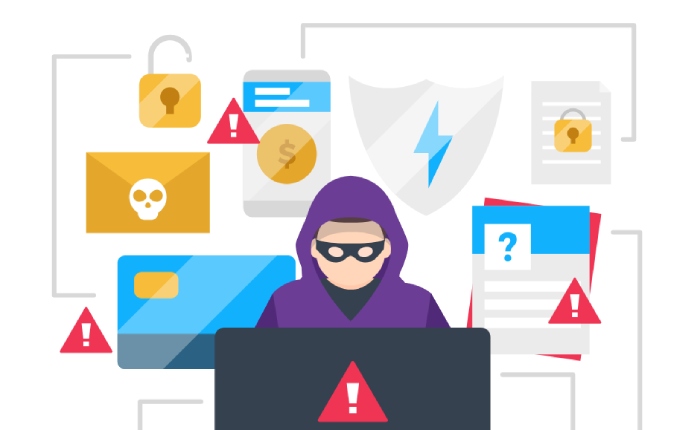
Once set up, DMARC provides valuable insights into any fraudulent activity via reports about how your domain is being used or misused. Over time, this information allows you to adapt your strategies and keep your defenses updated.
As cybersecurity threats evolve, so must your defense mechanisms—ensuring that records are current is integral to maintaining this balance.
Regularly Updating Records
Just as you wouldn’t let weeds overtake a well-tended garden, neglecting to update your SPF records can lead to problems that fester over time. It’s essential to regularly review and adjust these records to accommodate changes in authorized IP addresses or third-party services you might begin using. Whenever you add a new mail server or change providers, this step becomes critical—it’s about ensuring legitimate emails continue to flow seamlessly while keeping unwanted spam at bay.
A best practice is to set reminders once a quarter or biannually for these reviews. Being proactive will save you the headache of rectifying issues caused by outdated configurations later on.
These simple yet effective steps foster more than just security; they build trust between your organization and its customers.
Ultimately, investing the time into creating a solid foundation with SPF, along with complementary technologies like DMARC and DKIM ensures that your email communication remains secure and trustworthy. Keeping on top of updates means you’re driving forward rather than playing catch-up in the ever-evolving landscape of online threats. Strong email authentication isn’t merely beneficial; it’s essential for safeguarding both personal and professional communications against potential breaches.
How does an SPF record improve email deliverability and security?
An SPF (Sender Policy Framework) record enhances email deliverability and security by allowing domain owners to specify which mail servers are authorized to send emails on behalf of their domain. This helps reduce the likelihood of spoofing and phishing attacks, as receiving mail servers can verify the sender’s identity against the record. According to studies, implementing SPF can increase email deliverability by up to 95%, significantly lowering the chances of legitimate emails being marked as spam.
What specific components should be included in an SPF record?
An SPF record should include several key components: the version of SPF being used (typically “v=spf1”), the authorized IP addresses or ranges that are allowed to send emails on behalf of your domain, mechanisms such as “include” for referencing other SPF records, and qualifiers like “+” (pass), “-” (fail), “~” (soft fail), or “?” (neutral) to specify how strictly email should be evaluated. For optimal email deliverability, it’s crucial to limit the total number of DNS lookups in your SPF record to 10, as exceeding this limit can result in authentication failures, potentially impacting 20% of legitimate emails sent from your domain.
Can I use multiple SPF records for a single domain?
No, you cannot use multiple SPF records for a single domain. According to the SPF specification, a domain should have only one active SPF record. If multiple SPF records exist, it can lead to ambiguity and may cause email receivers to disregard all the records for that domain. Statistics show that improper SPF configurations are among the top causes of email delivery failures, as they can result in emails being marked as spam or rejected altogether. Therefore, it’s essential to consolidate your SPF rules into a single record for effective email authentication.
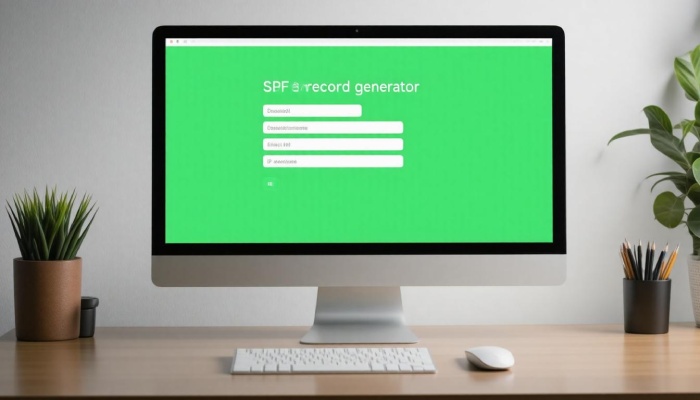
What are the differences between an SPF record and other email authentication methods like DKIM and DMARC?
SPF (Sender Policy Framework) is an email authentication method that specifically allows domain owners to specify which mail servers are permitted to send email on their behalf, reducing the risk of spoofing. In contrast, DKIM (DomainKeys Identified Mail) uses cryptographic signatures to verify the authenticity of the message, ensuring that its content has not been altered during transmission. DMARC (Domain-based Message Authentication, Reporting & Conformance) builds on both SPF and DKIM by providing a policy framework for handling authentication failures and offering reporting mechanisms. While SPF focuses on sender IP validation, DKIM secures message integrity, and DMARC combines the two for comprehensive email protection. According to recent statistics, implementing DMARC can lead to a 34% decrease in email fraud incidents for organizations that adopt it compared to those using only SPF or DKIM alone.
How can I troubleshoot issues if my SPF record is not working correctly?
To troubleshoot issues with your SPF record, start by checking the syntax using an SPF validation tool to ensure it’s formatted correctly. Ensure that all sending servers are included in the record and that there are no more than 10 DNS lookups, as exceeding this limit can cause failures in checks (about 15% of SPF failures are due to this). Also, review your email headers for SPF results; “fail” or “softfail” responses indicate problems. Finally, consider utilizing email testing services which report on deliverability issues related to SPF, helping you fine-tune your configurations effectively.