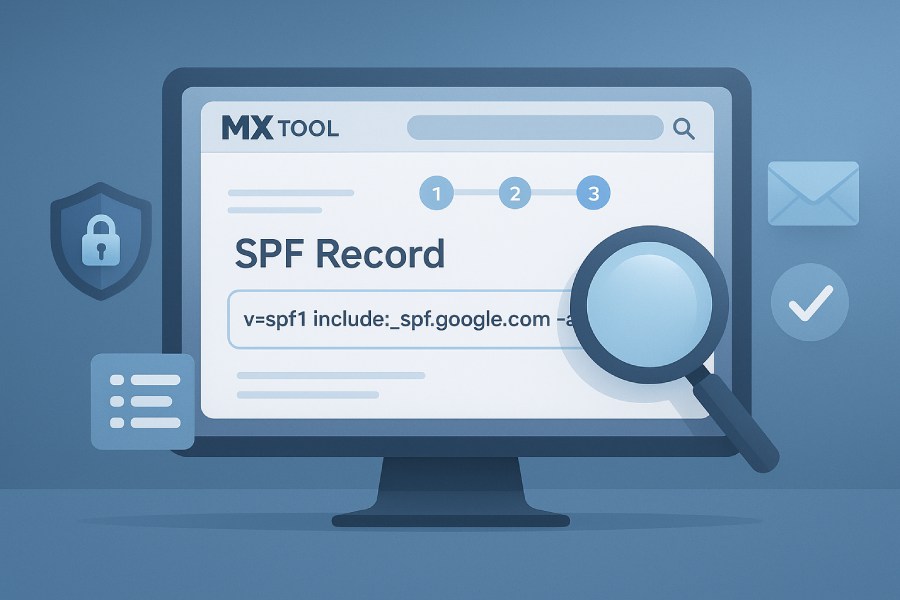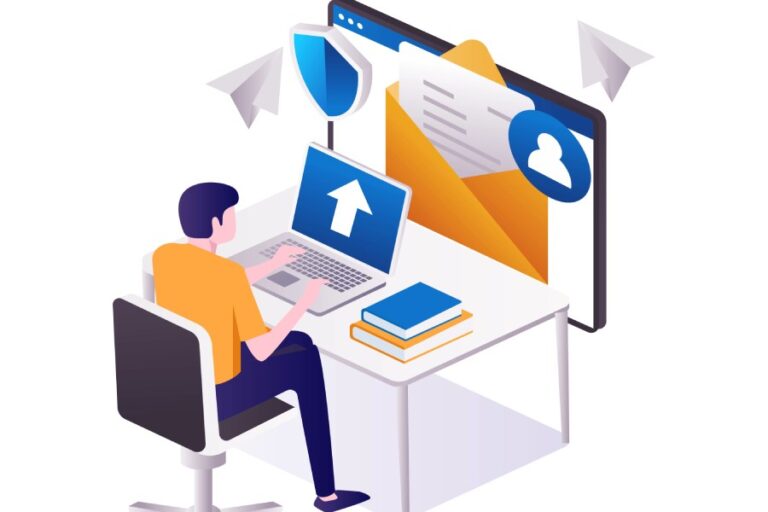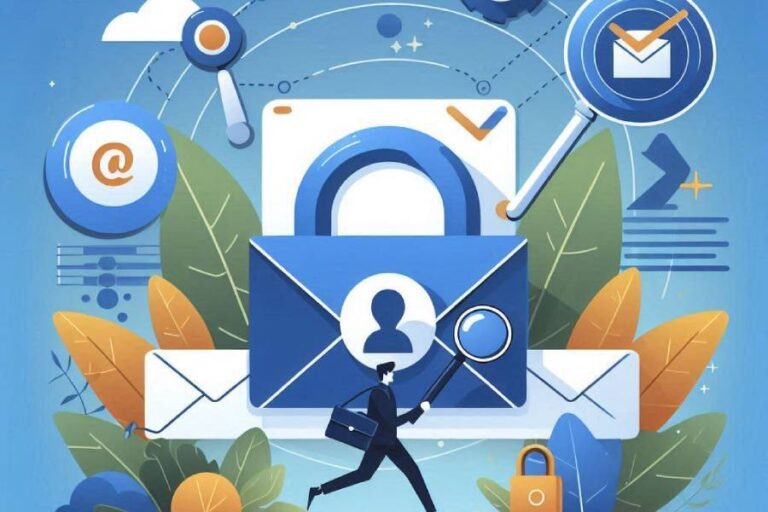Sender Policy Framework (SPF) is a critical email authentication protocol designed to prevent email spoofing and enhance email security. An SPF record is a type of Domain Name System (DNS) record published in the DNS servers of your domain name that specifies which IP addresses are authorized senders permitted to send emails on behalf of that domain.
When mail servers receive incoming email messages, they perform an SPF check to verify the sending mail server’s IP address against the SPF record found in the domain’s DNS. This SPF validation helps prevent unauthorized sources from masquerading as legitimate email senders, significantly reducing email spam and email fraud.
SPF records play a crucial role not only in protecting the domain from spoofing but also in maintaining proper email delivery. Without a correctly configured SPF record, legitimate emails might be flagged as spam or rejected by recipient servers, causing email delivery problems. The presence of an accurate SPF record contributes to better email health, safeguarding your domain name reputation and ensuring trusted communication with recipients.
Additionally, SPF works hand-in-hand with other email protections such as DMARC and DKIM. Together, these mechanisms create a layered defense against unauthorized emails. Without SPF validation, DMARC policies cannot function optimally, and email sender verification becomes unreliable.
Introduction to MX Tool SPF: Features and Benefits
MxToolBox, Inc., renowned for its comprehensive suite of email security tools and email analytics, offers the MX Tool SPF—a dedicated SPF lookup tool designed specifically for SPF record lookup, validation, and troubleshooting. The MX Tool SPF provides domain owners and email administrators with an easy-to-use interface to perform an SPF check and diagnose SPF syntax errors or configuration issues in a timely manner.
Some of the standout features include:
- SPF Record Lookup and Validation: The tool retrieves your SPF DNS record from authoritative DNS servers, conducting RFC compliance checks to ensure your SPF record syntax adheres to established SPF record standards.
- SPF Record Syntax Check: It highlights SPF record errors and potential SPF problems such as DNS timeouts, domain DNS failure, or excessive DNS lookups, enabling swift SPF troubleshooting.
- Detailed SPF Test Results: Users receive a comprehensive SPF result with IP address verification against the SPF policy, revealing authorized sender IP addresses as well as any unauthorized attempts.
- Integration with Other Email Security Tools: Alongside SPF diagnostic tools, MxToolBox provides MX lookup, DKIM analysis, DMARC reporting, blacklist monitoring, and email header analysis—all essential components of email protection.
Leveraging MX Tool SPF’s capabilities empowers domain owners to maintain robust SPF configurations, improving email sender policies for superior email delivery and reduced risk of email spoofing and spam.
Preparing to Check Your SPF Records: Prerequisites and Requirements
Before performing an SPF check with MX Tool SPF, it is imperative to prepare adequately to ensure accurate results and smooth troubleshooting:
- Identify Your Domain Name: Clearly determine the exact domain name for which you want to check the SPF record. This is pivotal because SPF records are published on domain DNS records.
- Access to DNS Zone Records: Ensure administrative rights or access to your DNS servers or hosting provider’s management console to verify or update SPF record publishing if issues arise during SPF validation.
- Understand Your Email Server IP Addresses: Gather the list of mail server IP addresses authorized to send emails on behalf of your domain. These IPs need to be included in your SPF record.
- Familiarize with Email Sending Policies: A fundamental understanding of your organization’s email sending policies and configuration, including any use of third-party email services, helps interpret SPF check tool results effectively.
- Browser and Internet Connection: Since MX Tool SPF is a web-based SPF lookup tool, ensure a stable internet connection and a modern browser to access and utilize the tool seamlessly.
- Knowledge of Related Protocols: While SPF is vital, comprehension of related email security protocols like DMARC, DKIM, MTA-STS, and BIMI enhances your ability in comprehensive email protection.

Having these components in place optimizes your SPF record validation process and enhances your capability to conduct SPF record troubleshooting or SPF configuration updates swiftly.
Accessing MX Tool SPF: Navigating to the Tool
MxToolBox offers the MX Tool SPF as part of its online suite accessible via its website. To begin your SPF lookup and SPF validation, follow these navigation steps:
- Open Your Web Browser: Launch a modern web browser such as Chrome, Firefox, or Edge on your device.
- Go to MxToolBox’s Website: Navigate to the official MxToolBox portal at https://mxtoolbox.com/.
- Locate the SPF Lookup Tool: From the homepage or the top navigation menu, find the dropdown listing of DNS lookup tools. Select “SPF Record Lookup” or “SPF Check Tool,” which directs you to the SPF lookup page specifically designed for SPF record check and SPF validation.
- Optional Account Sign-in: While the tool is publicly accessible, signing in to your MxToolBox account can provide enhanced features such as monitoring email health and scheduled SPF record checks.
MX Tool SPF’s user-friendly interface enables even those with limited technical expertise to perform detailed SPF lookup, making it an indispensable part of email server and mail server management for maintaining your domain’s email security posture.
Step 1: Entering Your Domain Name in MX Tool SPF
Once you have accessed the MX Tool SPF interface, the first and most straightforward step is inputting your domain name to initiate the SPF lookup:
- Locate the Input Field: On the SPF record lookup page, you will see a conspicuous field prompting you to “Enter Domain Name.”
- Enter Your Domain Name Precisely: Input the fully qualified domain name (FQDN) for which you wish to perform the SPF check. For example, if your email is sent from user@example.com, enter “example.com” without “http://” or “www.”
- Ensure Accuracy: Careful entry is essential as an incorrect domain name leads to domain DNS failure errors or invalid SPF results.
- Initiate the Search: Click the “SPF Lookup” or “Check SPF” button adjacent to the input field to commence the SPF record retrieval from your domain’s DNS.
Upon submission, MX Tool SPF makes a DNS lookup request to the DNS authoritative servers responsible for your domain, extracting the DNS TXT record that contains the SPF record string. The tool then parses this SPF policy string, verifies its SPF record syntax, and identifies all listed authorized sender IP addresses and mechanisms within the SPF record.
By inputting your domain name accurately in MX Tool SPF, you enable the SPF validator to perform a full SPF test—highlighting compliant IP addresses, detecting any SPF record errors such as excessive DNS lookups, incorrect SPF syntax, or conflicting policies, and providing results you can use for SPF troubleshooting or SPF record publishing improvements.
This initial SPF check is fundamental to continuous email delivery diagnostics and maintaining your domain’s reputation against blacklists, spam filters, and email fraud attempts.
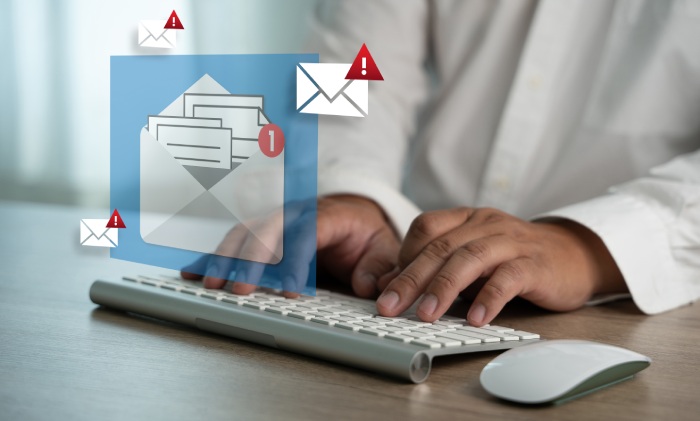
This comprehensive first step sets the groundwork for subsequent SPF record validation and troubleshooting using MxToolBox’s SPF lookup tool, helping email administrators protect their domains and ensure efficient email delivery aligned with SPF policy best practices.
Step 2: Initiating the SPF Record Lookup
Once the DNS record pertinent to the Email Sender Policy has been identified, the next phase involves initiating the SPF record lookup. This process is critical for validating whether a particular IP address is authorized to send emails on behalf of a domain name. Utilizing an SPF lookup tool such as MxToolBox’s SuperTool or Google Admin Toolbox simplifies this operation by querying the DNS authoritative servers for the domain’s SPF record.
The SPF lookup commences with a DNS TXT record query, as SPF records are commonly published as TXT DNS records rather than in dedicated SPF record types, per RFC guidelines. The DNS lookup for an SPF record involves contacting the domain DNS servers to retrieve the SPF syntax string, which consists of mechanisms and modifiers defining authorized sending IP addresses.
An SPF lookup can be streamlined by inputting the domain name or the email server IP address responsible for sending mail. The SPF check tool then performs multiple DNS lookups, which may include MX record retrievals, DNS zone transfers for indirect SPF inclusions, and SPF record expansions via “include” mechanisms. This comprehensive query ensures full SPF policy evaluation, mitigating risks of domain DNS failure or DNS timeout during email delivery.
Step 3: Interpreting the SPF Record Results
The output from an SPF record lookup provides essential insights into the domain’s email sender policy and informs SPF validation procedures. The SPF result typically includes a list of authorized IP addresses and mechanisms such as “ip4,” “ip6,” “a,” “mx,” “include,” “exists,” and “all,” each representing different criteria for ascertaining authorized senders.
For example, an SPF record entry like `v=spf1 ip4:10.140.11.102 include:_spf.google.com -all` indicates that the email server IP 10.140.11.102 and any servers listed in Google’s SPF policy are authorized senders. The “-all” mechanism specifies a hard fail for any other IP addresses, effectively prohibiting unauthorized senders and improving email protection.
When deciphering SPF record results, one must check for essential parameters to ensure the record adheres to SPF record standards and RFC compliance requirements. The SPF lookup validation will reveal if the SPF record is syntactically correct and if the IP address performing the send aligns with the authorized sender list. Additionally, the SPF result impacts email delivery by reducing the incidence of email spam, email fraud, and email spoofing attempts associated with the domain name.
Common SPF Record Syntax Elements Explained
SPF Version and Qualifiers
The SPF record begins with a version identifier, `v=spf1`, followed by one or more mechanisms and qualifiers:
- Qualifiers: These define the result for matching IP addresses:
- `+` (Pass): Default qualifier indicating the IP is authorized.
- `-` (Fail): Indicates an unauthorized IP address; mail should be rejected.
- `~` (SoftFail): Suggests suspect IPs; mail may be accepted but marked.
- `?` (Neutral): Neither permits nor denies mail from the IP.
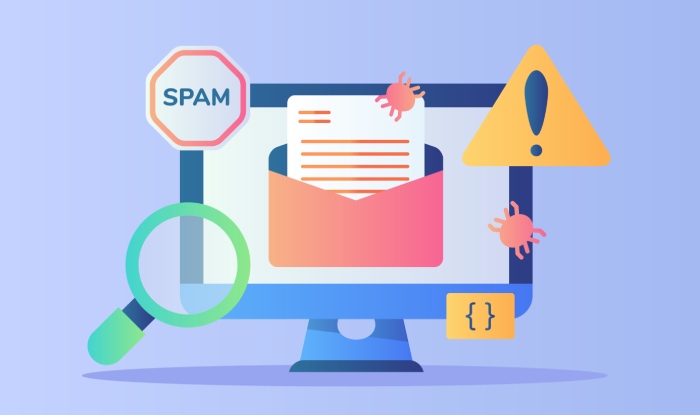
Mechanisms
- ip4/ip6: Specifies authorized IP addresses or ranges.
- a: Authorizes IP addresses linked to the domain’s A or AAAA DNS records.
- mx: Authorizes IP addresses of mail servers listed in MX records for the domain.
- include: References SPF policies of other domains, commonly used for third-party email services.
- exists: Checks if a DNS record exists for a domain constructed from the client IP address.
Modifiers
- `redirect`: Redirects SPF validation to another domain’s SPF record if no match is found.
- `exp`: Provides an explanation string in case of SPF failure for better error diagnostics.
Understanding these elements is vital for managing SPF record configuration and troubleshooting email delivery problems related to SPF misconfigurations.
How to Fix SPF Issues Based on MX Tool SPF Feedback
Resolving SPF record problems starts with interpreting MX Tool SPF feedback precisely. Here are best practices for remediating common SPF issues:
- Publish an SPF Record: For domains lacking SPF, publish a new DNS TXT record with a proper SPF policy reflecting all authorized sender IP addresses and domains.
- Correct Syntax Errors: Use an SPF syntax check tool (available within MX ToolBox) to verify adherence to SPF record syntax standards and apply necessary corrections.
- Optimize DNS Lookups: Reduce the number of DNS mechanisms such as “include” to stay within SPF lookup limits (typically 10 DNS lookups). Flatten SPF records where necessary.
- Harden the Policy: Replace softfail (`~all`) with hard fail (`-all`) once confident in the authorized senders to improve email protection.
- Verify IP Address Ranges: Cross-check IP addresses and MX records to ensure all legitimate mail server IPs (including those for third-party email services) are correctly declared.
- Monitor DNS Server Performance: Address DNS timeout issues by ensuring DNS authoritative servers respond promptly to SPF queries, which enhances SPF validation reliability.
- Coordinate with Related Email Authentication Protocols: Align the Sender Policy Framework with DMARC and DKIM policies for comprehensive email security and anti-spam measures.
Implementing these fixes based on detailed MX Tool SPF feedback significantly improves email sender verification and reduces risks of email spam and email spoofing undermining email delivery outcomes.
Testing SPF Record Changes with MX Tool SPF
After updating SPF records in the domain DNS, rigorous testing using MX Tool SPF lookup tools is essential to verify successful SPF record publishing and optimal SPF configuration. Follow these steps during testing:
- Perform Repeated SPF Record Lookups: Use the SPF lookup tool to confirm the new SPF record is propagated globally through DNS, checking the domain name across multiple DNS servers.
- Inspect SPF Validation Results: Test email sender IP addresses to ensure valid SPF results are returned, and the sender IP aligns with authorized sender lists.
- Conduct End-to-End Email Header Analysis: Examine email headers for SPF authentication results, confirming that SPF passes and that SPF record is properly referenced during email routing.
- Check SPF Record Syntax and Limits: Use SPF syntax validators to confirm no syntax errors occur and that DNS lookup limits remain within the allowed threshold.
- Confirm Consistency with DMARC and DKIM: Validate that SPF results complement DMARC policies and DKIM signatures, ensuring unified email authentication frameworks.
- Utilize Automated Email Health Monitoring: Services such as MxToolBox’s Email Health and Delivery Center can provide continuous SPF monitoring, email delivery diagnostics, blacklists checks, and email spam detection.
Testing SPF record changes thoroughly prior to deployment minimizes disruptions in email delivery, preserves domain reputation, and strengthens overall email security posture.
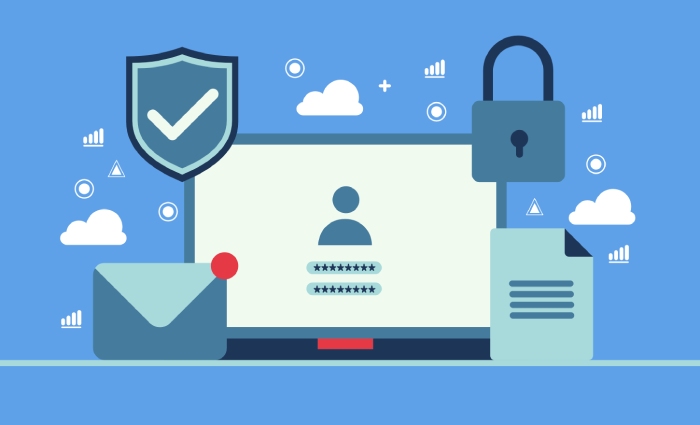
With these stages—from initiating an SPF record lookup to interpreting results and troubleshooting common SPF errors using MX Tool SPF—organizations can maintain effective Sender Policy Framework configurations. This ensures reliable email delivery, mitigates risks of email spam and email fraud, and supports integrated email authentication strategies alongside DMARC and DKIM.
Advanced MX Tool SPF Features: Range Checks and Deployment Insights
MxToolBox offers advanced features that extend beyond basic SPF record lookup and SPF validation, particularly with range checks and deployment insights designed for comprehensive SPF policy management. When performing an SPF lookup, it is critical to examine the IP address ranges authorized by the SPF record for a domain name. The range check functionality parses the SPF record syntax and verifies that all specified IP address ranges—whether represented as individual IP addresses or CIDR blocks—are correctly formatted and do not overlap or conflict with one another. This meticulous SPF syntax check helps prevent SPF errors that could lead to delivery anomalies or SPF failures.
Additionally, MX Tool’s deployment insights provide actionable data that informs users about the implementation status of the Sender Policy Framework for their email domains. By integrating SPF record lookup results with email delivery diagnostics, administrators gain visibility into SPF record performance over time, monitoring for potential SPF issues such as DNS timeout or domain DNS failure.
This feature highlights incorrect SPF policy configurations that may impact authorized sender validation during mail server checks and flags potential email delivery problems arising from SPF record problems or improper SPF policy enforcement.
Moreover, the advanced SPF diagnostic tools in MxToolBox facilitate a layered analysis that considers related DNS records, including MX records and DNS SOA record status, enabling domain owners to maintain DNS authoritative servers that seamlessly support SPF records and other essential email authentication protocols. Coupled with this, the tool analyzes SPF record compliance with RFC standards and identifies conflicts with other email security measures like DMARC and DKIM, ensuring email protection is holistic and aligned with email sender policies.
Integrating MX Tool SPF with Other Email Authentication Tools
Effective email security hinges on a synergistic implementation of multiple protocols including SPF, DMARC, and DKIM. MxToolBox’s SPF lookup tool integrates well with other email authentication utilities like DMARC record analyzers and DKIM signature validators, providing a unified dashboard for email health monitoring and email sender verification. This integrated approach enables domain owners to correlate SPF validation outcomes with DMARC policies and DKIM public key integrity, offering a comprehensive view of email authentication status.
Utilizing tools such as Google Admin Toolbox or MxToolBox’s SuperTool API facilitates simultaneous MX lookup, SPF record check, and DKIM signature validation, streamlining the process to troubleshoot SPF record errors alongside potential DMARC record inconsistencies. Coordinated SPF checks and DKIM signature verification help detect cases of email spoofing or email fraud early, reducing the risk of spam or blacklist impacts on email delivery.
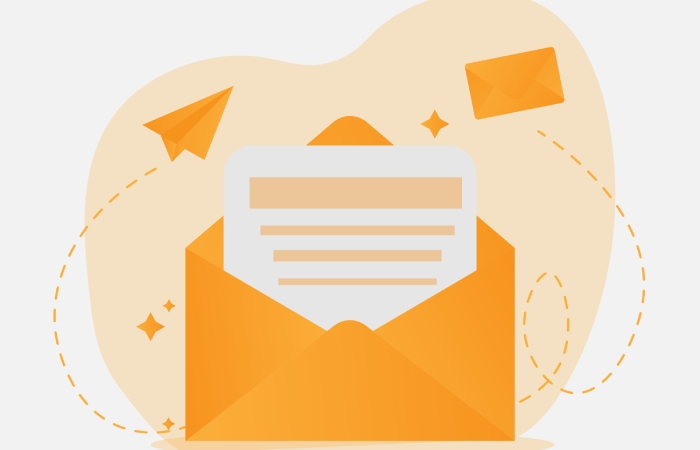
Besides improving email server security, this layered integration aids in email header analysis, revealing if SPF results contradict DKIM or DMARC dispositions, guiding administrators toward balanced SPF record publishing and SPF policy adjustments that enhance domain name email authentication posture. By leveraging SPF diagnostic tools within the broader context of email authentication frameworks, organizations can proactively address SPF problems, optimize email sending policies, and preserve deliverability integrity.
Best Practices for Maintaining Healthy SPF Records
Maintaining a healthy SPF record requires regular SPF record validation and thorough SPF troubleshooting to preempt email delivery issues. Adhering to the following best practices ensures accurate SPF configuration and sustained email domain health:
Keep SPF Records within DNS Limits
SPF records are DNS TXT records subject to DNS query size and DNS lookup limits. Avoid exceeding 10 DNS lookups per SPF record, as exceeding this limit causes SPF validation failures by mail servers and mail transfer agents (MTAs). Using macros sparingly and avoiding unnecessary include mechanisms can help contain SPF record complexity.
Use Clear IP Address Ranges
Specify authorized sender IP addresses and ranges precisely within the SPF record. Overly broad IP lists or ambiguous IP ranges increase the risk of SPF validation errors and unintended mail server authorization, escalating the risk of email spoofing and fraud. Utilize CIDR notation to define tight IP address ranges wherever possible.
Regularly Perform SPF Lookup and Validation
Repeated SPF record lookups and SPF tests using tools like MxToolBox or Google Admin Toolbox can detect SPF record problems before they impact email delivery. Integrate SPF check tools into monitoring workflows to identify SPF record syntax errors or deployment anomalies promptly.
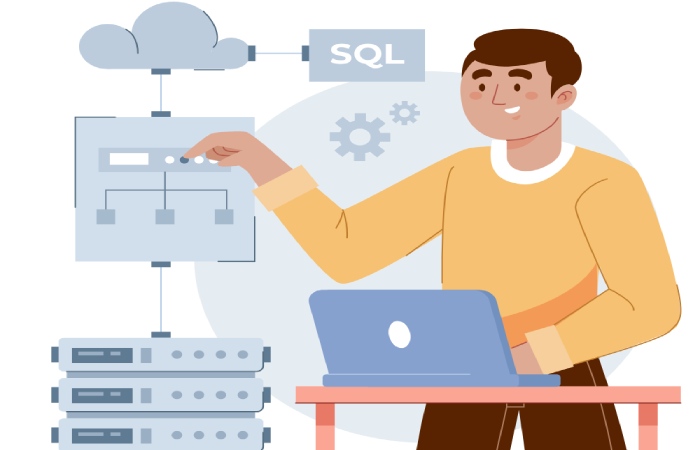
Synchronize SPF with DMARC and DKIM
Ensure that SPF record policies align with DMARC records and DKIM signatures to form a cohesive email authentication suite. Mismatches between SPF and DMARC policies can cause email delivery failures and elevate email spam risks. Use SPF validators that also cross-check DKIM and DMARC settings for consistency.
Monitor DNS and Email Health
Maintain DNS authoritative servers’ availability and watch for DNS zone transfer issues or DNS timeout that might impede SPF validation at the receiving mail server. Employ email analytics and email delivery diagnostics to continuously evaluate the impact of SPF configurations on overall email health.