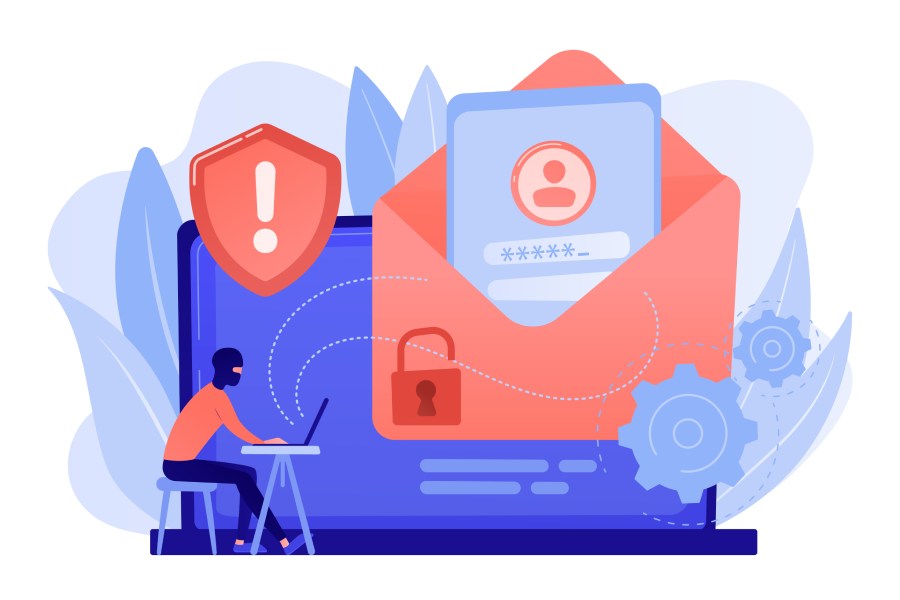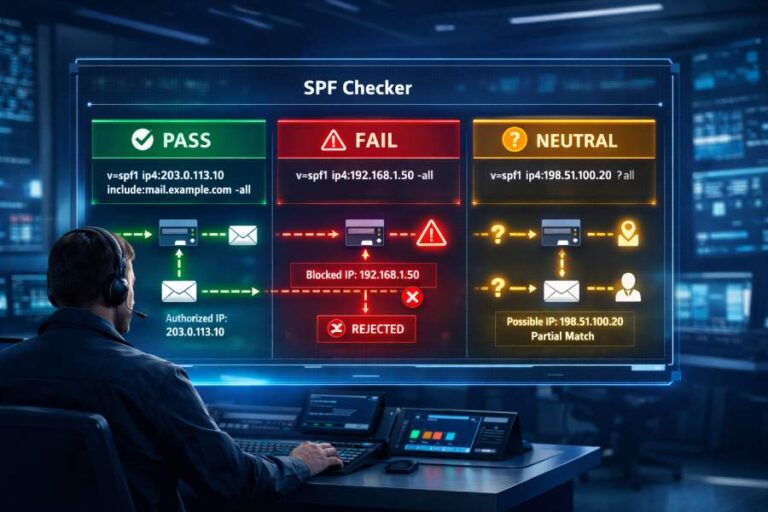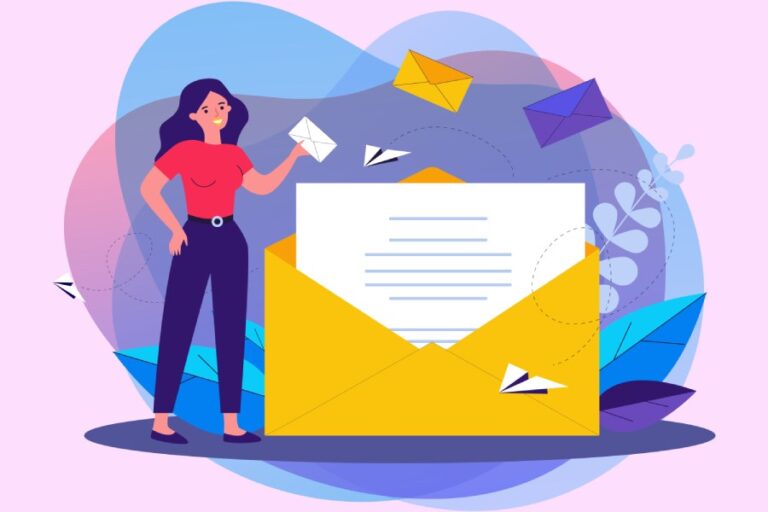To set up an SPF record for your domain using GoDaddy, log in to your Domain Portfolio, select the domain you wish to configure, navigate to the b, and add a new TXT record with the appropriate SPF value, which typically looks like “v=spf1 include:secureserver.net -all” for GoDaddy services. Be sure to save the changes and allow some time for them to propagate across the internet.
What is an SPF Record?
At its essence, an SPF (Sender Policy Framework) record is a specialized type of DNS (Domain Name System) record designed to combat email spoofing. It specifies which mail servers are authorized to send emails on behalf of your domain, providing a powerful way to validate sender identities and protect your email reputation. This foundation safeguards your communications and enhances the chances of your messages successfully reaching their intended recipients.
Imagine you’re hosting a party where only invited guests should be allowed in. An SPF record serves as your guest list for email servers; it dictates who gets a warm welcome and who gets turned away at the door. Just as you wouldn’t want uninvited guests crashing your party, you don’t want unauthorized mail servers masquerading as representatives of your domain. This ingenious method of validation significantly diminishes the likelihood of falling victim to phishing attacks or having your important emails flagged as spam.
The value of an SPF record becomes even more apparent in today’s digital landscape, where email spoofing has become alarmingly prevalent. According to a report by the Anti-Phishing Working Group, domains employing SPF records are 70% less likely to appear in phishing attacks compared to those without proper configurations. Consequently, setting up an accurate SPF record not only enhances your domain’s credibility but also fortifies the security of your communication channels.
Now that we’ve established what an SPF record is and why it matters, let’s explore how to set one up effectively.
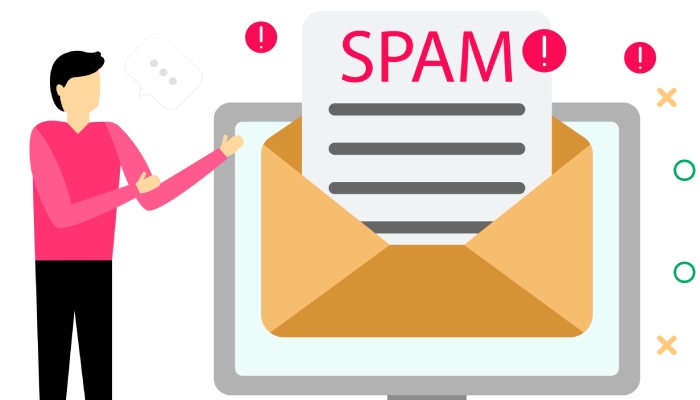
Overview of SPF Record Syntax
Understanding the syntax of an SPF record is vital to its successful implementation. An SPF record typically begins with “v=spf1”, followed by various mechanisms outlining which IP addresses or domains are permitted to send emails for your domain. It ends with an all mechanism defining how unauthenticated emails should be handled—usually represented by “-all”, which specifies strict control over unauthorized senders.
Here are some common mechanisms you might find in an SPF record:
- ip4: Used to specify allowed IPv4 addresses.
- ip6: Used for allowed IPv6 addresses.
- a: Authorizes any server configured with an A record for the specified domain.
- mx: Grants permission to mail servers designated in the MX records for the domain.
- include: Enables inclusion of other SPF records from trusted domains, extending authorization to those servers.
By familiarizing yourself with these elements and ensuring they align correctly, you’ll take significant steps towards maintaining both secure and functional emailing practices.
Equipped with this understanding, let’s move on to configuring your SPF record through GoDaddy, ensuring your emails are protected right out of the gate.
Why SPF Records Are Essential
Reports indicate that nearly 85% of organizations faced phishing attacks last year, showcasing the magnitude of this issue. The stakes are high. Consider a scenario where malicious actors send fraudulent emails that appear to come from your domain. Without an SPF record in place, these deceitful emails could easily flood your contacts’ inboxes. This situation not only jeopardizes your reputation but can also lead to severe consequences, including data breaches or loss of client trust.
SPF records serve as your first line of defense against such phishing attempts by authorizing specific mail servers to send emails on behalf of your domain. By clearly defining which servers are legitimate, you reduce the risk of your domain being impersonated by unscrupulous individuals looking to exploit unsuspecting recipients. The presence of an SPF record can drastically decrease instances of email spoofing.
Furthermore, implementing SPF can improve email deliverability rates significantly—up to 30%, according to studies from Return Path. This means that not only does it protect your brand’s integrity, but it also ensures that communications reach their intended audience without being marked as spam or rejected outright.

An estimated 90% of businesses utilizing SPF records report a noticeable decline in spam and phishing emails targeting their domains — a testament to its effectiveness.
Integrating SPF into your email configuration is not just about preventing fraud; it’s also about enhancing the overall functionality of your email system.
The need for proper email authentication methods like SPF cannot be understated in today’s digital landscape. In fact, working together with DKIM (DomainKeys Identified Mail) and DMARC (Domain-based Message Authentication, Reporting & Conformance), they form a robust framework that mitigates the risk of email fraud by over 99%. Each component plays a crucial role: while SPF validates the sender’s server, DKIM ensures that the content hasn’t been tampered with during transmission, and DMARC builds on both to offer reporting mechanisms for any suspicious activity.
Properly establishing these records may seem daunting given conflicting information scattered across various platforms, but it’s imperative that users educate themselves and their teams about how to set these protections effectively.
By utilizing resources like mxtoolbox.com—where you can diagnose your email delivery issues—you empower yourself with tools to maintain strong security practices while also fostering safe communication protocols within your organization.
As cyber threats continue evolving, safeguarding your domain with an effective SPF record becomes essential for maintaining secure electronic communications moving forward.
Accessing SPF Settings in GoDaddy
The journey to setting up your SPF record starts with logging into your GoDaddy account. Think of this as entering the control room for all things related to your domain. Once you’re in, you’ll be able to manage and manipulate various critical elements that contribute to the efficacy and security of your email communication.
Step I – Open Your Account
After you’ve logged in, you will find yourself in your Domain Portfolio—a comprehensive overview of all your registered domains. This page serves as a dashboard for tracking your online properties, where all your domains lie neatly organized. Since we are focusing on setting an SPF record, it’s crucial to identify the correct domain. A little tip here: ensure that your account is secure; consider enabling two-step verification to guard against unauthorized access when you’re managing sensitive settings like DNS records.
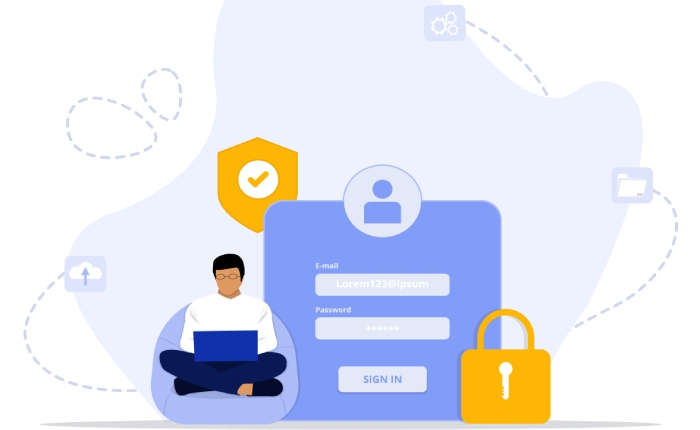
Step II – Select Your Domain
Once you’ve established yourself within the portfolio, select the specific domain for which you want to add an SPF record. Clicking on the domain name will take you directly to its Domain Settings page, where you can explore everything associated with that domain. Here’s where it gets exciting—this section is key for managing and configuring aspects such as forwarding and DNS management. Ensure you’re aware of whether you’re using GoDaddy nameservers; this is essential for proceeding with SPF configuration, as only domains utilizing GoDaddy nameservers will allow you to set up an SPF record directly.
Step III – Access DNS Management
After selecting your domain, scroll down until you reach the DNS Settings section and click “Manage DNS.” This interface opens up a treasure chest of options concerning your domain’s DNS records. It allows you to see every detail tied to how your domain interacts online—each record plays a role in directing traffic and ensuring proper deliverability of emails associated with your domain.
As you scroll through the list, familiarize yourself with existing records. Recognizing what’s currently available will give you insight into how your new SPF record will fit into the existing framework.
But remember, taking care when manipulating these settings is crucial; a misplaced comma or incorrect entry could lead to significant mishaps in email delivery or downtime for your services. Approach these modifications patiently and methodically.
With this groundwork laid out, you are now prepared to proceed further into configuring the important entries needed for optimal email performance.
Adding an SPF Entry
The first thing you’ll want to do is to initiate the record addition. To get started, simply click on the “Add” button to create a new DNS record. This action sets off a sequence of adjustments that will ultimately bolster your email security against spoofing attempts.
After clicking “Add,” you’ll need to select what kind of record you’re working with.
From the “Type” dropdown menu, choose “TXT.” Why TXT? SPF records are stored as text entries, and this format is essential for ensuring that email servers can read and trust your settings. Selecting TXT ensures you’re putting the correct framework in place.
Once you’ve chosen your record type, it’s time to specify where this rule applies.
In the Host field, input “@”. This symbol effectively represents your root domain; think of it as saying, “This applies to my main domain.” It’s an important piece in relating this SPF rule back to your overall domain setup.
Next comes one of the most critical aspects—entering the SPF value itself.
For those of you using GoDaddy’s Professional Email or Microsoft 365, the SPF value should be:
v=spf1 include:secureserver.net -all
This specific rule tells other email servers that only emails sent from servers operated by secureserver.net are legitimate representations of your domain. Any other sources trying to send emails claiming to be from you will be marked as unauthorized—a very handy rule against email spoofing!
You’re almost done with this step; just one more action before applying these changes.
After you’ve entered everything correctly, it’s time to save your changes. Click on “Save” within your DNS management interface. While you may see the changes right away in your account, actual propagation across global servers can take up to 48 hours. Patience is key here!
By following these steps diligently, you ensure not just compliance with best practices but also strengthen the security framework surrounding your domain’s email communications.
With your SPF entry set up, it’s essential to understand how to confirm its accurate implementation and functionality.
Verifying Your SPF Record
Verification of your SPF record is like checking the locks on your front door; it’s a simple yet essential step that protects your domain from email spoofing while ensuring reliable delivery. Once you’ve entered your SPF record, confirm that the entry exists and is accurate to prevent potential email delivery issues down the line.
Using Online Tools for Verification
One of the most user-friendly ways to verify your SPF record is through online tools like MXToolbox’s SPF Record Checker. Simply type in your domain name, click “Check SPF Record,” and the tool will analyze your DNS settings. If there’s an issue—maybe a syntax error or a missing service—it will point it out clearly. This feedback can save you time and hassle, allowing you to address issues right away.
Remember, tools are only as good as the accuracy of the entries you provide. Make sure there are no typos in your SPF record when checking!
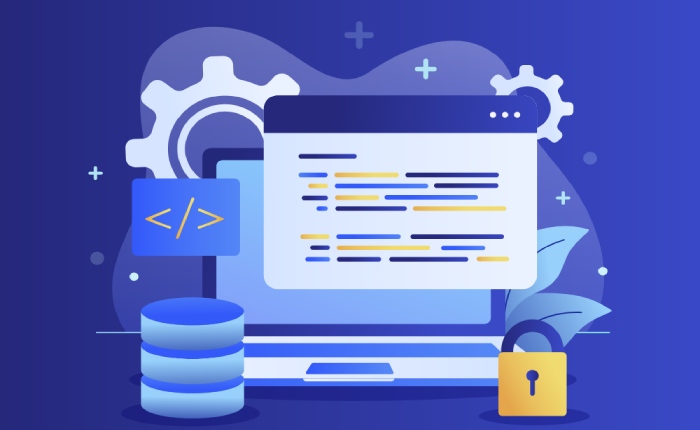
On top of online tools, many email service providers offer built-in diagnostic features that evaluate your SPF setup.
Email Service Provider Diagnostics
Services like Google Workspace and Microsoft 365 often include native tools that automatically check whether SPF records are correctly configured. These tools typically assess both incoming and outgoing mail configurations, giving you insights into how email recipients perceive your domain’s authenticity.
For instance, if you’re using Google Workspace, you can find information within the admin console under “Account Settings” where they provide sent email bounce warnings that might be tied to your SPF configuration. Running these diagnostics regularly ensures not only compliance but also enhances deliverability.
Troubleshooting Verification Issues
After verification, if you encounter any problems such as failed checks or emails winding up in spam folders, revisit your DNS settings. In many cases, redundant or outdated SPF records can cause conflict.
Another useful tip for troubleshooting is keeping track of practices shared by others in the community. For example, users like paul2009 have highlighted common errors they’ve faced due to duplicated records and provided solutions on forums that can help clarify technical challenges.
A well-maintained SPF record paves the way for better email communication with less risk of being flagged as spam.
As you work through verifying your SPF records, it’s important to stay vigilant about potential issues. Understanding common pitfalls can further enhance your email configurations and ensure seamless communication moving forward.
Fixing Common SPF Issues
Setting up your SPF record can feel like a simple task, yet it can give rise to several challenges that could disrupt your email deliverability. One of the most prevalent issues is having multiple SPF records. This can create confusion for mail servers attempting to verify your domain. As a rule of thumb, each domain should only have one SPF record; therefore, if you find yourself with more than one, it’s time to consolidate.
Gather all the authorized servers you plan to use—like those from Google or Microsoft —and merge them into a single entry. This way, everything lives harmoniously under one roof, ensuring that emails sent from various services are accepted without error.
Once you’ve addressed the multiple records issue, focus on syntax errors.
Syntax errors are sneaky culprits that can invalidate your entire SPF record. Imagine crafting an intricate recipe, only to realize mid-baking that you’ve forgotten a key ingredient or mismeasured something—your cake ends up flat! In much the same way, even small mistakes in how you’ve formatted your SPF record can lead to big problems. The correct format starts with v=spf1, followed by the mechanisms (such as “include” or “ip4”), and concludes with -all. Double-checking for typos and ensuring every part follows the correct order can save you from countless headaches down the line.
After addressing syntax concerns, let’s talk about another hurdle: propagation delay.
Even if you’ve made all the proper adjustments to your SPF record, sometimes changes don’t take effect immediately due to DNS propagation delays. Picture this: you just painted a beautiful mural on a wall but didn’t allow enough drying time. You turn around only to see smudges every time someone brushes against it! Similarly, when you make updates to your DNS records, these edits may not reflect right away across the global network.
It is crucial to exercise patience; DNS changes often take between 24 to 48 hours to propagate completely. In this digital age where we expect instant results, waiting can be frustrating, but knowing the timeline helps manage expectations.
Tackling these common issues makes for smoother sailing when managing your email configurations.

Ensuring you’re mindful of multiple SPF records, vigilant against syntax errors, and aware of propagation times will help your emails reach their intended recipients without unnecessary frustration. Regular checks and updates will further fortify your SPF record’s integrity against potential pitfalls down the line.
Just remember: keeping this part of your email system tidy and organized isn’t just helpful—it’s essential for smooth communication and protecting your domain’s reputation from spam filters and phishing attacks.
With these challenges addressed, let’s explore why configuring this aspect correctly is pivotal for enhancing email success rates.
Advantages of Configuring SPF Correctly
One of the most compelling benefits of a properly set up SPF record is its ability to significantly reduce the chances of your emails being marked as spam. When your outgoing messages have a clear path defined by an SPF record, it enhances trust between your domain and receiving servers.
As highlighted in a 2024 study by EmailAuth, businesses implementing SPF witnessed an impressive 75% reduction in phishing attacks. This isn’t just a statistic; it’s a testament to the additional layers of protection that come into play, effectively fortifying your email communications.
Imagine sending out emails without the fear of being rated as untrustworthy. That’s what effective SPF configuration can provide.
Consider a scenario with a major retail company that decided to reconfigure their SPF settings. Almost immediately, they noticed fewer customer complaints about fraudulent emails posing as official communications. This swift response demonstrates not just immediate effectiveness but reinforces the importance of customer trust in today’s interconnected world. Every time an email lands in a user’s inbox rather than their spam folder, it sends a signal that your brand is trustworthy and professional.
Now let’s explore how proper SPF configuration also plays a crucial role in safeguarding your brand’s reputation and enhancing overall security.
An authorized email source isn’t merely about ensuring delivery; it’s about protecting your brand image. Few things are more damaging to a business than having clients or customers receive suspicious emails purportedly from you—especially if they seem legitimate enough to cause confusion. Each compromised email can lead to lost customers and tarnished credibility, making it critical to create barriers against such threats.
Not only does proper SPF configuration:
- Reduce the likelihood of phishing attempts aimed at users by over 90%,
- Enhance email deliverability rates by approximately 20%,
- Improve sender reputation significantly—potentially resulting in a 30% decrease in emails landing in spam folders,
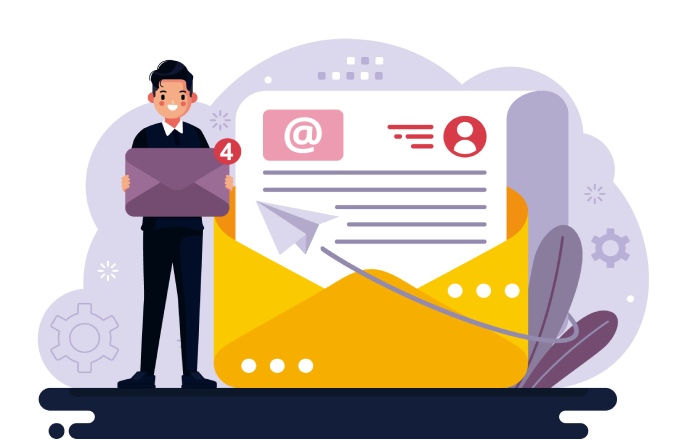
but it also establishes clear authentication for mail servers which can lead to a 50% reduction in phishing attacks targeting users.
All these protective measures culminate in enhancing the reliability of your overall email communication strategy, creating an environment where clients feel secure interacting with your messages. The result? Stronger relationships built on trust and reliability – essential elements for any thriving enterprise today.
Implementing an effective SPF configuration can transform your email experience, ensuring trustworthy communication and elevating your brand’s standing.
How does an SPF record affect my email deliverability from GoDaddy?
An SPF (Sender Policy Framework) record significantly improves your email deliverability from GoDaddy by helping to authenticate your emails, reducing the chances of them being marked as spam. When you specify which mail servers are allowed to send emails on behalf of your domain via the SPF record, you enhance the legitimacy of your communications.
Studies show that properly configured SPF records can increase email deliverability rates by up to 95%, effectively ensuring that your messages reach their intended recipients rather than getting lost in spam filters.
How do I create or modify an SPF record for my GoDaddy domain?
To create or modify an SPF record for your GoDaddy domain, log in to your GoDaddy account, navigate to the DNS Management page for your domain, and look for the TXT record section. Here, you can either add a new TXT record with the SPF syntax (e.g., “v=spf1 include:example.com -all”) or edit an existing one to include authorized mail servers.
Remember that having a correctly configured SPF record can significantly reduce email spoofing risks, which studies show is responsible for 90% of phishing attacks, ensuring better email deliverability and security for your communications.
Can I use multiple domains in a single SPF record with GoDaddy?
Yes, you can include multiple domains in a single SPF record with GoDaddy by utilizing the “include” mechanism. This allows you to permit other domains’ servers to send mail on behalf of your domain, thus streamlining email configuration across related domains. However, it’s essential to keep your SPF record length within the 10 DNS lookup limit imposed by specifications, as exceeding this could result in delivery issues.
Incorporating multiple domains effectively can also increase your email deliverability rate, which is crucial for successful communications; statistics show that proper SPF setup can improve inbox placement rates by up to 20%.
How often should I review and update my SPF records for optimal performance?
You should review and update your SPF records at least every six months or any time you make changes to your email infrastructure, such as adding new servers or providers. Regular reviews ensure that your SPF records accurately reflect your current email sending sources, which can help prevent issues like unauthorized usage and improve deliverability rates. Research shows that organizations maintaining updated SPF records experience up to 98% less email spoofing incidents, highlighting the importance of regular checks in protecting your brand’s reputation.
What common mistakes should I avoid when setting up an SPF record with GoDaddy?
When setting up an SPF record with GoDaddy, avoid common mistakes such as including incorrect IP addresses, not using the correct syntax, or forgetting to include all sending domains. A misconfigured SPF record can lead to email delivery issues, with statistics indicating that nearly 20% of legitimate emails are marked as spam due to SPF failures. Ensure you test your SPF record using online tools post-configuration to confirm its effectiveness and avoid disruptions in email communication.