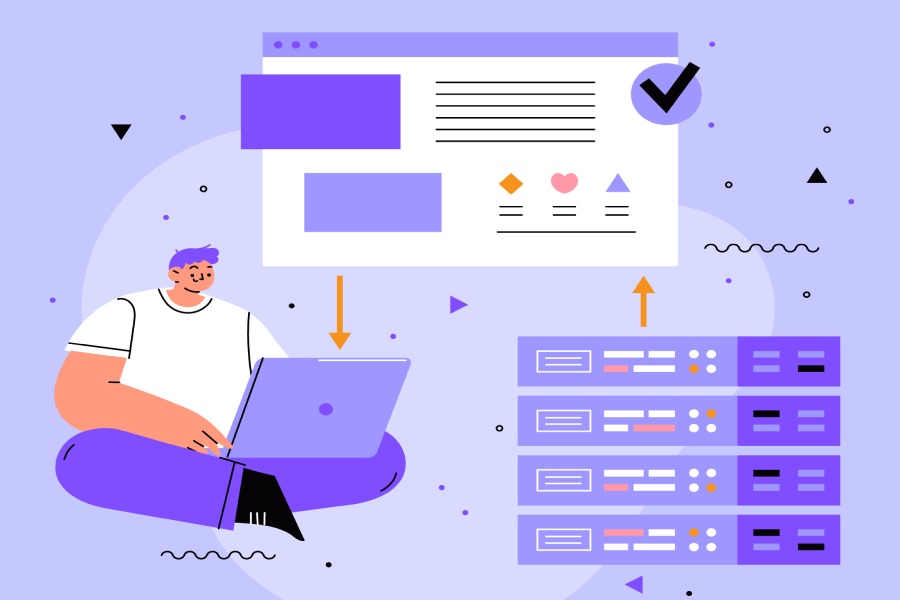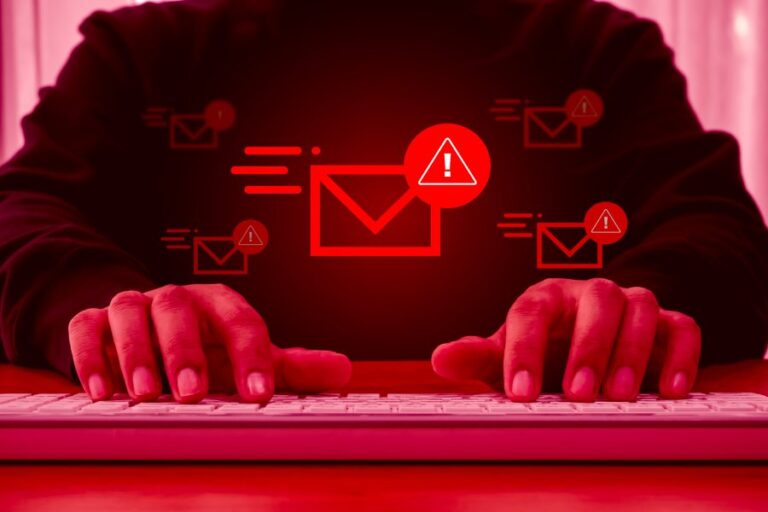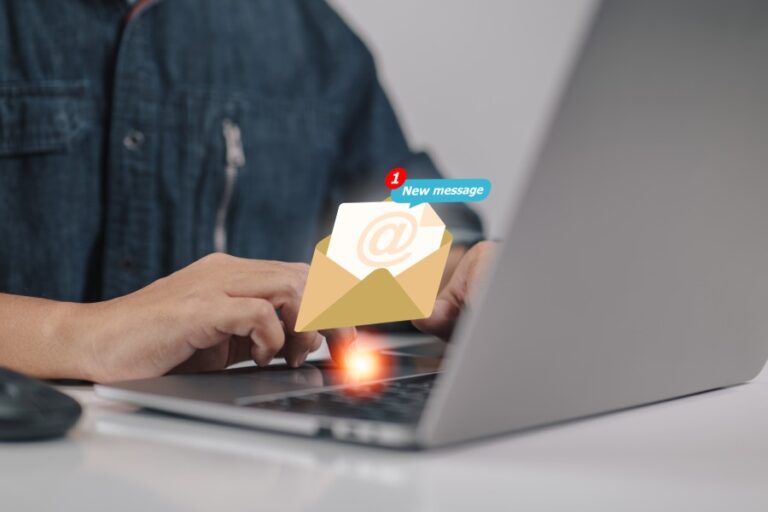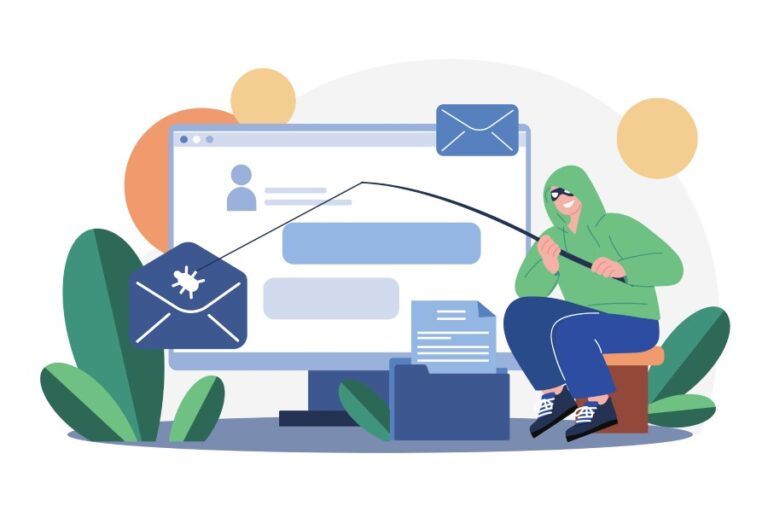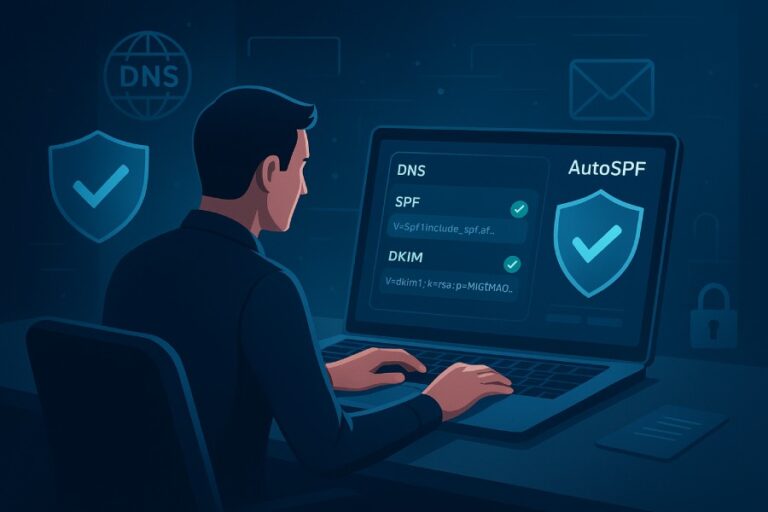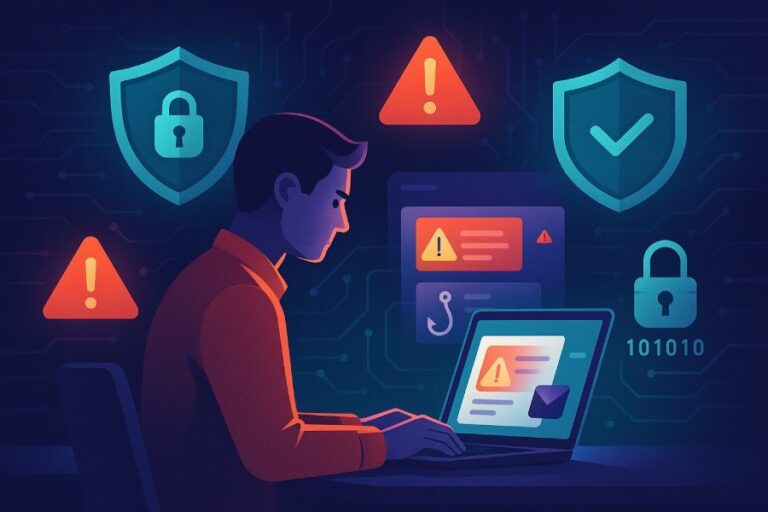Email security can often feel like a daunting task, especially when you hear about phishing scams and spoofing. But what if I told you that the solution could be as simple as a few adjustments to your domain settings? Enter the Sender Policy Framework (SPF) record—a little line of text that can make a big difference in protecting your online presence. Setting up an SPF record doesn’t have to be complicated.
In this guide, we’ll walk you through the steps to configure your Wix domain’s DNS settings effectively. With just a little effort, you can help safeguard your emails from potential threats and boost your brand’s credibility at the same time. Ready to dive in? Let’s get started!
To add or update an SPF record for your Wix domain, navigate to the Domains section in your Wix account, select Domain Actions next to your desired domain, and click “Manage DNS Records.” Then, choose “+ Add Record” in the TXT section, fill out the Host Name and Value fields as instructed by your email provider, and click Save to apply the changes.
Why SPF Matters for Email Security
SPF, or Sender Policy Framework, creates a protective barrier around your email domain. Its primary role is to prevent unauthorized entities from sending emails that appear to come from your domain. Over the years, malicious actors have become more adept at deceiving users, often sending spam or phishing emails under the guise of legitimate organizations. When these fraudulent emails hit a user’s inbox, they can cause confusion and severely impact a brand’s credibility and customer trust.
Think about it: would you feel secure opening an email that looks like it’s from your bank but is actually a cleverly disguised trap? Implementing SPF helps to mitigate this risk.
The urgency of adopting SPF records is underscored by alarming statistics. According to a report by the Anti-Phishing Working Group, 83% of phishing attacks involved email spoofing. Furthermore, domains with SPF records are proven to be 70% less likely to be u
sed in phishing attempts compared to those without them. This isn’t just about security; it’s about safeguarding your reputation and ensuring that your communications reach your customers without hindrance.

By having an SPF record in place, you’re instructing email servers globally to verify that messages sent on behalf of your domain originate from authorized servers. Every time an email arrives at a recipient’s inbox, this verification occurs in the background, providing an essential layer of trust between you and your audience. If an email comes from an unauthorized source, it may be marked as spam or rejected entirely, significantly increasing deliverability rates for legitimate communications.
Additionally, implementing SPF not only serves as a barrier against spoofing but can also improve overall email deliverability. Research indicates that effectively configured SPF records can enhance delivery rates by up to 20%. This means more of your valuable communications will land directly in your customers’ inboxes instead of being lost in the churning sea of junk mail.
In light of these implications, neglecting to set up or maintain your SPF records can lead to severe consequences—not just for security but also for engagement and communication efficacy with your clients and stakeholders alike.
Equipped with this understanding of the significance of SPF for email security, let’s now explore how to access the necessary settings within your Wix account.
Accessing DNS Settings on Wix
To begin the process of configuring your SPF records, you first need to access your DNS settings. Picture it as entering the engine room of your website; this is where you’ll fine-tune the technical aspects that keep everything running smoothly. The good news is that Wix has made this process straightforward. First, log into your Wix account using your credentials. This will take you straight to your dashboard, which is your control hub for all things related to your Wix-hosted sites.
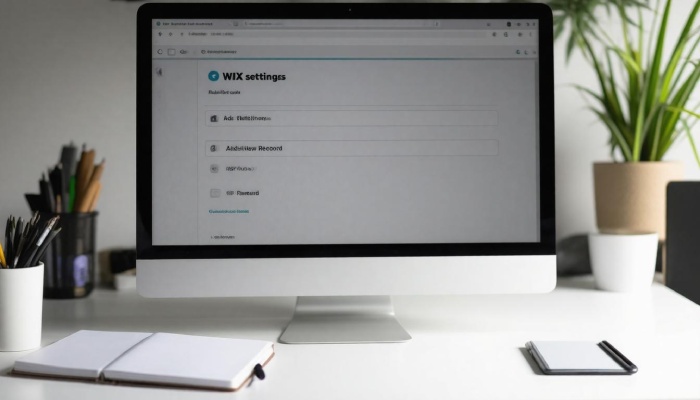
As you explore the dashboard, you’ll notice its user-friendly design guides you intuitively through navigation.
Once you’re comfortable within the dashboard, it’s time to find the specific section where your domains reside.
Step II – Navigating to the Domains Section
Look toward the left-hand sidebar; here, you will find a list of options. Locate the Domains section—this is where you can manage all aspects of your domain settings. Clicking on it unveils a comprehensive list of any domains currently associated with your Wix account. It’s like flipping through an index; everything is laid out neatly for you.
Now that you’ve laid eyes on your domains, the next step is to pinpoint the exact domain you’d like to modify.
Step III – Selecting the Relevant Domain
Scan through the list, and when you find the domain you intend to configure, simply click on Manage located next to it. Doing so opens up a range of options tailored specifically for that domain. This area might seem a bit daunting at first, but think of it as a toolbox—it’s equipped with everything you need, whether it’s altering DNS records or fine-tuning email settings.
At this point, you’re one step away from diving into the heart of DNS configuration. With your domain selected, you’ve prepared yourself to embark on adding or modifying SPF records effectively.
As you proceed, each click brings you closer to securing your email authenticity and enhancing your domain’s reputation online. Let’s take a look at how to implement these crucial SPF records effectively in Wix.
Adding the SPF Record in Wix
To start, you’ll want to be in your Wix account where you have access to your domain’s DNS settings. Once you’re there, scroll down until you see the “DNS Records” section. This is where you’ll manage all the records associated with your domain, including adding your SPF record—a crucial step for protecting your email from being spoofed by spammers.

Step I – Accessing the DNS Records
After locating the DNS Records section, look for the button labeled “Manage DNS Records.” Clicking on this will open up a new page that lists all existing DNS records. This includes A records, CNAMEs, and TXT records, amongst others. The TXT records are particularly important for email configurations like SPF because they can contain various types of information.
Now that you’ve accessed the correct area, it’s time to add a new record.
Step II – Adding a New TXT Record
To add an SPF record specifically, you’ll need to click on the ‘+ Add Record’ button prominently visible on the DNS management page. From the dropdown menu that appears, select ‘TXT’ as your record type. This selection is essential because it allows you to define text-based settings that other services can interpret.
Here’s what you need to fill in:
- For the Host Name, enter ‘@’ which signifies that this SPF record applies directly to your root domain. If @ isn’t recognized, leaving it blank works too.
- Moving on to the Value field, this is where you’ll input the SPF record provided by your email provider. Typically, it will look something like v=spf1 include:_spf.google.com ~all, which authorizes Google’s mail servers to send emails on behalf of your domain.
Important Considerations
It’s worthwhile to understand why values such as “include,” “all,” and other parameters appear in these SPF records. The term “include” tells mail systems which servers are authorized to send emails for your domain. The notation ***all*** indicates a soft fail for anything not included in your SPF; meaning emails that do not pass validation should be treated cautiously but will still be accepted rather than outright rejected.
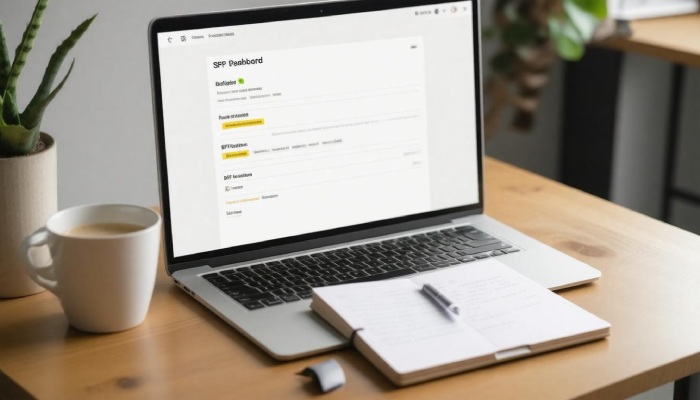
By defining these parameters carefully, you’re enhancing your business’s email security and thereby reducing risks related to phishing attacks or spam which could tarnish your company’s reputation.
Once you’ve filled out these sections correctly and clicked save, don’t forget about validating the setup. Validation ensures everything is working as intended, allowing you to confidently move forward with your domain’s email functionality.
You can use online tools such as MXToolbox or other SPF validator sites to check if your new record is visible and functioning properly. Just input your domain name into one of these tools, and it will let you know if there’s any issue with your newly added SPF record.
Before proceeding further with technical checks and refinements, it’s essential to ensure that your SPF record meets all necessary standards for optimal performance.
Validating Your SPF Setup
Validation ensures your new SPF record is functioning correctly and effectively preventing unauthorized emails from being sent on behalf of your domain. It’s like sorting out the wheat from the chaff; only legitimate senders should be getting through.
The first step to ensuring everything is set up as intended involves utilizing online SPF check tools.
Step I – Using Online SPF Check Tools
Websites such as MXToolbox or Kitterman are invaluable resources when it comes to validating SPF records. By simply entering your domain name into these tools, you will quickly learn whether your SPF record is properly configured. The feedback provided by these online services is usually clear and straightforward; they may even offer suggestions if something isn’t quite right.
The beauty of using these tools lies in their accessibility—anyone can do it without needing advanced technical knowledge, making the process both approachable and efficient.

After running an initial check on these platforms, it’s time to take a more hands-on approach by inspecting the headers of actual emails originating from your domain.
Step II – Checking Email Headers
To do this, start by sending a test email to a different account—perhaps an email service like Gmail or Outlook. Once that email has landed in its destination inbox, you’ll want to view its headers. This option is typically found under ‘more options,’ which shows the intricate details of how that email traveled through the internet.
When examining the headers, look for a line labeled “SPF.” If the validation has been successful, you should see a term that reads “pass.” This indicates that your newly configured record is doing its job as intended.
For instance, the header might show a line reading: Received-SPF: pass (google.com: domain of example@yourdomain.com designates 123.123.123.123 as permitted sender). This line serves as affirmation that you’ve successfully set up your SPF record.
If you don’t see that reassuring “pass” message, several common issues could be affecting your SPF setup, and troubleshooting them can often guide you back on track towards optimal configuration.
Troubleshooting Common Issues
Problems are common when setting up SPF records, but they are usually easy to fix. One frequent issue is syntax errors within the SPF record itself. For example, misspelling include or using an incorrect IP address can result in failures that prevent emails from sending. The good news is that these missteps can often be resolved with careful attention to detail; reconfirming your syntax against the standards can lead to a quick solution and save you from additional headaches.
It’s essential to remember that investigating every part of your SPF record methodically can make all the difference.
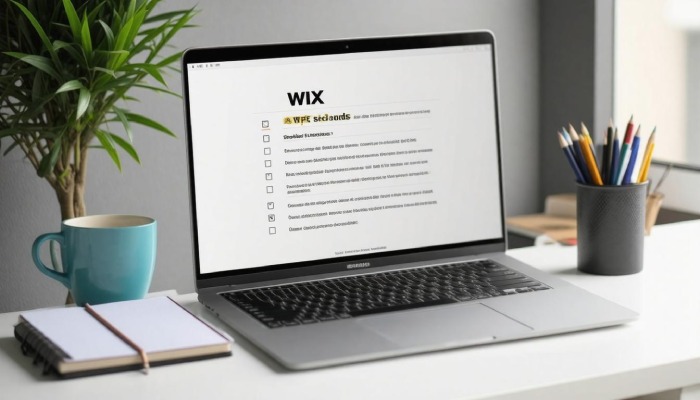
Another significant challenge involves conflicting records. If you inadvertently set up multiple SPF records for your domain, they can clash and cause your emails to land in spam folders, or worse, not deliver at all. The ideal approach is to ensure only one SPF record exists within your DNS settings. This single record should incorporate all necessary elements into one coherent string. Familiarize yourself with how to properly combine multiple includes—these might include services like MailerLite and Google for comprehensive email compatibility.
Why Combine?
You may wonder why combining these records is so crucial. Each time an email service tries to validate an SPF entry, it checks against the sole string you’ve provided. A combined SPF record helps avoid ambiguity and streamlines the validation process. A clear and concise SPF record significantly boosts your chances of successful delivery without complications.
Lastly, there’s the issue of propagation delay when making DNS changes. This delay means that adjustments to your DNS settings can take anywhere from a few minutes to 48 hours to propagate effectively across the network. Thus, it’s wise to adopt a patient mindset. If you’ve recently made changes, give the system enough time before assuming malfunctions or possible issues.
In many cases, users check immediately after making adjustments and assume something went wrong if results don’t appear right away. Instead, it’s beneficial to return after this period to see if everything is functioning smoothly.
Addressing issues is vital, but understanding effective practices ensures long-term success. Regularly review your SPF records and keep them updated in line with any new tools or services added while maintaining consistency across platforms.
As we consider these technical aspects more closely, it becomes clear that consistency and strategic planning play an integral role in optimizing performance across your digital landscape.
Best Practices for DNS Implementation
Secure and efficient DNS configurations offer ongoing benefits that are indispensable, especially when it comes to maintaining your online presence. One of the first steps in achieving this is to keep records updated. This means regularly reviewing your DNS settings to ensure they accurately reflect the current IP addresses of your email servers. Outdated records can cause emails to bounce or get flagged as spam, ultimately affecting your communication. A quick check every month or after major changes can save you from future headaches.
Next on the list is employing strong constraints by using the ‘-all’ (hard fail) mechanism within your SPF record. This setting helps enforce stricter rules about which servers are allowed to send emails on behalf of your domain. By specifying a hard fail, you’re essentially saying that if the sending server doesn’t match any of your specified sources, the email should be rejected outright. It’s like putting up a solid wall against potential forgery or phishing attempts, ensuring that only trusted sources can communicate on behalf of your brand.
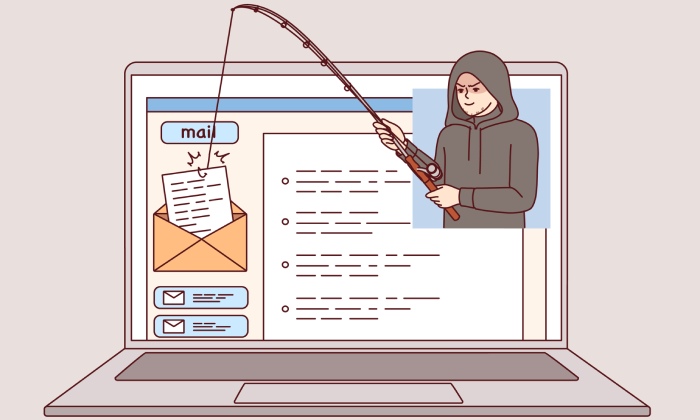
However, maintaining security doesn’t stop there. You also need to monitor regularly. Using monitoring tools is crucial for keeping an eye on any changes or potential breaches in your DNS settings. These tools help identify when unauthorized alterations occur, allowing you to respond swiftly before any damage is done. Just like a vigilant guardian watching over a castle, constant oversight keeps threats at bay.
Another recommendation is to use subdomains for different services. Why complicate things by sending all communications through a single domain? Instead, consider separating mail flows by utilizing subdomains. This practice not only organizes your communications but also minimizes risk—if something goes awry in one subdomain, it won’t tarnish the reputation of your main domain.
Following these best practices works like a well-oiled machine: each cog contributes to maintaining robust email security while reducing maintenance issues down the line. Implementing these strategies ensures long-term success in managing your SPF configurations and enhances overall trust in your online communications. By adopting these measures, you’re not just protecting your brand; you’re also creating a streamlined digital experience for yourself and your users.