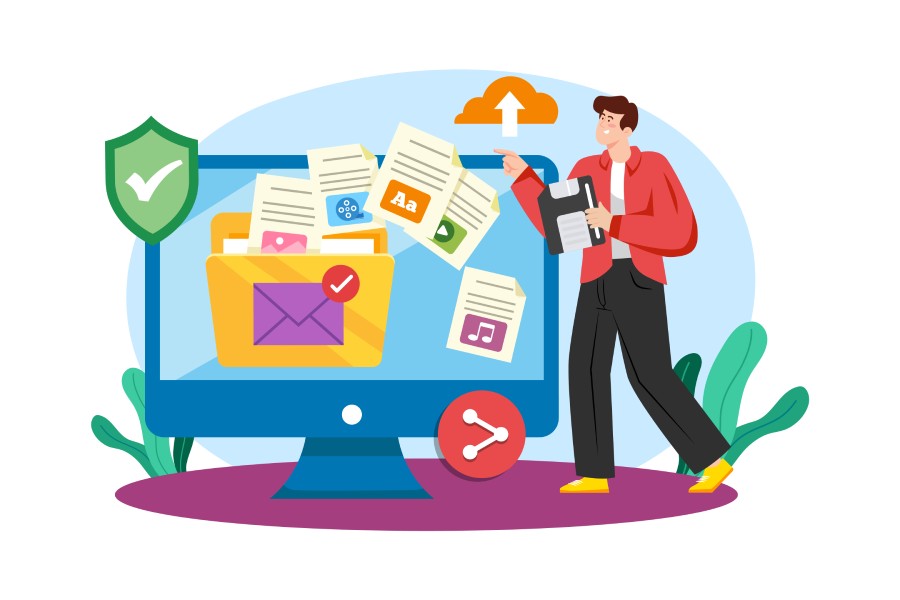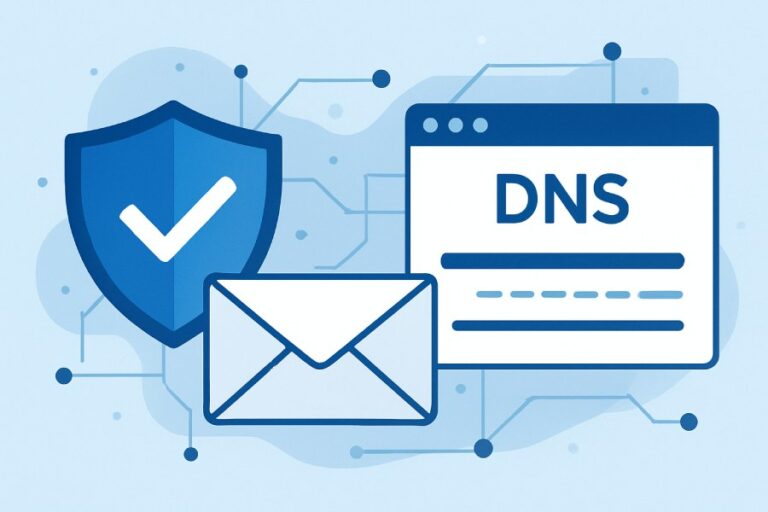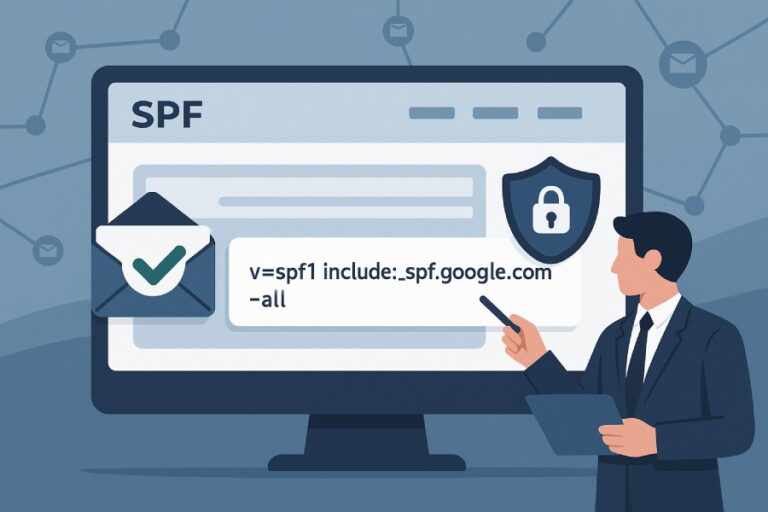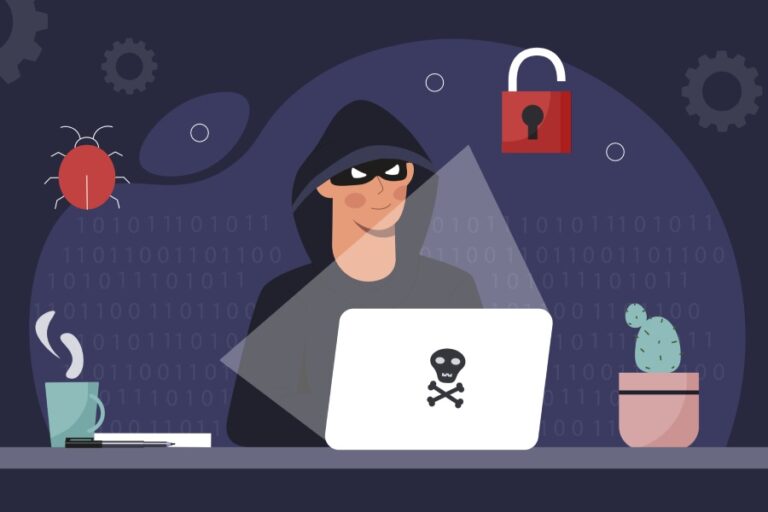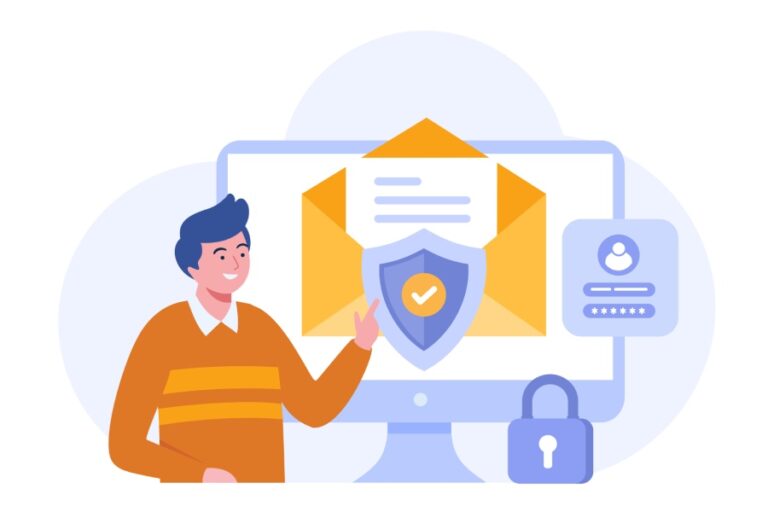When you think about emailing, it’s easy to overlook the behind-the-scenes work that keeps those messages flowing smoothly. Yet, just like a well-tuned machine, email systems rely on specific rules to prevent chaos, especially with pesky threats like spam and phishing attacks. One of these essential rules is the Sender Policy Framework (SPF), which helps verify whether the sender is truly who they say they are.
Understanding SPF records not only boosts your email security but also enhances the chances of your messages landing in inboxes rather than being marked as junk. In this article, we’ll break down SPF syntax, so you can grasp how it works and confidently set up your own records for safer emailing.
The syntax for creating an SPF record starts with “v=spf1” followed by mechanisms that specify the authorized sending servers, such as “a,” “mx,” “ip4,” or “include,” and ends with a qualifier like “~all” or “-all” to determine how strict the policy should be. For example, a basic SPF record might look like “v=spf1 mx include:example.com -all,” which allows only the domain’s MX servers and any servers listed in example.com’s SPF record to send emails on its behalf.
What is SPF Syntax?
At its core, SPF syntax serves a singular purpose: identifying which mail servers are legitimately authorized to send emails on behalf of a particular domain. This is crucial as the rise in phishing attacks has made email authentication an essential aspect of digital security. Understanding the components of SPF syntax helps you grasp how this verification process works and enables effective configuration.
Components of SPF Syntax
Let’s explore the three main components that make up SPF syntax—mechanisms, qualifiers, and modifiers—each playing a vital role in how emails are validated.
First, we have mechanisms. These are the core building blocks that determine how the sending server’s IP address matches your domain’s records. For instance, mechanisms like a correspond to the A record (which points to an IP address), while mx refers to mail exchange servers set up for handling emails for your domain. Using these mechanisms accurately helps define who can send emails from your domain, protecting against unauthorized senders.
Next, we touch upon qualifiers. Think of them as indicators that describe the result of the mechanism. For example, if a mechanism passes, you’d typically see a +, indicating legitimacy. In contrast, a – indicates outright failure, meaning the sender is not authorized. There’s also the ~ qualifier for a soft fail; it suggests the sending server should be treated suspiciously but may not be outright blocked. Finally, a ? indicates neutrality, implying no definitive decision could be made regarding authorization.
The last component is known as modifiers. Modifiers provide extra rules or information contained within the SPF record itself. Two common modifiers are exp= which allows you to specify explanatory text for failures and redirect= which can funnel checks to another domain’s SPF records. This nuanced flexibility can be invaluable in ensuring that your SPF record meets specific needs without becoming overly complicated.
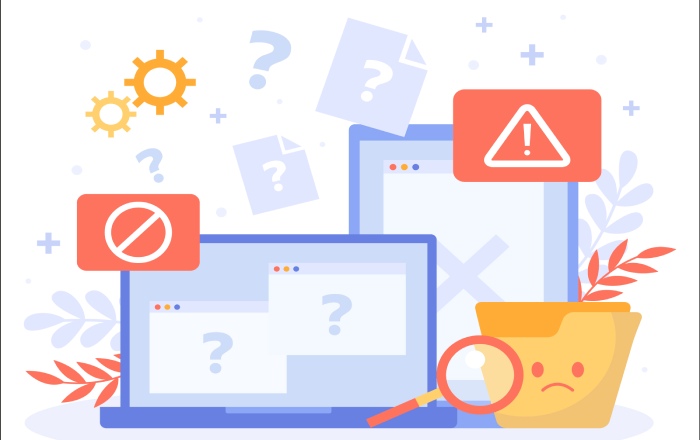
Now that we’ve explored these foundational elements of SPF syntax, let’s look at examples illustrating each component’s application and significance in real-world scenarios to better understand their practical usage.
Examples of SPF Records
For instance, consider a simple SPF record like v=spf1 a -all. Here, you’re indicating that only emails sent directly from the A record’s IP address are valid, while all others are rejected straightaway—it sends a clear message to mail servers when evaluating sent messages.
Move on to something slightly more complex with multiple mechanisms like v=spf1 a mx include:_spf.google.com ~all. In this scenario, you’re allowing email from both your A record and MX servers while also permitting any server listed in Google’s SPF records. The tilde at the end acts as a soft fail for any other unidentified sources.
Grasping these examples enriches your understanding of how flexibly and decisively you can establish email authorizations through proper SPF syntax configuration.
With this foundation laid out, it’s time to transition into practical steps for crafting your own efficient SPF records.
How to Create an SPF Record
Creating an SPF record can initially seem intimidating, but by breaking it down step by step, it becomes manageable. Think of it as setting the rules of a game; you need clear guidelines to ensure that only the right players—your authorized mail servers—are involved in sending messages on your behalf.
Step I – Identify Authorized Mail Servers
Your first task is straightforward: identify all the mail servers that send emails on behalf of your domain. This includes not only your web hosting provider but also any third-party services you might use, such as Google Workspace or Mailgun. By mapping out these entities, you’ll be able to determine which servers require authorization. It’s like creating a guest list for a party; only those on the list will get in.
Envision this process: write down all your providers and services that handle email for your business. Whether it’s transactional emails from a Customer relationship management or marketing messages dispatched through a bulk sender, every service must be accounted for to ensure seamless delivery and avoid bounce backs.

Step II – Construct the SPF Record
With your list in hand, it’s time to build your SPF record. This comprises several “mechanisms” combined with “qualifiers.” In simple terms, mechanisms tell the recipient’s email server where to look for authorized sending sources. The qualifiers specify how strict or lenient you want to be regarding violations.
For instance, an example record might read v=spf1 mx include:_spf.google.com include:mailgun.org ~all. Here, mx allows your mail exchange servers, while include:_spf.google.com permits any IP addresses specified in Google’s SPF record.
When constructing this line, remember:
- Start with v=spf1 to denote the version.
- Add one mechanism for each service, like a, mx, or ip4.
- Close it with the ‘all’ mechanism, indicating how strict you wish to be about unauthorized sending—whether they should pass, soft fail, fail, or remain neutral.
This structured approach ensures that only permitted servers can send emails as representations of your domain while effectively combating impersonation.
Step III – Publish the SPF Record in DNS
Once crafted, the next step is to publish your SPF record within your domain’s DNS settings. This typically involves logging into your domain registrar’s website, navigating to DNS management, and adding a new TXT record. Keep in mind that not all registrars label their sections consistently; look for options related to DNS records.
After successfully adding it into your DNS settings, give it some time—often up to 48 hours—for changes to propagate globally. It’s akin to announcing an event; once you’ve shared it with everyone, wait a bit for them to receive and act on that information.
After creating and publishing your SPF record, understanding the individual components is essential for ensuring that they function correctly together. Grasping how each piece contributes can help prevent any potential configuration issues later on.
Key SPF Mechanisms and Modifiers
Understanding the SPF mechanisms is like knowing the rules of a game; once you grasp how they work, you’ll feel more confident in implementing them effectively. Each mechanism specifies particular hosts or IP addresses authorized to send emails for your domain.
Mechanisms
a Mechanism
The a mechanism allows the IP address found in your domain’s A record to send emails on its behalf. Think of it as giving permission to a trusted friend—if their address matches, they’re in! For instance, an SPF record that reads v=spf1 a -all indicates that only the server associated with that A record can send emails; all others are rejected outright.
mx Mechanism
Similarly, the mx mechanism functions by permitting mail servers listed in your domain’s MX records to handle outgoing emails. It’s particularly useful when your emails are sent from different servers than just the main one, such as in many corporate setups where multiple servers share responsibilities for email. An example here would be v=spf1 mx -all, which designates all configured MX servers within that domain as valid senders.
include Mechanism
The include mechanism allows you to pull in another domain’s SPF record, especially handy when using services like Mailgun or Google Workspace, where those services manage sending functionalities on your behalf. However, think carefully about this; while including other domains simplifies management, it can complicate your SPF setup if any issues arise with the included domain. Consider using something like v=spf1 include:_spf.example.com -all, but keep an eye on the health of those included records to prevent unexpected delivery failures.
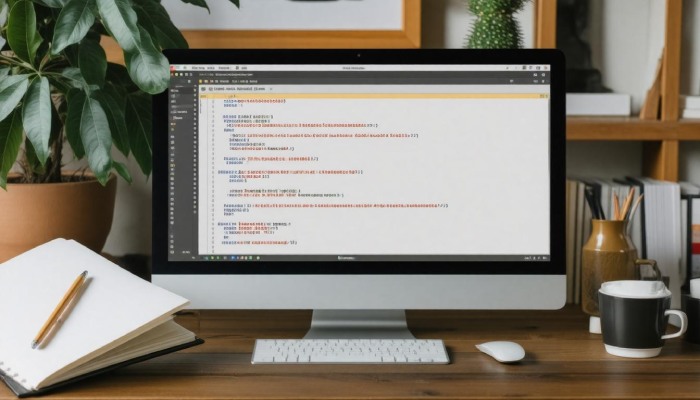
Modifiers
redirect
The redirect modifier serves as a pointer to another SPF record for additional policies. This allows you to consolidate SPF policies across multiple domains—ideal for organizations managing numerous subdomains. An example might be v=spf1 redirect=_spf.anotherdomain.com, ensuring that any email sent from this domain adheres to the regulations defined in the specified record.
exp
Lastly, we have the exp modifier, which can enhance clarity by providing human-readable explanations for SPF failures. This means if an email doesn’t pass SPF checks, you can offer insight into why it didn’t meet criteria without diving deep into technical details. For instance, an implementation like v=spf1 -all exp=_spf_error.example.com indicates that recipients should refer to a separate source for explanations regarding failed messages.
Understanding these mechanisms and modifiers sets the foundation for effectively establishing your email authentication framework. Next, we will explore actionable steps for integrating SPF settings within your DNS environment.

Steps to Implement SPF in DNS
The first step to implementing your Sender Policy Framework (SPF) record involves accessing your DNS management console. This can typically be done through your domain registrar or web hosting company’s interface. It’s like unlocking the door to a room filled with tools for securing your email communications. Depending on your provider, log in and navigate through various menus to find the appropriate section for DNS settings.
Once you’ve located your DNS management console, you’re ready for the next crucial phase: adding a new TXT record.
The second step is to create a new TXT record, which will house your SPF policy. Here, you can find an option labeled “Add New Record” or something similar. For the “Name,” leave this blank or enter “@” to represent the root domain. This signifies that the record applies to your main domain rather than a subdomain, helping mail servers identify where to look for authorization when emails are sent from your domain.
With the TXT record set up, we move on to one of the most critical aspects: entering your SPF syntax correctly.
For this step, you’ll use your carefully constructed SPF record, which defines which mail servers are authorized to send emails on behalf of your domain. In the “Value” or “Data” field, input this syntax precisely. For example: v=spf1 a mx include:_spf.google.com ~all. Double-check this entry because even a small typo can lead to misconfiguration, allowing unauthorized servers to send emails on your behalf or blocking legitimate ones. Remember, the syntax follows a specific structure: it starts with version declaration (v=spf1), followed by mechanisms and qualifiers detailing authorized sending servers.
After you’ve entered your SPF syntax, it’s time to submit the record and wait for the changes to take effect across DNS servers.
The final step focuses on propagation—once you submit your newly created TXT record, it may take up to 48 hours for DNS systems worldwide to update their records accordingly. Think of it as sending out invitations; once they’re out there, people need time to respond. During this period, you can use online tools that check if your SPF record has been correctly propagated. These tools are incredibly useful; they will save you from potential headaches down the line by confirming that everything is in place and functioning as it should.
Taking these steps ensures that you’re not only protecting yourself against impersonation attacks but also enhancing the overall deliverability of emails sent from your domain.
Let’s now explore how to effectively verify whether your setup is working smoothly and securely.
Validating Your SPF Configuration
Validating your SPF configuration isn’t just a formality; it’s an essential step to ensure your emails are delivered properly while maintaining domain security. When you set up your SPF record, it’s vital that only your intended mail servers are allowed to send emails on behalf of your domain. This helps prevent issues like email spoofing, where malicious actors could forge an email address to mislead recipients.

Tools for Validation
To aid in this process, several online tools have been developed specifically for analyzing SPF records and identifying potential problems. For instance, tools like MXToolbox, SPF Analyzer, and Google’s CheckMX provide user-friendly interfaces that quickly evaluate your SPF settings against best practices.
You might wonder how these tools perform their analysis. Typically, they check if the SPF record adheres to crucial metrics like syntax rules and DNS lookup limits. After running your domain through one of these validators, you’ll usually receive a report detailing any discrepancies or areas needing attention. It’s a simple yet effective way of double-checking that everything is in order.
| Tool | Feature | URL |
| MXToolbox | Comprehensive SPF Lookup | mxtoolbox.com |
| SPF Analyzer | Detailed Analysis of SPF Records | spfanalyzer.com |
| Google’s CheckMX | Checks both SPF and MX Records | toolbox.googleapps.com |
With these validation tools confirming your configuration, you’ll be better equipped to understand what constitutes a well-structured SPF record. This knowledge prepares you for the next exploration into real-world applications with concrete examples that illustrate effective SPF configurations.
Getting accustomed to the nuances of these records can help you implement future modifications with confidence, ultimately contributing to smoother email operations and bolstered security for your domain.
SPF Record Examples
Examples are invaluable when it comes to grasping the nuances of constructing effective SPF records, as they highlight crucial syntax and best practices.
Example 1: Simple SPF Record
A basic SPF record might look like this:
v=spf1 mx -allIn this structure, the mx mechanism indicates that only the mail exchange (MX) servers associated with your domain are authorized to send emails. The -all qualifier at the end states that any other sources attempting to send email on behalf of your domain will be rejected outright. This is a conservative approach, perfect for businesses looking for stringent protection against email spoofing.
Example 2: Complex SPF Record with Includes
For a more detailed configuration, consider this example:
v=spf1 a mx include:_spf.google.com include:mailgun.org ~all
Here, we’ve expanded our authorization list significantly. Alongside the a and mx mechanisms, we’ve included two external services: Google Workspace and Mailgun. By using the include mechanism, you’re granting these services permission to send emails on your behalf. The final ~all implies a soft fail for any server not explicitly mentioned; emails from those servers will still go through but may be marked as potentially suspicious. This setup is ideal for organizations relying on third-party services while still maintaining a level of caution in handling unauthorized sources.
Furthermore, employing such comprehensive configurations helps businesses leverage multiple platforms without compromising security. However, it does require monitoring to ensure that none of those included domains suffer issues themselves—if they do, you might inadvertently open yourself up to vulnerabilities.
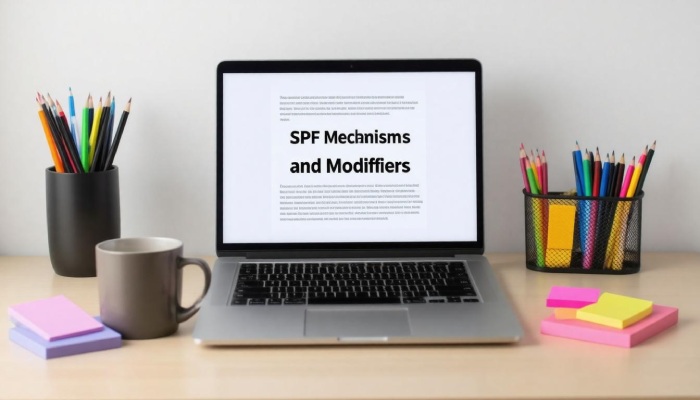
Creating an SPF record isn’t just about writing a line of text; it requires careful consideration of who you trust to send emails and how each component interacts with others. Understanding common pitfalls is essential in crafting an effective strategy that integrates seamlessly into your overall email configuration.
Solving Common SPF Issues
When it comes to SPF, overlooking even minor details can lead to significant problems. One common issue is exceeding the DNS lookup limit, which is capped at 10. This means that if your SPF record includes too many mechanisms, such as include, each counts as a DNS lookup. If you pass this threshold, you will encounter validation failures, leading to potential email delivery disruptions.
The solution isn’t overly complicated; it’s all about simplifying your approach. Start by consolidating multiple IPs under a single mechanism and reducing the number of include statements wherever possible. Instead of having separate entries for multiple subdomains, consider bundling them together to keep your SPF record concise. This reduction not only helps stay within the limits but also makes your record easier to manage.
While DNS lookups are crucial, don’t forget about ensuring your syntax is error-free.
Issue II – Syntax Errors
Syntax errors present another significant hurdle in managing SPF records. Even a simple typo or misplaced character can cause configuration errors that render your email domain vulnerable. It’s essential to pay close attention; a misplaced space or an incorrect mechanism could lead to unintended consequences.
One effective way to mitigate these concerns is by using an SPF syntax checker before publishing your record. These online tools can help identify mistakes quickly and may save you time and headaches later on by preventing mishaps during implementation.
Here are some strategies to ensure the correctness of your SPF configurations:
- Make use of online SPF validators like those provided on dmarcian or other reputable sites.
- Always double-check for any typos; often they occur during manual entry.
- Ensure each mechanism is correctly formatted: correct prefixes (+, ~, -, ?) must align with their intended outcome.
By being vigilant about these common issues—exceeding the DNS lookup limit and syntax errors—you can ensure that your SPF record remains robust and functional. Maintaining an accurate SPF record not only improves email deliverability but also fortifies the security of your domain against impersonation attacks. Regular checks and updates will ensure you’re not one of the many organizations that overlook their SPF configurations, keeping your communications reliable and secure.
To wrap up this discussion on SPF records, remaining proactive in managing these configurations can significantly enhance your email security and performance.
What common mistakes should be avoided when writing SPF records?
Common mistakes to avoid when writing SPF records include neglecting to include all valid sending IP addresses, mistakenly exceeding the 10 DNS lookup limit, and using “all” mechanisms without proper specification which can open up the domain to spoofing risks. Data shows that 15% of configuration errors stem from overlooking additional sending sources, emphasizing the importance of a comprehensive approach to ensure proper email delivery and security compliance.
How does SPF syntax impact email deliverability and spam prevention?
SPF syntax significantly impacts email deliverability and spam prevention by allowing domains to specify which mail servers are authorized to send emails on their behalf. This authentication mechanism helps receiving servers verify the legitimacy of incoming messages, reducing the likelihood that they will be marked as spam. According to a 2023 study, organizations implementing SPF saw a 20-30% reduction in spam-related incidents, showcasing its effectiveness in enhancing email trustworthiness and improving overall sender reputation.
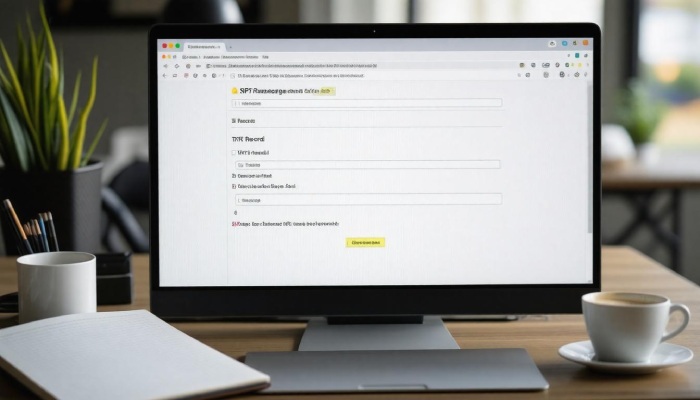
How do you create an SPF record for a domain?
To create an SPF record for a domain, you need to add a TXT record in your domain’s DNS settings that specifies which mail servers are permitted to send emails on behalf of your domain. The basic syntax includes the “v=spf1” version tag followed by mechanisms like “ip4,” “ip6,” or “include” to list authorized sources. For example, an SPF record might look like “v=spf1 ip4:192.0.2.0/24 include:_spf.example.com -all.” Properly configuring your SPF record can significantly reduce email spoofing, with studies indicating that domains with SPF records in place experience up to 77% fewer phishing attacks.
Can SPF records coexist with other email authentication methods, such as DKIM and DMARC?
Yes, SPF records can coexist with other email authentication methods like DKIM and DMARC, and in fact, it’s recommended for enhanced email security. While SPF verifies sender IP addresses, DKIM ensures the integrity of the message through cryptographic signatures, and DMARC builds on these by providing a mechanism for reporting and policy enforcement. Combining these protocols leads to a more robust defense against spoofing and phishing attacks; studies have shown that domains implementing DMARC alongside SPF and DKIM see a 10-20% increase in email deliverability rates.
What are the components of SPF syntax?
The components of SPF syntax include the version identifier (always “v=spf1”), mechanisms that define which hosts are allowed to send mail (like “ip4,” “ip6,” and “include”), and modifiers that provide additional instructions for handling SPF records. Each mechanism has a specific function, such as “-all” indicating a fail for all other sources not listed, while “~all” suggests a soft fail. Understanding these components is crucial, as SPF-deploying organizations saw a 70% drop in email spoofing attempts on average, enhancing their email security substantially.