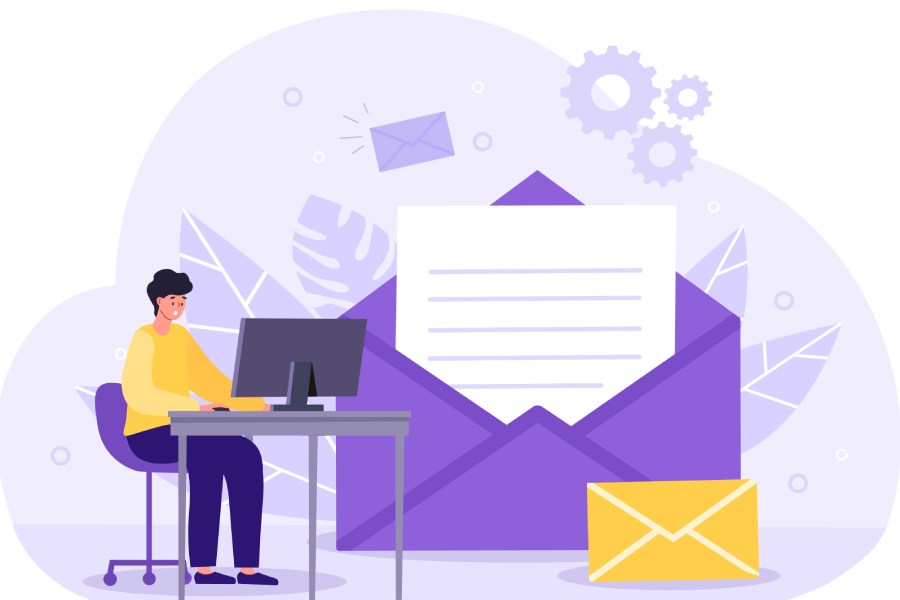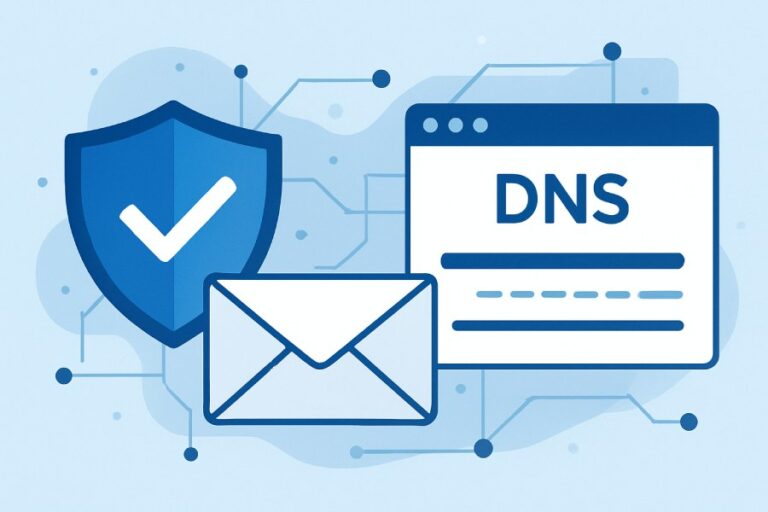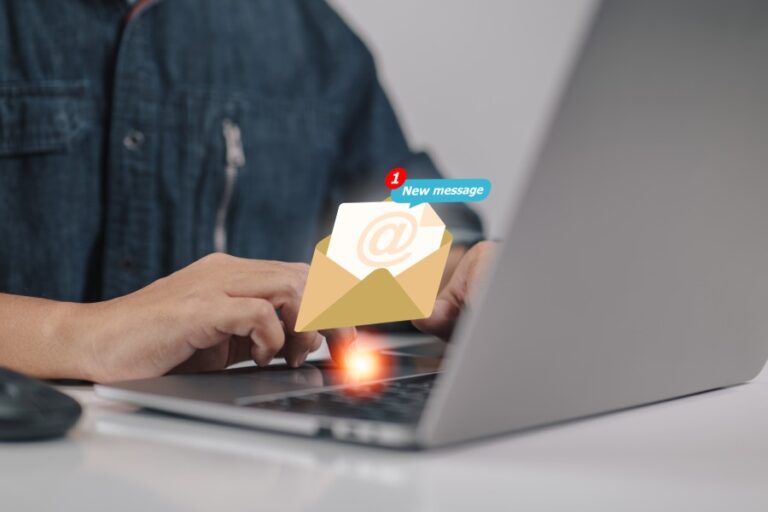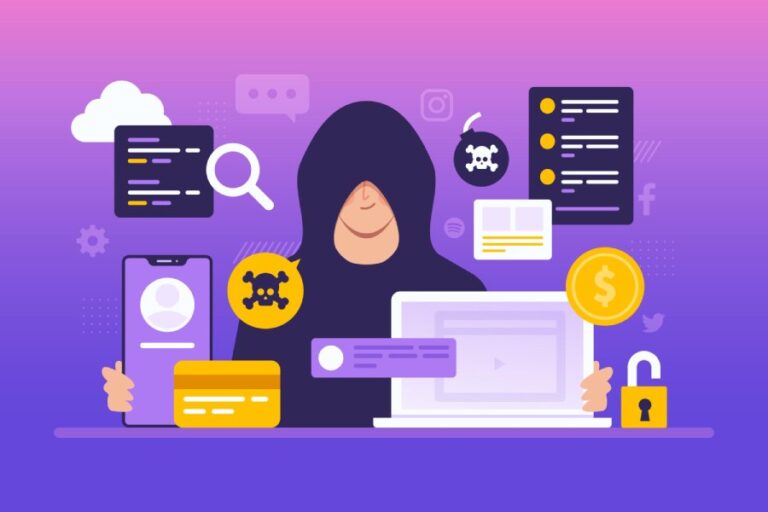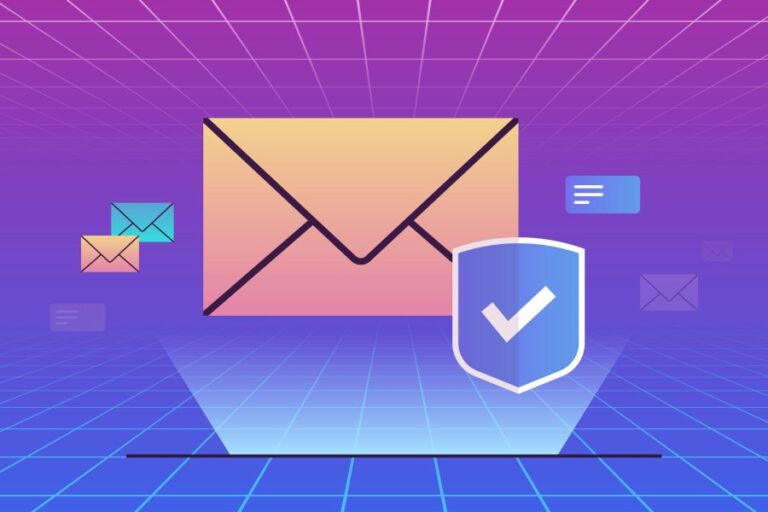Setting Up Your Bluehost SPF Record
Configuring an SPF record is like putting a lock on your front door; it helps keep unwanted visitors (or spam) out of your domain’s email communications. To start, you’ll need to log into your Bluehost account. Open your web browser, go to the Bluehost login page, and enter your credentials. Once inside, you’re greeted by a clean and user-friendly dashboard designed for easy navigation. This is where your journey begins.
Step I – Log into Bluehost
Begin by logging into your Bluehost account dashboard. The simplicity of the user interface can be quite welcoming—allowing even those who aren’t tech-savvy to feel confident. Just remember to keep your login details secure; after all, this information is the key to managing your digital domain.
Following a successful log-in, it’s time to locate the DNS Zone Editor, which serves as your toolbox for configuring important domain records.
Step II – Navigating to the DNS Zone Editor
Once logged in, navigate to the ‘Domains’ section on the main dashboard. This area will display all the domains linked to your account. Next, look for ‘Zone Editor’—a pivotal tool that allows you to manage your DNS records efficiently. Think of it as a control center where you can add or delete important entries that tell other servers how to communicate with yours.
Now it’s time to create a new SPF record that precisely outlines which mail servers are permitted to send emails on behalf of your domain.
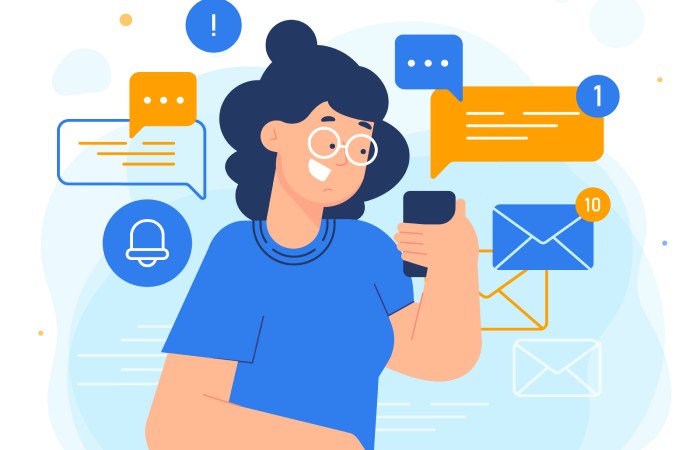
Step III – Create a New SPF Record
In the Zone Editor, you’ll see an option to create a new TXT record. Select your domain name from the list provided and enter the specified SPF record value in the TXT Data field. For basic configurations, a typical SPF record might look like this:
v=spf1 include:spf.protection.outlook.com -all. Here’s what that means: it specifies which mail servers are authorized to send emails for you while blocking all others. Any mistakes here can lead to delivery failures, so make sure you double-check each entry before proceeding.
After inputting your SPF values, don’t forget about saving and confirming that everything works as intended.
Step IV – Save and Verify
Finally, hit ‘Save’ to lock in your changes. It’s a crucial moment! Now that you’ve created a new SPF record, using an SPF validation tool is highly advised. Tools like MXToolbox provide clarity and confirmation that your newly set record functions correctly and is resolving properly across DNS systems.
With these steps complete, you’re ready to enhance your domain’s email functionality and security by exploring how to modify those essential DNS settings further.
Accessing DNS Settings
Accessing your DNS settings on Bluehost is vital for managing not only your SPF records, but also other important configurations related to email and website functionality. To start, after logging into your account at www.bluehost.com, you’ll want to focus on a few key steps.
First, look for the “Domains” tab on the main dashboard. This section serves as the gateway to all your domain-related activities. When you select this tab, you’ll be presented with a list of all the domains associated with your account.
Next, find the specific domain for which you want to configure the SPF record. Once selected, click on the “Zone Editor” option. The Zone Editor window provides a detailed view of all existing DNS records associated with that domain, acting like a digital map for your online presence. It’s here that you can see various entries, such as A records, CNAMEs, and—most critically for our purposes—TXT records. You may think of DNS settings as an intricate web; one wrong entry can send your information spiraling into chaos.
In this zone, every entry serves a specific purpose: routing emails correctly, ensuring website traffic reaches the right server, and helping prevent unauthorized users from sending emails on behalf of your domain. Therefore, it is crucial to ensure that everything is set up correctly. One misplaced character or incorrect IP address can leave you dealing with delivery failures or worse—potential security risks like spoofing.
Remember: Accuracy is essential when working with DNS settings. If a mistake occurs, it could take time before you realize something is wrong—a delay that might lead to lost emails or disruptions in service.
After navigating through the various records and understanding their significance, becoming acquainted with the process prepares you for the next step in enhancing your email configuration seamlessly.
Adding SPF Entries
Adding SPF entries to your DNS records is a key step in establishing your domain’s email authentication. It’s all about clarity: you want to specify which mail servers are authorized to send emails on behalf of your domain. Consider this like writing a guest list for a party; you only want certain names to have access. If you use multiple email services, such as Gmail and Office 365, your SPF record will need to incorporate settings for each of these providers to function properly.
For instance, if both platforms were in use, your SPF record could appear something like:
v=spf1 include:spf.protection.outlook.com include:_spf.google.com -allEach include: statement tells the recipient servers to accept emails from the respective service’s infrastructure. This way, you are clearly stating who is allowed to send emails from your domain.
Specific SPF Syntax
It’s crucial to adhere to industry-standard syntax when formulating your SPF record. Here’s a breakdown of the main components:
- v=spf1 – This specifies the version of SPF being utilized, indicating that you’re using version 1.
- include: – You will place the server information following this command for every email service you use.
- -all – This directive informs recipient servers that any IP addresses not explicitly listed should be denied. It acts as a safety measure against unauthorized senders.
Let’s clarify this with a simplified example of an SPF entry:
| Parameter | Description |
| v=spf1 | Specifies the SPF version |
| include:spf.protection.outlook.com | Includes Office 365 servers |
| include:_spf.google.com | Includes Gmail servers |
| -all | Excludes all other servers |
Crafting your SPF record accurately is vital. By ensuring you’ve included the correct entries, you help avoid legitimate emails from being mistakenly marked as spam or not delivered at all.
Establishing a robust SPF record significantly bolsters your email strategy, thereby enhancing security measures around email communication. With these technical aspects in mind, we can now explore how these practices contribute to securing your domain further.
Benefits of SPF for Email Security
First and foremost, having an SPF record in place provides a solid layer of protection for email security by preventing email spoofing. Spoofing occurs when malicious users send emails that appear to be from a legitimate source, often leading to fraudulent activities. By verifying the sender’s authenticity, SPF records drastically reduce the chances of such scams reaching your inbox. Users find comfort in knowing that their communications will remain credible, especially in business environments where trust is paramount.
Research shows that domains with properly configured SPF records can experience up to a 70% reduction in phishing attempts and unauthorized email senders. This statistic emphasizes the role of SPF in creating a safer digital communication environment. Moreover, as emails become better authenticated, the reputation of your domain improves substantially. An enhanced reputation means that service providers are more likely to deliver your messages straight to recipients’ inboxes instead of filtering them into spam folders.
Enhanced Protection
On another note, this elevated protection not only safeguards against spoofing but also fortifies your overall brand integrity. Imagine communicating with clients or important stakeholders while knowing that your emails are genuine and secure; it’s a confidence booster for any business owner. By mitigating risks associated with phishing attacks, businesses can foster trust with their clients and partners, which can pay dividends when it comes to building lasting relationships.
Furthermore, companies using SPF have reported tangible improvements in their email campaigns. The average open rates increase by about 10%, demonstrating how effective authentication methods encourage recipients to engage with content without skepticism. When emails come from verified senders, they not only get read more often but also prompt responses and action from the recipient.
Despite these numerous benefits, challenges still exist in the world of email delivery. Understanding common errors that may arise with SPF implementation is crucial for maintaining your email effectiveness moving forward.
Troubleshooting Common SPF Errors
One of the most frequent headaches when dealing with SPF records is experiencing a PermError. This error, which means “permanent error,” typically arises when your SPF record exceeds the limit for DNS lookups, set at ten. Think of it like a traffic jam; if too many routes are pointing to different servers simultaneously, the system gets overwhelmed. To overcome this, users should aim to simplify their SPF entries by strategically using subdomains. By structuring your records more efficiently, you can keep them under the limit and maintain smooth traffic flow.
As you work through these adjustments, remember that clarity in your configuration is paramount.
Another common issue is receiving an SPF Fail: Domain not found notification. This occurs when the email server doesn’t recognize one of the domains listed in your due to a typo or an unregistered address. It’s akin to sending a letter to an address that doesn’t exist; no matter how well-written your message is, it won’t reach its intended recipient. To resolve this, verify that each domain in your SPF record exists and is correctly spelled.
Beyond being vigilant with these can also sabotage your efforts. Small unintentional spaces or misformatted lines can prevent your SPF record from functioning effectively. Double-checking and ensuring clean formatting—similar to proofreading an important essay—will pay off in the long run.
Validation Tools
When troubleshooting SPF records, employing validation tools can truly save time and eliminate guesswork. Utilize resources like MXToolbox’s SPF checker or Google’s Postmaster Tools for intuitive diagnostics that allow you to quickly identify where things went wrong in your setup and guide you on how to correct them effectively.
Addressing these specific errors is essential for improving email deliverability, but enhancing your security framework will require additional protocols that ensure even more robust email protection.

Integrating DKIM and DMARC
DKIM, or DomainKeys Identified Mail, provides a layer of security that protects your emails against malicious actors. It allows recipients to verify whether the emails they receive genuinely come from your domain. The key lies in using public/private key pairs: generate these keys, then add the public one to your DNS records while keeping the private one secure on your mail server.
When you send an email, it’s adorned with a DKIM signature in the header, effectively vouching for its origin. This adds not only protection but also credibility; emails stamped with DKIM signatures are less likely to be marked as spam.
In practice, including DKIM might just be the difference between landing in the inbox rather than the dreaded junk folder.
Yet DKIM is only part of a more complex security tapestry involving DMARC.
DMARC
Moving on to DMARC, or Domain-based Message Authentication, Reporting & Conformance, it builds upon SPF and DKIM. Its primary role is to empower domain owners with control over how their domains are used—or misused—by unauthorized senders. DMARC allows you to set specific policies for unqualified emails that fail either SPF or DKIM checks. Options include:
- none: Monitors activity without taking action
- quarantine: Sends suspicious emails to a spam folder
- reject: Prevents unauthenticated emails from being delivered at all
Here’s a helpful visualization of what these policies do:
| Policy | Action Taken |
| none | Monitors incoming traffic without enforcement |
| quarantine | Moves potentially harmful emails into spam/junk |
| reject | Blocks any emails failing authentication checks |
Starting simple allows you to assess your email streams effectively before tightening restrictions.
It’s wise to begin with a DMARC policy of p=none, giving you an overview of issues in your email authentication landscape without risking your communication lines. Once you feel confident in how your system works and have cleaned up potential sources of trouble, you may switch to stricter policies like quarantine or reject.
Remember, regularly monitoring reports generated from these policies provides invaluable insights into whether your domain is facing any unauthorized attempts at usage. Integrating SPF with DKIM and DMARC transforms your email setup from a basic framework into a comprehensive shield against unauthorized access and impersonation. Continuously monitor and adjust these settings according to your evolving needs, ensuring that both your domain’s integrity and communication efficiency are consistently upheld.