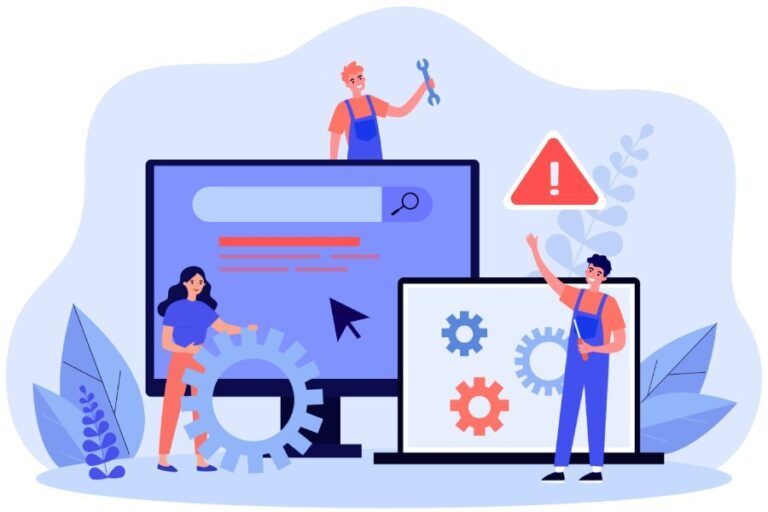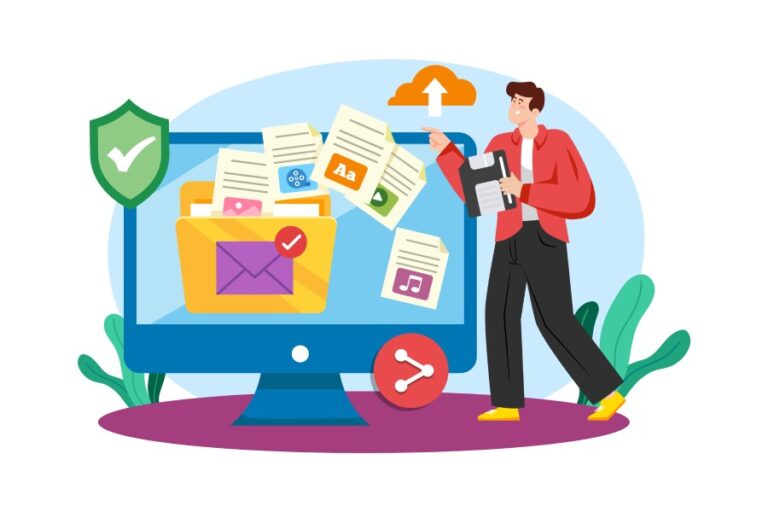What is an SPF Record?
An SPF record, or Sender Policy Framework record, is a crucial component of your domain’s DNS (Domain Name System) settings that specifies which mail servers are authorized to send emails on behalf of your domain. Think of it as a VIP list for your email. When a receiving mail server gets an email, it checks the SPF record to verify whether the sender is legitimate. If the sender isn’t listed, the message can get flagged as spam or even rejected entirely.
The primary function of an SPF record is to prevent email spoofing, an insidious tactic where malicious actors send emails that appear to come from trusted domains. This practice compromises not just individual accounts but entire organizational reputations as well. In fact, according to Cisco, nearly 90% of phishing attacks leverage email spoofing tactics. This alarming statistic highlights why establishing a robust SPF setup is essential for safeguarding your domain.
As we explore how an SPF record functions, let’s examine its structure and elements more thoroughly.
A standard SPF record begins with the directive v=spf1, indicating compliance with version one of the Sender Policy Framework. Following that, you will encounter mechanisms such as include, which specifies other authorized mail servers like Google’s in this example: include:_spf.google.com. The record concludes with a policy directive—typically set as ~all, dictating how receiving servers should treat messages from unauthorized sources.
An effective SPF setup minimizes risks associated with spoofing while enhancing overall email deliverability rates. Research shows that properly authenticated emails tend to achieve higher delivery rates, around 75-80%, underlining the benefits these records can provide.
An SPF record operates by validating the source IP address against the designated list of approved senders in your DNS settings. If the IP isn’t present on this list, the receiving mail server takes action based on your specified policy, either marking the email as potentially harmful or outright rejecting it.
To effectively implement this vital security measure, it’s important to understand how to set up and test it.
Regularly reviewing and updating your SPF records becomes crucial whenever you change email service providers or integrate new services into your email flow. Tools like MXToolbox or Google Admin Toolbox can aid in checking the current configuration, ensuring everything operates efficiently.
By understanding how these records work and ensuring they are properly configured, you’re not just protecting your domain; you’re actively engaging in good email hygiene that enhances communication integrity for everyone involved.
Moving forward, let’s discuss the steps necessary to establish an effective configuration for Google services.
Set Up SPF for Google Services
Setting up an SPF record for your Google Workspace or Gmail is crucial for ensuring that your emails are trusted and reach their intended recipients. This process can be broken down into several manageable steps, which I’ll guide you through.
Step-by-Step Guide
Step I – Access Your Domain DNS Settings
To begin, log into your domain registrar’s website, such as GoDaddy or Namecheap. Once logged in, navigate to the DNS settings or the DNS management area—this is where you’ll configure the SPF record. It may feel a bit daunting at first, but don’t worry; with a little patience, you’ll get the hang of it.
After locating these settings, you’re ready to create your own SPF record.
Step II – Create a New TXT Record
In this step, you’ll want to add a new TXT record. In the host field (also sometimes labeled “name”), enter @. This signifies that the SPF record will apply to the root domain. For example, if your domain is example.com, this setup will cover all email authentication under that domain. This step ensures that every email sent from your domain will benefit from the authentication provided by the SPF record.
With the new TXT record added, it’s time to define what this record actually states.
Step III – Enter the SPF Record
Now it’s time to input the actual SPF information. In the TXT value field, type in v=spf1 include:_spf.google.com ~all. This line tells servers to allow Google to send emails on behalf of your domain while indicating that any unauthorized source will encounter a soft fail. The “soft fail” means that emails failing this check will still be accepted but marked. This balance allows for caution during transition periods where you might still be testing configurations.
Next comes one of the most critical steps in solidifying these changes: saving them properly.
Step IV – Save Your Changes
Once you’ve filled out all necessary fields, don’t forget to save the TXT record. After saving changes, be aware that it can take up to 48 hours for these modifications to propagate through the internet fully. During this waiting period, your SPF setup might not be immediately authenticated, so some messages may still bounce or end up in spam folders. Patience here can be key; knowing this ahead of time helps mitigate any frustration when waiting for changes to take effect.
As you proceed with understanding these configurations, it’s essential to explore additional layers of email security to further enhance your messaging integrity.
Email Authentication with SPF
SPF, or Sender Policy Framework, plays a vital role in securing your email communications by validating which mail servers are permitted to send emails on behalf of your domain. This is particularly critical in a digital landscape rife with phishing attempts and spam. Essentially, SPF acts as a gatekeeper by specifying the IP addresses that are authorized to dispatch emails from your domain, effectively reducing the risk of email spoofing through unauthorized sources.
How SPF Works in Tandem with DMARC
While SPF focuses on identifying authorized servers, it’s important to understand its relationship with DMARC (Domain-based Message Authentication, Reporting & Conformance). Together, these two systems work hand in hand to bolster overall email security. DMARC takes things a step further; it outlines the actions that should be taken if either SPF or DKIM checks fail.
For example, DMARC can specify whether an email should be rejected or quarantined based on the results of these checks. This hierarchical approach means that while SPF verifies sender authorization, DMARC oversees the entire authentication process to ensure any risky emails don’t reach recipients’ inboxes.
Implementing both SPF and DMARC not only helps improve your email deliverability but significantly reduces the risks associated with phishing attacks.
Impact on Email Deliverability
According to a report from Valimail, properly implementing SPF can improve email deliverability rates by up to 80%, thus minimizing bounce rates and enhancing engagement. Imagine sending out an important marketing campaign only to find that a significant portion of your emails went undelivered due to authentication issues! By integrating both SPF and DMARC into your email strategy, you not only decrease the chances of phishing attacks but also ensure that legitimate communications reach their intended audience seamlessly.
As we transition to exploring more refined techniques for strengthening your email protection strategies, consider how proper DNS configurations will enhance overall security and efficiency.
Best Practices for SPF Policies
Effective SPF policies serve as the frontline defense against email spoofing while ensuring legitimate emails make their way to the intended inboxes. When crafting these policies, a few strategies can significantly enhance their effectiveness. Adopting these best practices is akin to putting up a solid fence around your garden; you want to keep out the pests while still letting in sunlight and rain for the prized plants.
Key Recommendations
One fundamental practice is to limit DNS lookups when setting up your SPF record. With a maximum of 10 DNS lookups allowed, it’s crucial not to stretch this limit. Overshooting can lead to validation failures—much like trying to water plants with too much pressure—you might end up blocking even your legitimate emails. To avoid issues, use “include” directives sparingly. Focus on including only essential services that require authentication, effectively managing your lookups without risking delivery problems.
Alongside managing DNS lookups, it’s also vital to consider the implications of your failover strategy.
Utilizing a soft fail modifier is a smart approach when configuring your SPF policy. Instead of opting for -all, which enforces a strict rejection of unauthorized emails—akin to shutting the door completely—you can employ ~all. This allows unauthorized emails to be marked but still delivered, serving as a valuable touchpoint for monitoring potential false positives. Think of it as having a bouncer at a club who checks IDs but doesn’t outright refuse entry to someone who might have forgotten their identification; this way, you can still protect yourself while allowing some leeway.
Maintaining relevance in your SPF record is equally crucial as its initial setup.
Regularly updating your SPF record should become part of your routine, particularly whenever you add new email services. Each new addition is like inviting a new guest into your home; you want to ensure they’re on the guest list so that they enjoy proper access without any hiccups. Conducting regular reviews of your SPF policy helps keep gaps in email authentication at bay while ensuring ongoing protection against evolving threats. By keeping your settings fresh and reflective of current services and IP addresses, you reinforce your network’s safeguards over time.
These straightforward yet immensely impactful practices provide layers of security that contribute greatly toward the integrity and reliability of your email communications. Proper management of DNS lookups, intentional use of modifiers, and timely updates pave a smoother pathway for legitimate correspondence while keeping unwanted intrusions at bay.
As we shift focus now, let’s examine how to troubleshoot issues that may arise with these configurations.
Troubleshooting Common Issues
Despite your best efforts in configuring SPF records, you may still encounter a few hiccups along the way that can impact your email deliverability. Understanding these issues and knowing how to troubleshoot them effectively can save you a lot of trouble down the line. One common issue users often face is having their emails flagged as spam. This can happen for a variety of reasons, so let’s explore some potential solutions.
Incorrect DNS Propagation
After making changes to your DNS settings, propagation is essential before those changes take effect globally. The old DNS entries need to be replaced with the new configurations, which can sometimes take time. To verify that your SPF record has propagated across DNS servers worldwide, utilize online tools like MXToolbox or WhatsMyDNS. These tools allow you to input your domain and check if the updated SPF record appears accurately on multiple servers.
A general rule of thumb: DNS propagation can take anywhere from 30 minutes to 48 hours, depending on various factors such as TTL (Time-To-Live) settings.
Exceeding the Lookup Limit
Ever heard about “too much of a good thing”? In the case of SPF records, that adage holds true as well. If you’ve included over ten include statements in your SPF record, you may exceed the maximum lookup limit set by the SPF specification. This limitation ensures efficient processing by mail servers; going beyond it may result in your SPF validation failing entirely.
To tackle this, consider merging any overlapping or duplicate include statements where possible. Utilizing subdomains for different services can help mitigate this issue while maintaining compliance with SPF rules. This way, you can keep your main domain’s SPF record clear, manageable, and functional.
Unsupported Email Forwarding
Another frequent stumbling block involves email forwarding. The nature of SPF doesn’t support forwarding inherently; this means forwarded emails might fail authentication checks because they appear to be sent from an unauthorized server.
When implementing forwarding, consider adopting DMARC (Domain-based Message Authentication, Reporting & Conformance). DMARC adds another layer to email authentication processes and allows senders to specify policies that help receivers better understand how to handle messages that fail authentication checks. Essentially, using DMARC provides insightful reports about your domain’s email actions and helps adjust accordingly.
By keeping these troubleshooting tips in mind, you’ll pave the way for smooth sailing as you navigate through email authentication methods. Next up, we’ll discuss ways to ensure your setup is not only correct but also functioning at its best.
Verifying and Testing SPF Setup
After you’ve spent time diligently crafting your SPF record, verification becomes a crucial step that ensures your emails are delivered effectively. Think of this process like checking the engine of a finely tuned car; if something isn’t working right, the whole experience can be jeopardized. Using specialized tools to verify your SPF configuration allows you to catch any potential problems before they become big issues.
Tools for Verification
There are several effective tools available for testing your SPF setup, each catering to different needs:
Google Admin Toolbox serves as an excellent starting point. This tool not only authenticates your SPF record setup but also highlights any existing issues that may hinder performance. It provides a simple user-friendly interface, making it easy even for those who aren’t tech-savvy. The benefit here is clear: it identifies potential problems before they affect your email delivery.
Next on my list would be MXToolbox SPF Check. This powerful tool goes beyond mere verification; it also offers diagnostic insights related to alignment and length problems. For instance, if your SPF record exceeds the maximum character limit set by standards, MXToolbox flags it, allowing you to adjust accordingly. This helps ensure you’re not just compliant but truly optimized.
Furthermore, a great companion tool is Learndmarc.com, which helps in validating combined SPF and DMARC policies while providing informative reporting features. It’s beneficial if you’re looking to reinforce your domain’s email authentication further or need clarity on how well both protocols are working together. It’s akin to having a coach who not only trains you but also keeps track of your progress.
Employing these tools sets the stage for continuous improvement; regular testing and periodic adjustments will ensure your email authentication remains robust against evolving threats and challenges.
Remember, verifying your SPF setup isn’t merely about ensuring it’s functional; it’s about building trust with recipients who rely on secure communication. Much like tending to a garden—where regular maintenance leads to flourishing plants—your email system thrives when properly cared for with consistent monitoring and updates. Taking these steps will safeguard not only your communications but also reinforce your reputation in an increasingly digital world.
In conclusion, consistent verification and testing of your SPF setup are vital in maintaining a secure communication framework that enhances trustworthiness and reliability.