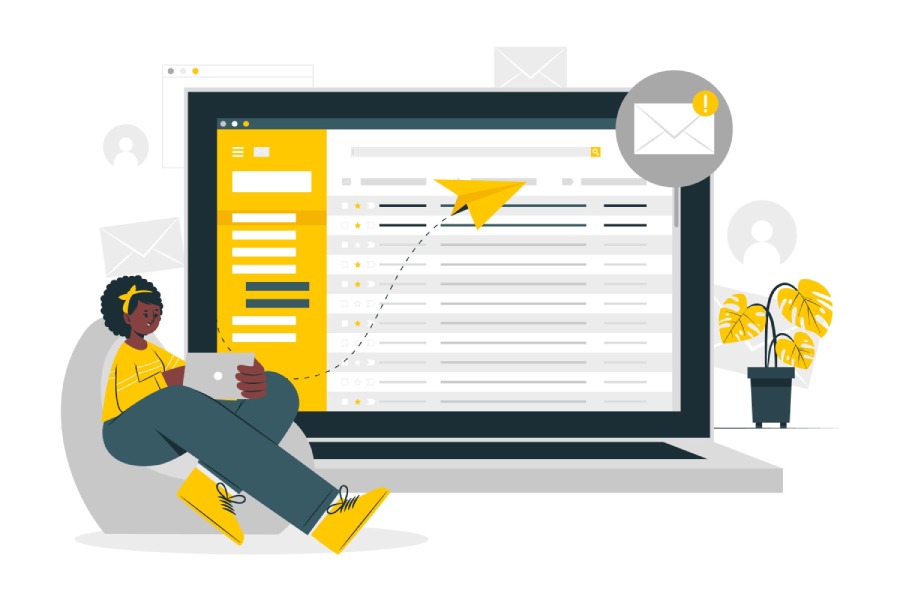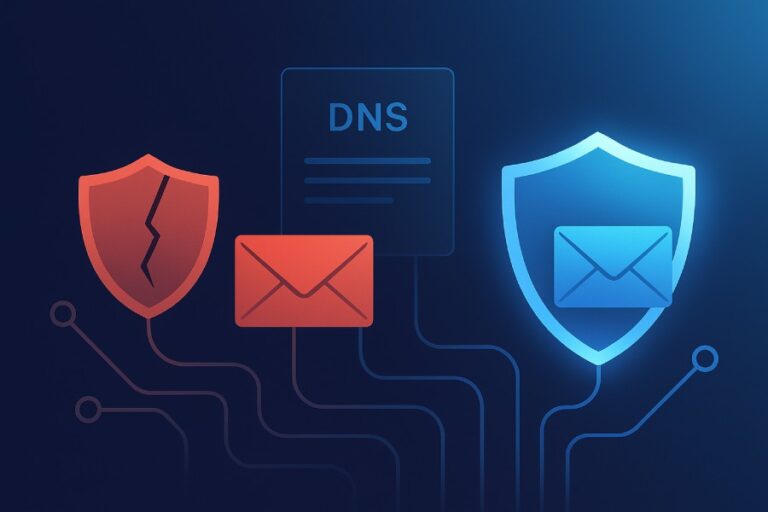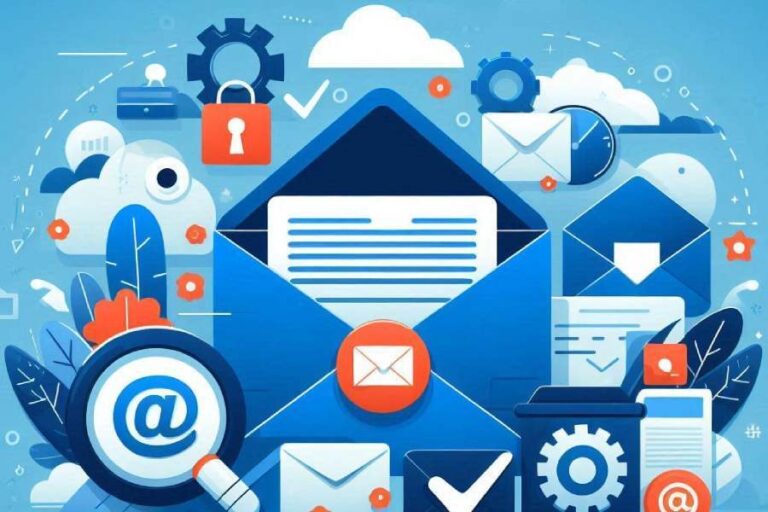Setting up your email correctly is essential if you want to ensure that your messages get delivered without a hitch. Whether you’re a small business owner sending newsletters or a freelancer reaching out to clients, having a good email setup can make all the difference. One crucial piece of this puzzle is the SPF record, which is like a security badge for your domain. It helps email servers recognize that you’re allowed to send messages and keeps those pesky spam filters at bay.
In this guide, we’ll dive into what an SPF record is and why it matters, especially if you’re using DreamHost. Plus, we’ll lay out the steps you need to set one up, so you can communicate confidently without worrying about your emails going missing or ending up in the spam folder.
The default SPF record automatically added by DreamHost is “v=spf1 mx include:netblocks.dreamhost.com include:relay.mailchannels.net -all,” which helps protect againstunauthorized email sources. If you need to customize your SPF record, be aware that adding a custom record will remove the default one; therefore, you should re-add any necessary components from the default record as needed.
What is an SPF Record?
An SPF record, or Sender Policy Framework record, acts as a safety net for your domain, allowing mail servers to determine which servers are authorized to send emails on your behalf. Imagine it as a digital gatekeeper; when an incoming email claims to come from your domain, the receiving server checks the SPF record to confirm if that email was sent by an authorized source. If the sending server isn’t on the list, the email might be tossed into the spam folder or rejected altogether. This process reduces the risk of phishing attacks and helps prevent annoying spam from flooding your inbox.
Formatted as a single line of text in the DNS settings, an SPF record typically begins with “v=spf1,” followed by mechanisms that describe the authorized sending servers. These mechanisms may include specific IP addresses, domains, or flags like “include,” which allows you to reference other SPF records. For example, if you’re using a third-party service for sending emails—like Google Workspace—you’d want to include their SPF mechanism in your record. The greater flexibility you have in outlining who can send on your behalf strengthens your defenses against spoofing attempts.

Setting this up properly matters greatly; studies have shown that domains with correctly configured SPF records see a 30% increase in email deliverability compared to those without.
It’s essential to keep in mind that while crafting these records might seem technical, they play a vital role in maintaining your domain’s credibility and reputation. Each component of the SPF record should be thoughtful and precise because improper configurations can lead not only to lost emails but also to a damaged reputation in the digital ecosystem.
Additionally, monitoring your email logs after configuring your SPF record is critical. If you notice unexpected bounce-back messages or difficulties reaching specific recipients—like Gmail users—you may need to revisit your configuration. Ensuring that all authorized sending servers are included and checking for any syntax errors can save you from further inconveniences down the road.
A well-defined SPF record acts not just as an element of technical setup but as an integral part of a broader email authentication strategy along with DKIM and DMARC records. Together, these mechanisms work symbiotically to boost trust and reliability between domains and their mail servers.
Understanding how these components interact within your email infrastructure sets the stage for enhancing security measures moving forward.
Importance of SPF for Email Security
The use of SPF (Sender Policy Framework) records is vital to maintaining the integrity of email communications. These records function like a security detail for your emails; they help verify which mail servers are allowed to send messages on behalf of your domain. This simple yet effective mechanism acts as a powerful deterrent against email spoofing and phishing attacks—two prevalent threats that can lead to significant reputational damage for businesses and organizations.
Mitigating Spoofing and Phishing
According to a report by Symantec, an alarming 1 in every 400 emails is a phishing attempt, often leveraging spoofed addresses to disguise themselves as legitimate communication. This is where SPF records become indispensable. By setting them up effectively, you create a digital fortress that significantly reduces the risk of such malicious attempts. What does that mean for you? It means protecting not only your own brand’s reputation but also safeguarding your recipients from scams and potential data theft.
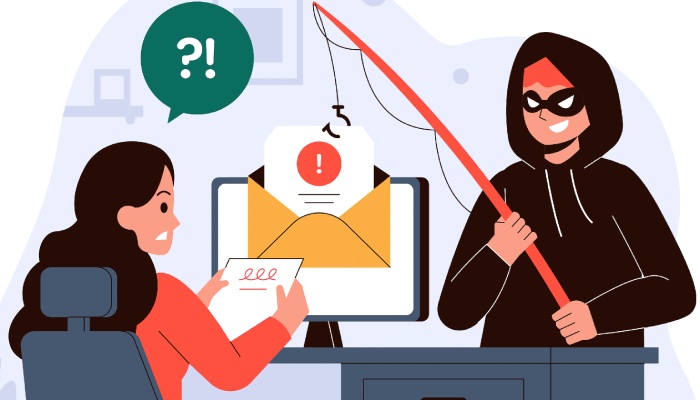
Think about it: when emails from your domain are properly authenticated through SPF, the chances that your messages will be mistakenly classified as spam or fraudulent are dramatically lessened. This creates a level of trust with both your audience and email providers alike, which goes a long way in ensuring successful engagement.
Improving Email Deliverability
As many email services, such as Gmail, Yahoo, and Outlook, actively check for SPF records to validate incoming emails, it’s crucial to ensure yours are set up correctly. Without these records, your emails run a high risk of being flagged as spam. Imagine crafting the perfect marketing email just to have it vanish into the dreaded spam folder due to missing authentication—it’s frustrating!
When domains lack SPF records, they signal to external servers that they may not be secure. Consequently, this leads to your emails facing obstacles in reaching their intended recipients. Properly configured SPF records can enhance deliverability rates by as much as 30%, according to findings from industry studies. Ensuring compliance with best practices offers immediate benefits and paves the way for sustainable communication strategies and stronger customer relationships over time.
Understanding and implementing SPF records is crucial for maintaining security and effective communication in our increasingly connected digital world. As we explore next, we’ll focus on how to properly set these essential records on specific platforms.
Setting Up SPF Record on DreamHost
Setting up an SPF record on DreamHost is straightforward but requires careful attention to detail. Think of it as your digital signature; it assures email providers that your messages aren’t just dropping by uninvited. By taking a few simple steps, you can bolster your domain’s email security and improve deliverability.

Step-by-Step Guide
Step 1 – Access DreamHost Panel
To begin this setup, log into your DreamHost account at DreamHost Control Panel. Once you’re in, navigate to the “Domains” section located in the left sidebar. You’ll then select the domain you wish to configure—the one from which you want to send emails.
With your domain selected, the next step is to add a custom DNS record that can declare who has permission to send email on your behalf.
Step 2 – Add a Custom DNS Record
Click on “DNS Settings,” then scroll down until you find the “Add a custom DNS record” section. Here, you’ll need to select “TXT” from the dropdown that appears. This is essential because SPF records are stored as TXT records in DNS settings.
In the “Name” field, enter @, which directly refers to your domain itself, signaling everything coming through should adhere to this SPF guideline. In the “Value” field, input your SPF record based on your email configuration needs.
| Field | Value |
| Type | TXT |
| Name | @ (Applies to the domain itself) |
| Value | v=spf1 mx include:netblocks.dreamhost.com -all |
If you’re using additional email services, such as G Suite or Microsoft 365, make sure you adjust the value accordingly to include them as well.
For instance, if you’re also routing emails through Google, your SPF record might look something like this: v=spf1 include:_spf.google.com include:netblocks.dreamhost.com -all. This format ensures that both DreamHost and Google are authorized to send emails for your domain—a mix of safety and functionality.
After entering these details carefully, click the “Add Record” button to save the changes. This action will set the wheels in motion, updating your DNS records and fundamentally enhancing how your emails are perceived by receiving servers.
And remember—once you’ve made these adjustments, it’s wise to verify that your new SPF record is correctly configured. Use tools like MXToolbox or other SPF validation websites to check if everything is functioning as it should. Regular verification ensures ongoing peace of mind that your emails will reach their intended inboxes and maintain compliance with best practices for email deliverability.
As we explore further, ensuring that everything is running smoothly becomes crucial for effective communication through your configured system.
Verifying Your SPF Setup
Verification is crucial; it’s like taking a quick glance under the hood of your car after a costly repair to ensure everything is running smoothly. An improperly configured SPF record can lead to significant email delivery issues, making it essential to confirm that yours is set up correctly.
Fortunately, several tools available online can help you with this task.
One reliable approach is to use MXToolbox or SPF Record Check, both of which are user-friendly and efficient for verification purposes. To get started, simply navigate to one of these SPF validation sites and enter your domain name in the designated field. With just a click, the tool will analyze your SPF record and provide detailed results.
It’s important to remember that SPF records must include all authorized sending servers for optimal performance.
If your SPF record is properly configured, you’ll receive a confirmation stating that your SPF setup is valid. This means that emails sent from your domain are less likely to be flagged as spam or spoofed, enhancing the security of your communications. On the contrary, if you encounter issues such as syntax errors or missing authorization mechanisms, these will be highlighted in the results, allowing you to take corrective action.
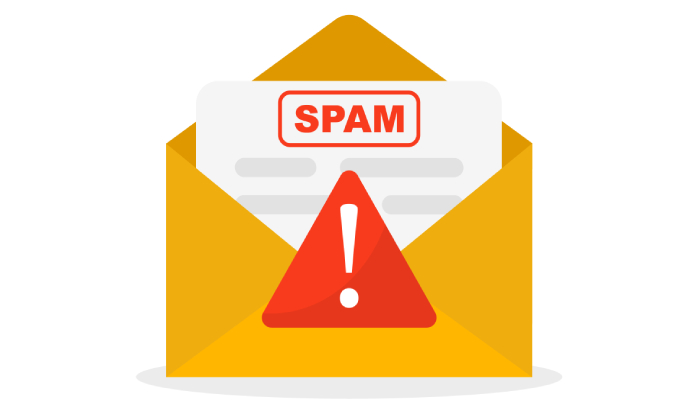
Keep an eye out for common pitfalls during this verification process. Syntax errors often occur when there are misplaced characters or incorrect formatting within the SPF record. Additionally, ensure you haven’t overlooked any authorized IP addresses or email services; if you’re using multiple email providers, remember each one needs to be accounted for in your SPF configuration.
By regularly using these tools post-configuration, you not only maintain a healthy email environment but also instill confidence among recipients regarding the legitimacy of your communications. Ensuring that your SPF records are accurate will significantly decrease instances of bounced emails and boost overall deliverability rates.
Examining these verification techniques builds a foundation for maintaining an effective email system and addressing potential obstacles as they arise. Let’s now explore further into some common issues that may affect your setup.
Troubleshooting Email Issues
One of the most common challenges users face is not receiving replies to their emails or having them land in spam folders, and often it boils down to your SPF records. Misconfigurations can lead to failures in email authentication, affecting not just individual messages but also your broader reputation as a sender.
Common Problems and Fixes
Problem 1 – Exceeding DNS Lookup Limit
According to RFC 7208, SPF records are limited to a maximum of 10 DNS lookups. What does this mean for you? It means that if you’re using various email services, each “include” statement you add counts against that limit. If you exceed it, your SPF validation fails completely, causing your emails to be rejected or flagged as spam.
Fix
To remedy this, take some time to review your SPF record. Consider simplifying it by removing any unnecessary include statements or consolidating functionalities under fewer domains. For example, if you’re using multiple third-party mailing services, see if they allow you to use a single subdomain for sending. Not only will this keep your SPF tidy, but it’ll also enhance deliverability.
Problem 2 – Configuration Conflicts
Conflict situations arise more frequently than you’d think—having multiple SPF records is one of the primary culprits behind failing SPF validations. I remember setting up a client’s domain where the old SPF record remained active alongside the new one I created. This resulted in emails being turned away due to conflicting settings, leaving us puzzled at first as to why outgoing messages were being flagged.
Fix
To ensure smooth sailing with email deliverability, it’s essential to have only one active SPF record per domain. Make sure it reflects all legitimate sources from which you’ll be sending emails. If you’ve switched providers or merged systems recently, double-check that previous records are removed if they’re no longer relevant.

These troubleshooting insights equip you with the knowledge to tackle common issues effectively. Now that you’ve addressed potential pitfalls with your email setup, let’s turn our attention to essential inquiries related to configuring these records successfully.
Common Questions on DreamHost SPF Configuration
What if I’m using multiple email providers?
It’s essential to merge the SPF records from various email providers into a single directive to avoid conflicts. For instance, if you’re utilizing Google Workspace along with DreamHost and perhaps even SendGrid for email marketing, you might create an SPF record like this:
v=spf1 include:_spf.google.com include:netblocks.dreamhost.com include:sendgrid.net -allThis comprehensive approach ensures that all legitimate servers authorized to send for your domain are accounted for under one roof.
The simplicity of combining different directives allows all email sources used by your organization to be verified properly, thereby reducing the chances of your emails being marked as spam.
However, it’s not just about combining records; you also need to be aware of potential issues.
Why is my email still going to spam?
While having a properly configured SPF record is crucial, it doesn’t guarantee delivery success on its own. Factors such as DKIM (DomainKeys Identified Mail) and DMARC (Domain-based Message Authentication, Reporting & Conformance) settings also influence deliverability. Think of SPF as a key that unlocks the door to your inbox but isn’t the only safeguard keeping unwanted guests out. It’s vital to implement a comprehensive strategy encompassing these protocols alongside SPF records to enhance your email’s credibility.
Many users overlook the complementary role of DKIM and DMARC when securing their domains. By ensuring all three components are correctly set up and aligned, you fortify your defenses against phishing attempts and spam filters.
After setting up these configurations, another practical consideration arises regarding implementation timing.
How quickly does the SPF change take effect?
When you’ve made updates or added a new SPF record, it’s important to remember that DNS changes can take time—up to 48 hours—to propagate fully across all servers worldwide. During this period, email services may still reference the previous version of your SPF settings. This means that patience is necessary as you wait for the adjustments to become operational.
Delaying sending critical emails until you’ve confirmed the changes have fully propagated will help reduce any forthcoming complications. Regularly checking the status using tools like MXToolbox can provide peace of mind during this waiting period.
With these insights into merging multiple providers into one cohesive record, understanding the significance of additional protocols like DKIM and DMARC, and acknowledging DNS propagation times, you’ll be much better prepared to secure your email configuration on DreamHost effectively.
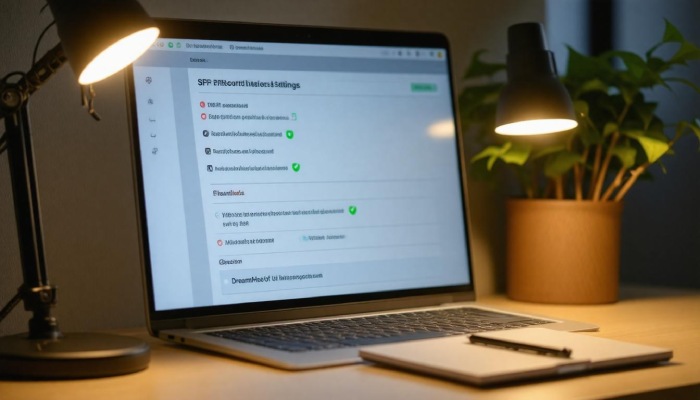
Taking these steps will not only enhance your email deliverability but also protect your domain against various threats and ensure efficient communication with your audience.
What are the benefits of configuring an SPF record for email deliverability?
Configuring an SPF record significantly enhances email deliverability by authenticating your domain, which helps prevent spoofing and phishing attacks. This improves your sender reputation, leading to higher inbox placement rates; studies show that emails sent from authenticated domains experience up to a 99% reduction in the likelihood of being marked as spam. Overall, implementing an SPF record not only protects your brand but also ensures that your communications reach your audience effectively.
Can multiple domains share a single SPF record in DreamHost’s settings?
Yes, multiple domains can share a single SPF record in DreamHost’s settings, as long as they are under the same DNS environment. This allows for simplified management and consistency across email services for those domains. However, it’s crucial to ensure that the combined SPF records do not exceed the DNS lookup limit of 10, which could lead to delivery issues. By consolidating SPF records, you can streamline your email authentication while reducing complexity and potential configuration errors.
What specific syntax and mechanisms should I include in my SPF record to prevent email spoofing?
To prevent email spoofing with your SPF record, include the mechanism ‘v=spf1’ followed by the IP addresses of your sending servers and mechanisms such as ‘include:’ for trusted domains and ‘-all’ for strict rejection of unauthorized senders. For example, a simple SPF record might look like this: “v=spf1 ip4:192.0.2.1 include:_spf.example.com -all”. By implementing this correctly, you can significantly reduce the likelihood of spoofing; studies show that up to 90% of phishing emails can be mitigated by proper SPF configuration.
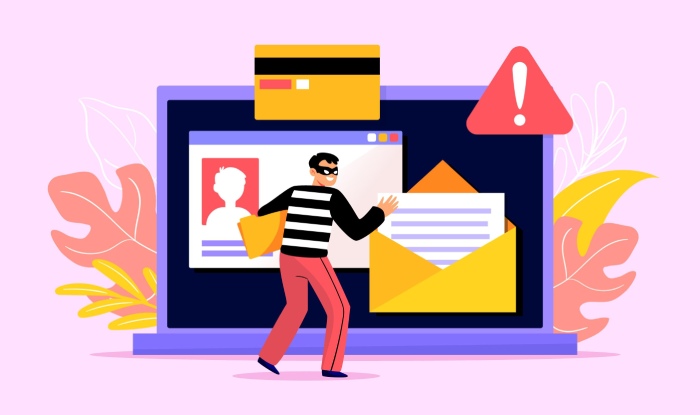
How do I check if my SPF record is correctly set up on DreamHost?
To check if your SPF record is correctly set up on DreamHost, use an online SPF record checker tool like MXToolbox or Kitterman. Simply enter your domain name, and the tool will analyze the SPF record, indicating whether it is valid or if there are any issues. According to recent statistics, approximately 79% of email deliverability issues are linked to misconfigured SPF records, so ensuring its accuracy can significantly improve your email’s success rate.
How do I set up an SPF record for my domain hosted on DreamHost?
To set up an SPF record for your domain hosted on DreamHost, log in to your DreamHost Panel, go to the “Domains” section and select “Manage Domains.” Locate your domain and click on “Edit” next to DNS settings. Add a new TXT record with the SPF information, typically starting with “v=spf1 include:_spf.dreamhost.com ~all” which allows DreamHost servers to send emails on behalf of your domain. This setup helps prevent email spoofing, improving delivery rates; studies show that having a valid SPF record can increase email deliverability by up to 20%.