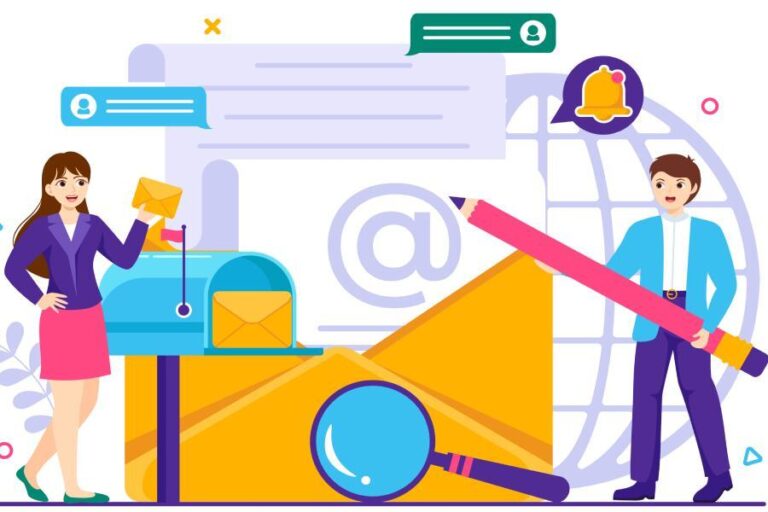In the digital age, sending emails is as routine as breathing, but did you know that simply hitting “send” doesn’t guarantee your message will land where you intended? Without proper email authentication, you might find your emails drifting into spam folders or worse, faked by someone pretending to be you. That’s where Google SPF records come in—they act like a protective shield, telling the world which servers are authorized to send emails on your behalf.
Setting up an SPF record may feel tricky at first, but with this guide in hand, you’ll have everything you need to enhance your email security and ensure your important messages reach their intended recipients safely. Let’s get started!
A Google SPF record is a DNS entry that helps prevent email spoofing by specifying which mail servers are authorized to send emails on behalf of your domain. To set it up, you should add the TXT record “v=spf1 include:_spf.google.com ~all” to your domain’s DNS settings, ensuring that only Google’s servers are permitted to send emails for your domain.
Setting Up SPF Records with Google
Setting up an SPF (Sender Policy Framework) record can initially seem daunting, but once you break it down into manageable steps, it becomes a straightforward task. The first step involves accessing your domain’s DNS settings, where all the magic happens regarding email configurations.
To do this, log into the account associated with your domain hosting service—this could be GoDaddy, Namecheap, or another provider. Upon logging in, navigate to the DNS settings page. Here, you’ll find the option to add new records; look specifically for where you can introduce a new TXT record. This is where we will input the SPF information that defines who can send emails on behalf of your domain.
With access to your DNS settings secure, it’s time to create the SPF record itself.
Step 1 – Access Your Domain’s DNS Settings
Now that you’re in your domain hosting account and viewing your DNS settings, it’s essential to take time to familiarize yourself with any existing records. Having context on current entries can save you from unintentional errors later. Once you’ve located the area for adding a new TXT record, move on to crafting that SPF entry.
The recommended SPF record for Google Workspace is fairly simple:
v=spf1 include:_spf.google.com ~all
This string plays a crucial role by clearly communicating to receiving servers that Google’s email servers are authorized to send emails on behalf of your domain while also soft-failing anything not explicitly defined as permissible.
After carefully adding this SPF record into the designated field for the TXT record, the next step is saving and finalizing these changes.
Step 2 – Add the SPF Record
Once you’ve pasted the SPF string into the right field, verify that there are no extra spaces or typos—these tiny mistakes can lead to big problems down the road. Click to save these changes within your DNS panel.
It’s worth noting that changes made in your DNS settings might take some time to propagate across the internet; typically, this can range from a few minutes up to 48 hours. During this period, your emails may still face issues like landing in spam folders if they haven’t been verified by recipient servers just yet.
Now, just because you’ve set everything up doesn’t mean you should leave it unchecked; next comes the crucial part of validation.
Step 3 – Save and Verify Changes
After saving your new TXT record for SPF, don’t just assume everything is functioning smoothly—it’s wise to verify your setup. There are several online tools available that make this process simple and efficient, such as MXToolbox or Kitterman. These resources help ensure that your SPF record was correctly added and is functioning as intended. Knowing your SPF entry works as expected gives you peace of mind and ultimately improves your email deliverability rates.
Engaging in regular checks of your SPF records not only helps prevent deliverability issues but also keeps your email communication running smoothly.

By following these steps and regularly reviewing your configuration as services change or evolve, you can maintain secure and efficient usage of Google Workspace for sending emails on behalf of your domain.
As we proceed further, let’s explore how to configure your DNS settings effectively for optimal email performance.
DNS Configuration Instructions
To configure your DNS settings for an SPF record, you need to follow a series of straightforward steps. While DNS management can sound overwhelming, it doesn’t have to be if you take it one step at a time. Understanding each part is crucial, as it’s your first line of defense against email spoofing and helps improve your email deliverability.
Firstly, open your hosting provider’s DNS management tool. This is where all the magic happens. Most major hosting services like GoDaddy, Bluehost, or SiteGround offer user-friendly interfaces that guide you through the setup process. If you’re unsure where to find this tool, just use the help section on your hosting provider’s website—the search function can work wonders!
Step 1: Select Your Domain
Next, you’ll need to select your domain from the list of domains associated with your account. It’s essential to choose the right domain here because incorrect configurations can lead to significant issues down the road. Make sure that you’re working with the same domain you’ve set up for Google Workspace; otherwise, your emails may not authenticate correctly.
Step 2: Locate the Section to Add a New TXT Record
After selecting the right domain, navigate to the section dedicated to adding new records. Here you would typically find options for A records, CNAME records, and others—look specifically for the option labeled TXT record. The TXT record is where you’ll enter your SPF information.
Step 3: Input Values
In most platforms, you will see a field for the “Name.” For this value, simply enter “@” which signifies the root domain. In the “Value” field, paste in your SPF record:
v=spf1 include:_spf.google.com ~allThis tells recipient mail servers that messages sent from Google’s servers are legitimate, making them less likely to flag these emails as spam.
Final Steps
Finally, after entering all necessary values, don’t forget to save your changes and exit. It might seem trivial but saving is crucial—if you leave without saving, all that hard work would go unnoticed!
Just like following a recipe to bake the perfect cake, paying attention to these details is vital in ensuring that what you’ve set up is done correctly.
| Field | Value |
| Type | TXT |
| Name | @ |
| Value | v=spf1 include:_spf.google.com ~all |
Understanding how every field in your configuration serves a purpose gives you clarity and empowers you in managing your domain’s email security.
Equipped with this knowledge of setting up your SPF record, let’s explore how authentication mechanisms function together to safeguard your email communications.
How Email Authentication Works
At its core, email authentication allows recipients to verify the legitimacy of an email sender—essentially ensuring that the message truly comes from whom it claims to. This crucial process helps reduce the rampant issues of email spoofing and phishing attacks, which have become common hurdles in today’s digital landscape.
Let’s unpack SPF (Sender Policy Framework) a little further. When a domain owner sets up an SPF record, they are crafting a digital whitelist of mail servers authorized to send emails on behalf of their domain. Setting up an SPF record for your domain’s email is a vital step towards preventing anyone from impersonating you or your organization through email.
The mechanics kick in when an email is received. Upon receiving the email, the recipient’s server looks up this SPF record and cross-checks if the sender’s IP address is listed as an authorized source. If it is, great! The email passes the SPF check and heads towards the inbox; if not, it raises a red flag, leading to potential filtering into the spam folder or outright rejection. This two-step verification protects users from unwanted malicious content while also improving overall deliverability rates for legitimate emails.
However, it’s essential to recognize that SPF isn’t the definitive solution against fF. Just as you wouldn’t rely solely on a lock to keep your home safe, relying only on SPF leaves your communication vulnerable.
That’s where additional protocols come into play—namely DKIM (DomainKeys Identified Mail) and DMARC (Domain-based Message Authentication, Reporting & Conformance). DKIM adds another layer by attaching a digital signature to each outgoing message, allowing receiving servers to confirm that the content hasn’t been tampered with in transit. DMARC builds on both methods by giving domain owners control over how to handle any unauthorized messages, specifying whether such emails should be discarded, quarantined, or monitored.
Combining SPF with these additional layers creates a more comprehensive security strategy for your domains and helps ensure your emails reach their destination safely and reliably. Regular verification and adjustments can help maintain this system and prevent potential pitfalls when using multiple sending services.
As we explore the intricacies of setting things up correctly, it’s important to consider what common challenges might arise during this process.
Common Setup Mistakes
One of the most frequent pitfalls in configuring SPF records stems from incorrect syntax. Even a simple typographical error can render the entire record ineffective. For example, missing the initial “v=spf1” declaration or forgetting a required space can lead to significant issues. This is akin to trying to enter a building without the correct access code; you simply won’t get through.
Similarly important is the issue of having multiple SPF records for a single domain. This often occurs when users inadvertently create a second record instead of updating the existing one. When multiple records exist, receiving mail servers may become confused about which one to prioritize, leading to authentication failures and emails being categorized as spam.
Another common mistake lies in employing overly strict policies within the SPF record itself. For instance, using -all indicates that only IPs explicitly listed are allowed to send mail for your domain. However, this strictness can backfire; if any legitimate sender’s IP address isn’t included in your SPF configuration, their emails will be rejected outright. It’s often wiser to stick with ~all, which stands for “soft fail,” allowing emails from non-listed IPs to be marked but not necessarily blocked.
Digesting all this information leads us to another crucial point: not including all necessary IP addresses in your configuration. If you use different services for emails—like marketing platforms or third-party applications—they also need to be included in the SPF record. Failing to do so means that any emails sent from these services might not pass SPF checks, potentially landing them into spam folders or causing delivery failures.
While these mistakes seem minor on the surface, they can significantly impact your email deliverability and even your reputation as a sender. Regularly verifying and reviewing your SPF settings can alleviate many of these headaches and ensure that your emails continue reaching their targets without unnecessary obstructions.
With an understanding of common errors behind us, let’s shift our focus toward resolving those pesky issues that may arise during setup.
SPF Issue Troubleshooting Tips
One of the first steps in troubleshooting SPF issues is to use reliable online tools like MXToolbox or Kitterman SPF Validator. These tools can provide immediate feedback on whether your SPF record is correctly configured. A visit to these sites can often reveal syntax errors, such as a missing “v=spf1” tag, or unrecognized mechanisms that could prevent successful verification. If you receive messages indicating “SPF PermError” or other alerts, it often points toward critical syntax mistakes that need addressing.
Once your SPF record appears correctly formatted, the next step is to look closely at the IP addresses listed within it.
Ensuring that all authorized email sending IP addresses are included in your SPF record is paramount. If you’re leveraging multiple services—like a third-party email marketing platform or a CRM system—it’s vital to add their specific SPF records as well. For example, if Mailchimp handles some of your marketing emails, don’t forget to include their designated IPs in your overall configuration by using syntax like “include:mailchimp.com”. This addition guarantees that emails sent through these services aren’t mistakenly flagged as unauthorized.
Many users overlook the implications of header alignment when troubleshooting SPF issues. When the Mail-From address diverges from the visible From address, you might see DKIM and SPF verification failures arise.
As you continue to refine your SPF settings, keep an eye on the big picture with DKIM (DomainKeys Identified Mail) and DMARC (Domain-based Message Authentication, Reporting & Conformance).
Implementing DKIM adds a robust layer of authentication by inserting a digital signature into each message, effectively signaling its legitimacy. Meanwhile, DMARC servers to create a policy framework for handling unauthorized messages—ensuring that emails failing are dealt with according to your specified settings. This combination not only defends against spoofing but also provides insightful reports on email performance and security.
Remember to revisit and regularly verify your SPF record through these online tools after making any adjustments or introducing new services into your email ecosystem. Continuous validation will help ensure that new legitimate sending IPs are properly accounted for and reduce incidences of legitimate emails being marked as spam or rejected altogether.
With these strategies in place to manage your SPF record, exploring additional layers of defense will further enhance your email protection efforts.
Enhancing Security with DKIM and DMARC
While SPF lays the groundwork for your email’s authenticity, incorporating DKIM (DomainKeys Identified Mail) takes security up a notch. DKIM works by adding a unique digital signature to every outgoing email message, kind of like a wax seal on an old letter. This signature is created using a private key that resides on your sending server, and only it can produce that specific signature.
When your email arrives at the recipient’s server, the receiving server uses a publicly available key from your domain’s DNS records to verify if the signature matches. If it does, the message’s integrity is confirmed; if not, the email may be flagged as suspicious or even sent to spam.
In addition to DKIM, there’s another layer of protection that cannot be neglected: DMARC (Domain-based Message Authentication, Reporting & Conformance).
DMARC builds upon both SPF and DKIM by allowing domain owners to create policies on how their emails should be treated when they fail either authentication check. This means you can specify whether to send unauthenticated messages to the spam folder, reject them outright, or allow them through but monitor their activity. Beyond this control, DMARC also empowers you with reporting capabilities; you’ll receive feedback about every misstep or failure, which can guide further refinements to your authentication strategy.
Implementing SPF, DKIM, and DMARC together creates a multi-layered fortification system for your domain’s emails. Think of it as having a moat around your castle—each layer works synergistically to reinforce your defenses against phishing attacks and email spoofing attempts.
Studies indicate that this comprehensive approach can dramatically reduce the chance of unauthorized access to your emailing methods.
In fact, organizations that have adopted all three protocols not only see reduced phishing attacks but also experience improved deliverability rates—some reports suggest increases between 10% and 20%. That’s quite significant when you consider just how important it is for legitimate communications to reach their intended recipients without being hindered by security filters.
If you haven’t yet tackled DKIM and DMARC alongside your SPF setup, now is the perfect time. The process usually takes about one to two hours depending on your comfort level with DNS settings, but it’s time well spent for safeguarding your email communication.
With an understanding of these foundational elements in place, let’s now shift our focus toward tools that help ensure everything is set up correctly and functioning as intended.
Verification and Testing Tools
You might think setting up SPF records is the end of the road, but in reality, it’s just the beginning. To guarantee that your configurations are functioning as intended, you need to regularly verify and test them. The good news is that there are several user-friendly tools designed to help you with this process. These tools not only check for errors but also provide valuable insights into how well your emails are being received, which is crucial for maintaining your domain’s reputation.
One standout resource is MXToolbox. It performs a quick query on your domain to reveal comprehensive reports about your SPF, DKIM, and DMARC statuses. This simple act can help uncover issues before they escalate into larger problems—like emails landing in spam folders instead of reaching their intended recipients. Imagine finding out from these reports that a legitimate sending source isn’t listed in your SPF record; knowing ahead of time allows you to make the necessary adjustments promptly.
Other excellent choices include Kitterman, known for its streamlined interface which enables you to check your SPF syntax for correct formatting. An incorrectly formatted SPF record can lead to headaches, so running a routine check here can save you a lot of trouble later. Additionally, Google’s Postmaster Tools should not be overlooked; it grants visibility into how Gmail evaluates your emails and provides essential feedback on any potential delivery issues.
Think of these tools as a digital shield for your email strategy—they proactively guard against misconfigurations that could undermine your communication efforts.
After implementing an SPF record using one of these tools, continuous monitoring becomes vital. Regularly reviewing generated reports helps detect whether your SPF setup is passing checks and highlights areas for improvement. For instance, if you notice messages being marked as spam from a certain IP address, it may warrant immediate action.
Furthermore, understanding how each tool presents its data helps leverage those insights effectively. For example, MXToolbox renders feedback through intuitive dashboards summarizing key metrics at a glance. By actively embracing these analytics, you empower yourself to make informed decisions that enhance your email deliverability over time.
In essence, regular use of these verification and testing tools ensures that your SPF implementation remains robust and effective, fortifying your defenses against the ever-evolving threats in email security.
As you navigate the world of email authentication, leveraging these powerful tools will not only enhance your SPF setup but also bolster the overall integrity of your domain’s email communications.