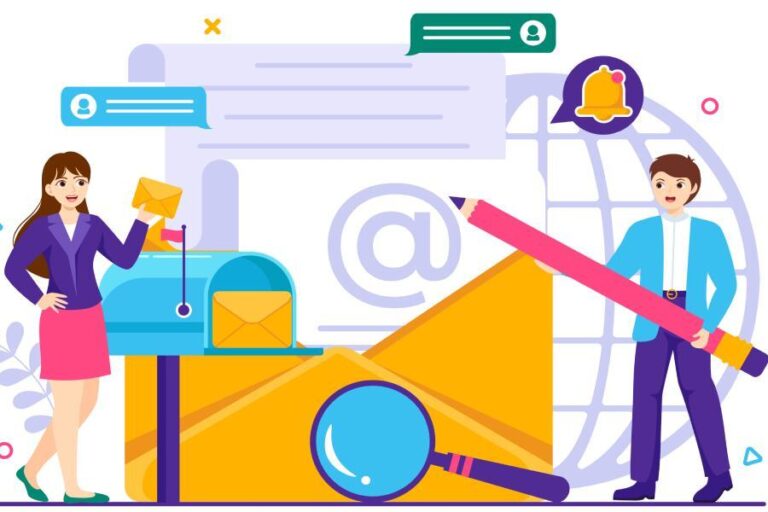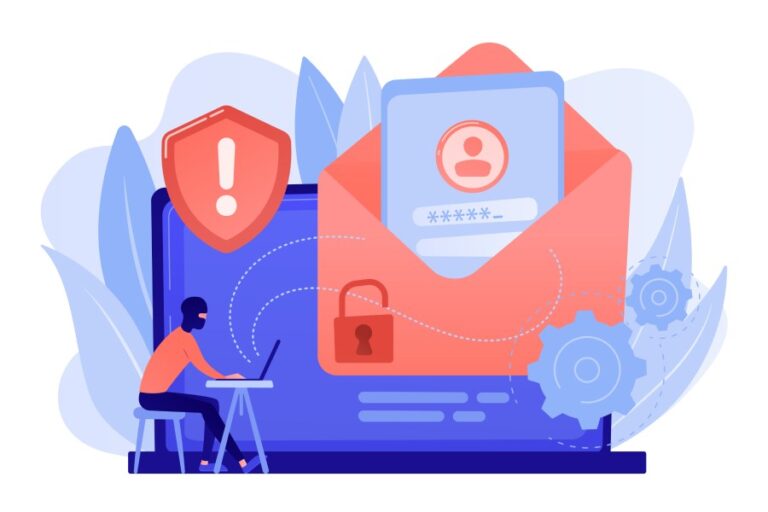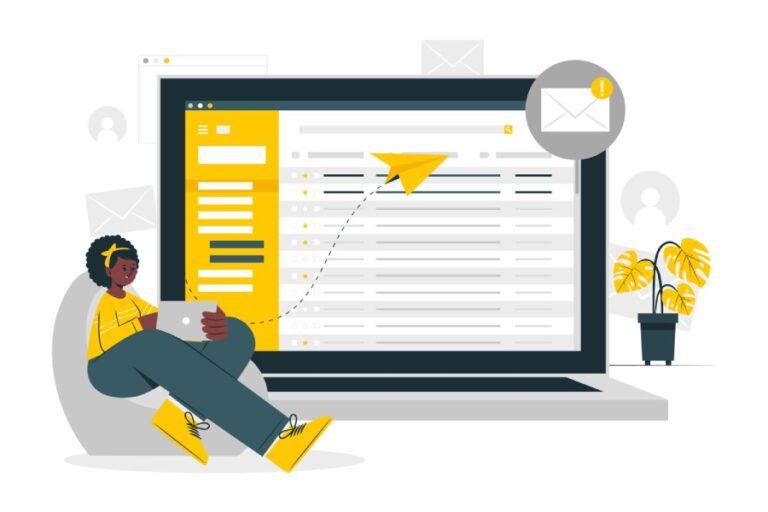When you send an email, have you ever wondered if it lands in the recipient’s inbox rather than their spam folder? That’s where SPF records come in! SPF, which stands for Sender Policy Framework, plays a crucial role in your email security. It helps verify that the emails sent from your domain are genuinely from you and not someone trying to impersonate you.
Understanding how to effectively set up and manage SPF TXT records can significantly improve your email deliverability and protect your online reputation. In this guide, we’ll walk you through what SPF records are, why they’re important, and how to create one for your domain with ease. Trust me; it’s easier than you might think!
An SPF TXT record generator assists users in creating and configuring SPF records that specify which mail servers are authorized to send emails on behalf of their domain. By using this tool, users can ensure proper email authentication, reduce the risk of spoofing, and improve email deliverability by easily generating the correct syntax and formats needed for their DNS settings.
Setting Up Your SPF Record
The first step in setting up your SPF record involves understanding which servers are allowed to send emails on your behalf. Imagine trying to organize a party; you’d want to ensure that only the right people have access to the front door.
Similarly, by identifying authorized mail servers, you’re establishing who gets to send emails from your domain. This includes your business’s SMTP server, any email service provider you’re using, and even third-party services like marketing platforms that may send promotional emails for you. By making this list, you’re laying the groundwork for a secure email infrastructure.
Once you clearly know which servers you’ll be choosing, the next step is generating the actual SPF record.
Generating the SPF record can be simplified using an online SPF record generator tool. These tools are like a friendly guide through the process—easy to use and reliable. MxToolbox and Microsoft both offer great options that walk you through creating a suitable SPF record for your needs. The basic structure of an SPF record starts with v=spf1, followed by mechanisms that indicate which servers can send emails for your domain. For instance, a simple example might look like this:
v=spf1 include:mail.yourdomain.com -allDo keep in mind that if you’re leveraging Google Workspace for sending emails, your SPF record will need to include all of Google’s mail servers. Therefore, it should reflect as
v=spf1 include:_spf.google.com ~all
This inclusion ensures that all legitimate emails sent via Google’s infrastructure are recognized and accepted by recipient servers.

Now that you’ve generated an appropriate SPF record, it’s time to focus on adding this information into your DNS settings.
Adding the SPF record to your DNS is akin to updating your address in a contact book—it allows others to find you correctly. You’ll navigate to your domain registrar’s DNS management settings and add a new TXT record with the SPF information you’ve created. Ensure there is only one SPF record per domain because multiple entries can lead to conflicts and may cause delivery issues. By following these steps closely, you’re building a robust framework against email spoofing while improving email deliverability.
Regularly revisit and update your DNS records whenever changes occur—like switching email providers or adding new sending domains—to maintain email authenticity and reliability. With this foundational knowledge about configuring records under your belt, let’s move forward to explore how to effectively access the platform where these adjustments take place.
Accessing Your DNS Server
When it comes to configuring your DNS server, having administrative access is essential. This allows you to modify your domain’s DNS records seamlessly through your chosen DNS hosting provider. The first hurdle is logging in correctly; you typically need a username and password for your DNS account. If you’ve set up two-factor authentication (2FA), be prepared to enter that code as well. Consider this step like entering an exclusive club where only authorized individuals can make important changes.
Step-by-Step Guide to Access DNS Settings
Step-by-Step Guide to Access DNS Settings
To begin, once you’ve logged in to your DNS hosting provider’s control panel—be it GoDaddy, Namecheap, Cloudflare, or any other service—you may notice that each provider has its own unique interface. This variety can create confusion for newcomers, but the key elements are generally consistent across platforms.
Start by locating the section in the dashboard that allows you to manage your DNS records. Phrases like “DNS Management” or “DNS Zone Editor” are commonly used titles for this section. Seeing these options should bring a sense of familiarity; think of it as finding the right aisle in a large supermarket.
Once you’re in the right area, you’ll want to identify which domain you’re working with. If you manage multiple domains, this might feel overwhelming at first, but remember: you’re aiming to select the specific domain where you wish to add or modify the SPF record.
After selecting the correct domain, you will encounter an organized list of existing DNS records including A records, CNAME records, MX records, and TXT records. It is within these TXT records where we will later input our SPF settings.
For example, if you’re using GoDaddy, after logging in and navigating to your “DNS Management” page, look for clearly labeled tabs or sections that allow easy edits. This user-friendly layout means that even complex tasks can be completed without needing extensive IT background knowledge.
With access secured and a clear path outlined, you’re now ready to explore how to seamlessly introduce new TXT records into your domain’s configuration.
Adding a TXT Record
The process of adding a TXT record can seem daunting at first, but once you break it down, you’ll find it’s rather straightforward. Picture yourself as a digital detective—each step is like gathering essential evidence to protect your domain from unwanted spoofing and phishing attempts. When you’re ready to create a new TXT record, you’re laying the groundwork for efficient email communication.
The first step in this journey is to create that new TXT record. After logging into your domain’s DNS management interface, you’ll typically find an option labeled “Add Record” or something similar. This is where you will start constructing your SPF entry.
Now, let’s focus on the “Name” field. If your intention is to secure your entire domain, entering @ or leaving this field blank is usually the correct approach. Think of the @ symbol as a shorthand way of saying, “This applies to all emails sent from my root domain.” For subdomains, simply type the specific name of the subdomain you wish to protect.
In the next crucial step, you will paste the SPF record string into the “Value” field. It’s vital to ensure that you get this correct! An example could be:
v=spf1 include:_spf.google.com ~allThis value tells receiving mail servers which entities are allowed to send emails on your behalf and serves as a protective shield against would-be impersonators aiming to tarnish your domain’s reputation.
The final touch involves saving that newly created record. Often, there will be a clear “Save” button or similar prompt that you need to click on to ensure that all your hard work isn’t lost in cyberspace.
Successfully adding this TXT record positions your domain at a significant advantage against unauthorized access and strengthens your email deliverability.
Once you’ve completed this vital addition, you’ll want to check its effectiveness and make sure everything is functioning correctly. Let’s explore how to conduct these tests and validations efficiently.
Testing and Verification
To ensure that your SPF records are working as intended, you need to utilize effective tools designed specifically for this task. This process is vital as a well-tested record protects your domain from misuse by spammers or phishers. Domains often face spoofing attempts primarily because their SPF records aren’t thoroughly validated. Using the right tools provides insights that help remediate configuration issues before they escalate into significant problems that could damage your sender reputation.
Tools for Testing SPF Records
There are several reliable tools to assist with testing your SPF records:
- MxToolbox: Enables you to execute an SPF lookup, checking whether your SPF record is valid and correctly configured. It’s user-friendly and provides detailed feedback.
- Google Admin Toolbox: An excellent option for those integrated with Google services, offering various diagnostic capabilities tailored for checking SPF records and related issues.
- Kitterman SPF Tester: Simplifies the verification process with a straightforward interface where you input your domain name and check if your SPF record passes validation.
The process to test these records is simple but should be conducted systematically.
Step-by-Step Verification
Start by running a test using any of the aforementioned tools. Here’s how to do it effectively:
- RUN TEST: Enter your domain name into the chosen testing tool.
- ANALYZE: Carefully review the output provided by the tool for errors or warnings that might need attention.
- FIX ISSUES: Make necessary adjustments in your DNS records based on the feedback from the testing tool if discrepancies are noted.
A common issue you might encounter is exceeding the DNS lookup limit, often resulting from including too many domains within your SPF record. For practical example, a simpler SPF could look like this: v=spf1 ip4:192.0.2.0/24 -all. Simplifying entries not only resolves conflicts but also enhances overall efficiency.
Once you’ve tested these critical records, maintaining regular checks will strengthen security over time while accommodating any changes in mailing practices or new third-party services that may need inclusion in your policy.
Validating Your SPF Record
Regularly validating your SPF (Sender Policy Framework) record is not just a one-time task; it’s a vital practice that should be integrated into your email management routine. Many users neglect this step while focusing on other aspects of their digital communication, yet skipping it can lead to significant issues such as undelivered emails or being flagged as spam.
Using Every Email Delivery Event for Validation
A simple way to keep your SPF validation sharp is to use every email delivery event as an opportunity for monitoring. Pay attention to your email delivery reports, often accessible through your email service provider. Checking logs for signs of SPF failures is essential. Small indicators can signal larger problems that may impact your ability to communicate effectively.
I recall a user who experienced dramatic improvements in their deliverability rates simply by implementing routine email audits. They shared that after setting up an automated system to assess their SPF records regularly, spam complaints plummeted by over 50%. This underscores the importance of proactive measures in managing email security.
| Validation Frequency | Action |
| Immediately | Test and verify SPF record setup |
| Weekly | Monitor email delivery and check logs |
| Monthly | Re-test SPF configuration |
| After Changes | Verify and re-validate after DNS changes |
Following the recommended frequency laid out in the table above can help create a habit of continuous monitoring. For instance, testing and verifying your SPF record immediately ensures that any changes you’ve made were successful right from the start. Meanwhile, weekly checks allow you to catch potential issues before they escalate.
By establishing these practices, you not only bolster your email security but also enhance the effectiveness of your communications. Let’s now explore the strategies that can further strengthen your domain management efforts.
Recommended Practices
Following recommended practices when creating and maintaining SPF TXT records is crucial for effective email authentication. A well-structured SPF record enhances your domain’s reputation while minimizing spam and spoofing attempts. One fundamental practice is to limit DNS lookups. It’s important to keep the number of include statements minimal, as excessive DNS lookups can lead to delays or failures in mail delivery. The current standard allows a maximum of 10 DNS lookups, and staying within this limit can be a game changer. Think of it as keeping your email delivery channels clear—fewer roadblocks mean smoother traffic.
1. Limit DNS Lookups
As you build your SPF record, remember that each include statement may lead to another lookup. Prioritize efficiency by consolidating entries where possible. By examining existing services and determining which ones truly need authorization, you can streamline this process.
Moving beyond just the technical aspects of data, let’s talk about enforcement mechanisms.
2. Use the -all Mechanism
When configuring your SPF record, opting for the -all mechanism can significantly enhance security by enforcing stricter policies. Using -all means emails sent from servers not explicitly listed will be rejected outright, which protects your domain from potentially fraudulent activity. However, this comes with the caveat that any legitimate sources not included within your SPF record will also face rejection.
This strict enforcement acts like a bouncer at a club—only those on the guest list get in. While it fortifies your defenses against spoofing attempts, ensure you thoroughly vet all legitimate sending servers prior to implementation.
Now that we’ve covered some proactive measures, let’s focus on maintaining accuracy through regular audits.
3. Regular Audits
Conducting regular audits of your SPF record is an essential step that should not be overlooked. This practice enables you to verify that all legitimate sending servers remain included while allowing for adjustments when necessary—like during employee transitions or when service providers change their IP addresses. Consider scheduling these audits every quarter to align with typical organizational shifts.
In fact, one organization reported a staggering 30% increase in email deliverability after adopting these best practices. That’s quite an incentive! They were able to mitigate issues stemming from overlooked changes outside their control and enhance their overall email communication strategies.
By implementing these recommendations seriously, you’ll improve your email deliverability rates while strengthening your domain’s security posture overall. Incorporating these best practices effectively safeguards your email communications and ensures a trustworthy online presence for your domain.