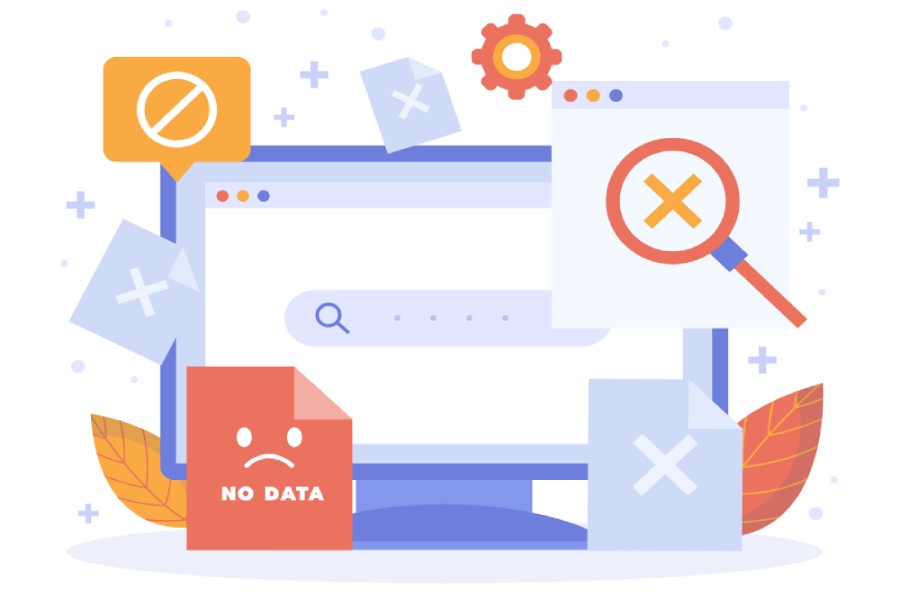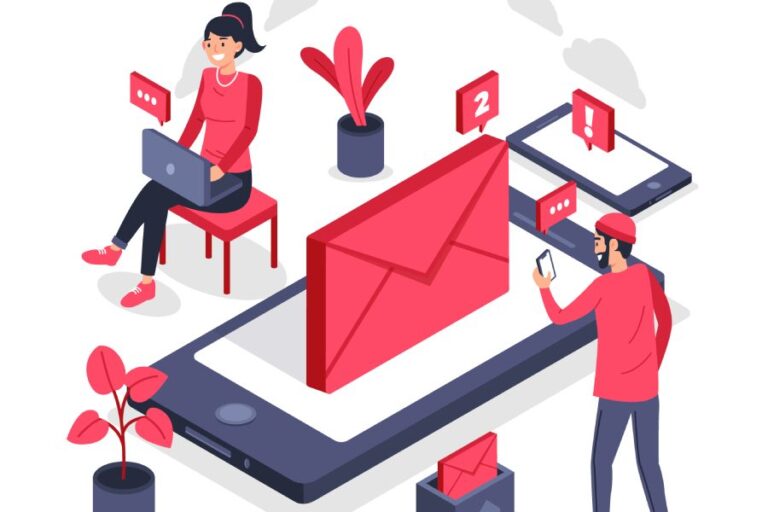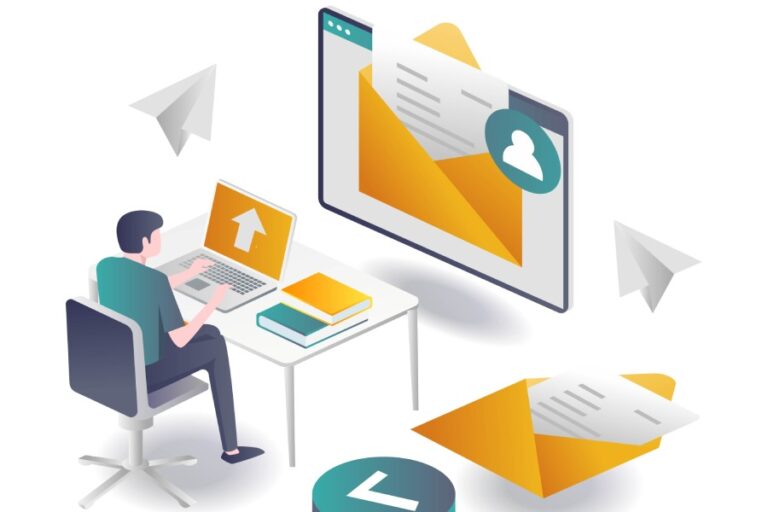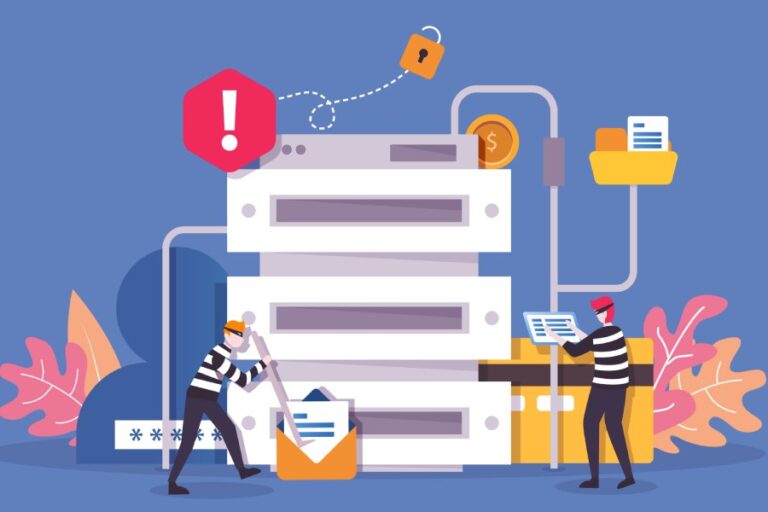Introduction to SPF Records
Sender Policy Framework (SPF) records serve as a gatekeeper in the realm of email communication. These records are critical for determining whether an email sent from a specific server is legitimate and authorized to use the associated domain. Specifically, SPF records are stored as TXT records within the Domain Name System (DNS), detailing which IP addresses have the green light to send emails on behalf of your domain.
When an email is dispatched, the recipient’s server scans the sending IP against the respective SPF record to verify its legitimacy; if there’s a match, it keeps the communication flowing smoothly.
The genesis of SPF records can be traced back to the alarming rise in email-based phishing attacks, where cybercriminals forge email addresses masquerading as trusted sources. This breach of trust can lead to disastrous consequences, including identity theft and financial loss. In response, SPF was developed as a defense mechanism to combat such fraudulent practices by creating a clear outline of which servers should be trusted to send correspondence from specific domains.
To break it down further, imagine an SPF record that reads:
v=spf1 ip4:192.0.2.0/24 include:_spf.google.com ~allIn this instance, the record states that any IP address falling within the 192.0.2.0/24 range, along with those governed by Google’s SPF policies, is permitted to send emails for that domain. The inclusion of ‘~all’ at the end suggests that while other IPs are not authorized, they may still be allowed but will likely be marked as suspicious.
However, it’s crucial to recognize that simply having an SPF record is not a silver bullet for email security; its effectiveness relies heavily on proper configuration. Misconfigurations are alarmingly common; recent studies indicate that nearly 30% of domains with SPF records contain errors that can lead to softfail results, affecting overall email deliverability and reputation.
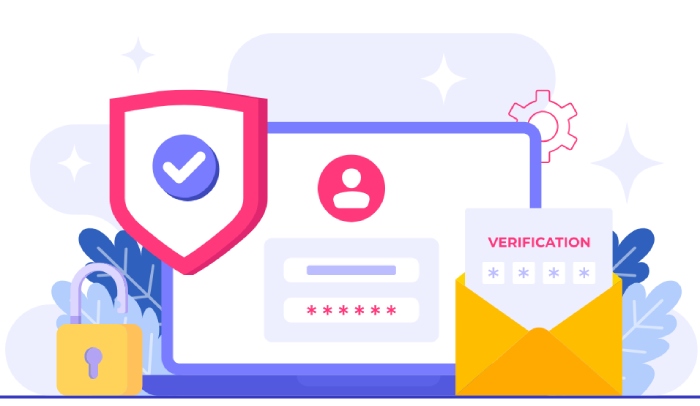
As we transition into exploring best practices for optimizing these records effectively, understanding the nuances behind softfail conditions will clarify their impact on your email management strategy.
What is SPF Softfail?
SPF softfail is a specific designation within the Sender Policy Framework (SPF) that plays a crucial role in email verification. Denoted by the syntax ‘~all’, an SPF record that includes this indicates that while certain IP addresses are authorized to send emails for your domain, any communication coming from unauthorized IPs will still be accepted by the receiving server—but with a caveat: these emails should be treated as suspicious. This provides a more lenient approach to email acceptance and balances deliverability with security. It reflects a practical solution for many organizations trying to manage spam without overly restricting communications.
In contrast, when you encounter an SPF hardfail—marked by ‘-all’—it mandates that any emails not coming from the authorized IP addresses must be rejected outright. While this creates stricter control over which emails are allowed into someone’s inbox, it also runs the risk of blocking legitimate messages sent from new sources or third-party services that haven’t been included in your SPF record.
Understanding this distinction is vital because a striking balance is necessary between protecting your domain’s reputation and ensuring important communications aren’t needlessly filtered out.
To illustrate this concept, consider an SPF record like ‘v=spf1 ip4:203.0.113.0/24 ~all‘. This means any email originating from designated IPs within 203.0.113.0/24 will pass scrutiny, but anything from outside that range will likely be flagged for closer inspection instead of being outright rejected. This subtlety allows organizations to maintain operational flexibility in their emailing practices.
Interestingly enough, research conducted by M3AAWG revealed that about 40% of organizations utilize SPF softfail configurations. This statistic highlights its appeal, as many businesses find it optimal for safeguarding their domain against spoofing while still permitting deliveries from non-verified sources—a common practice, especially among active domains using DMARC and DKIM protocols to further secure their communications.
However, discussions surrounding the efficacy of SPF softfail remain prominent in cybersecurity circles. On one hand, critics argue that its leniency could allow spam or phishing attempts to slip through the cracks; on the other hand, proponents maintain that it provides essential protection against false rejections of genuine emails—a concern echoed by many users experiencing difficulties with deliverability.
Having explored the nuances of SPF softfail, the next step is understanding how to configure SPF records effectively to enhance both security and performance in your email communications.
Configuring SPF Records
When it comes to configuring SPF records, the first key step is to identify your authorized senders. Take a moment to think about every server and service that sends emails on behalf of your domain. This could include your web host, any email marketing services, or a third-party provider like Microsoft Outlook. Have you considered whether your company uses retail software or patient management systems that may also send emails?
List them all out—this will be crucial as you build your SPF record.
Step-by-Step Guide
Now, let’s construct your SPF record. You’ll start with ‘v=spf1’ which indicates the version of SPF you’re using. Following that, insert the IP addresses of your own mailing servers. For instance, if you know your company server operates from a specific IP address, you’ll want to include that.

Additionally, if there are other domains that need sending permissions (like subdomains or vendor services), utilize the ‘include:’ mechanism – for example, ‘include:spf.protection.outlook.com’. Don’t forget to cap it off with either ‘~all’ for a softfail or ‘-all’ for a hardfail. The choice here is critical; each option has implications for deliverability and sender validation.
Navigating these settings effectively can make the difference between your emails being opened or sent straight to spam.
After you’ve created this record, it’s important to validate it. Testing is crucial because even minor syntax errors can cause significant issues in email deliverability. You can use online tools such as MXToolbox among others to ensure not only that your syntax is correct but also that it includes all necessary senders.
Imagine putting effort into crafting those perfect email campaigns only to have them lost due to an SPF misconfiguration; testing provides peace of mind.
Once you confirm that your record is accurate and functional, the next phase involves integrating it into your DNS records so that it can take effect.
Adding SPF to DNS
The key to securing your domain against spam and phishing attacks is to ensure that your SPF record is accurately configured in your DNS settings. The process begins at your DNS provider’s management console, where you can access and manage all aspects of your domain’s DNS configuration. You’ll follow a series of straightforward steps to effectively add an SPF record, establishing guidelines on which mail servers are authorized to send emails on behalf of your domain.
Start by logging into your DNS provider’s management console; it’s typically straightforward, requiring just your username and password. Once inside, look for a section labeled “DNS Settings,” “Zone File Settings,” or something similar. This area houses all the records associated with your domain including A records, MX records, and TXT records. Understanding where these elements reside will help streamline the process.
After accessing the correct section, find the option for adding new records. Most providers have a button clearly labeled “Add Record” or “Create New Record.” Here’s how it should proceed:
- Select TXT from the dropdown menu as this is the type of record needed for SPF.
- In the “Host” field, enter “@” so that it represents the root domain or specify a subdomain if necessary.
- For the “Value” field, input your SPF record – an example is v=spf1 include:_spf.google.com ~all, which signals Google Workspace as an authorized sending source while allowing some flexibility with a softfail directive.
- Set the TTL (Time to Live) value – usually set to 3600 seconds (or 1 hour), but this can vary based on your preferences or requirements.
Once you’ve completed these actions, don’t forget to save the changes! This step is crucial because any alterations made won’t take effect until they’re saved and allowed time for propagation across the internet, which can sometimes take up to 48 hours.
Keep in mind that simply adding an SPF record does not guarantee immediate improvements in email deliverability; monitoring for effective performance remains integral.
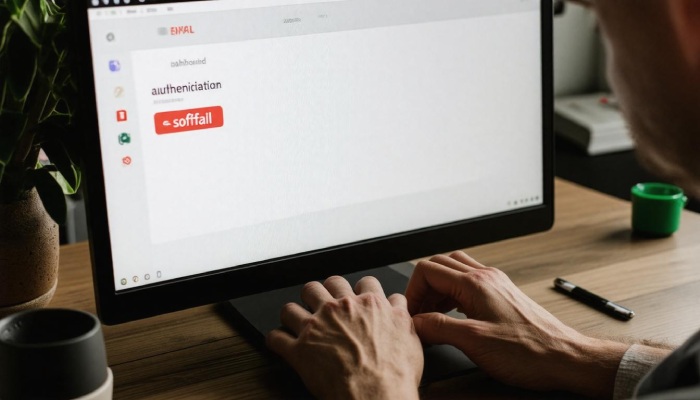
As you keep an eye on these adjustments, it’s essential to stay informed about ongoing efficacy and potential issues that may arise, guiding you toward understanding how to enhance your email security further.
Troubleshooting Common SPF Issues
Despite the best intentions and thorough configurations, MFA (Multi-Factor Authentication) issues may still arise. Ironically, it’s often the simplest elements that create the largest hurdles. For instance, syntax errors can render an SPF record completely ineffective. A simple mistake—like forgetting a semicolon or improperly spacing the components—can invalidate your entire setup. One small error can lead to considerable consequences, including emails ending up in recipients’ spam folders instead of their inboxes.
When you encounter syntax errors, begin by meticulously reviewing your SPF record. Look out for the correct use of colons and spaces, ensuring that mechanisms like ‘include’, ‘a’, and ‘mx’ are properly formatted. Each component should be neatly aligned so that there’s no ambiguity in what those directives are intended to convey. Also, consider utilizing validation tools because they can convert your attention to detail into actionable insights—pointing out where exactly your record might falter ensures rapid fixes.
Aside from syntax issues, another prevalent complication arises when exceeding the DNS lookup limit. SPF records are limited to a total of ten DNS lookups—a threshold often breached due to multiple ‘include’ statements. It’s tempting to list all email servers and services you’re authorized to use directly; however, this could precipitate a failure in your SPF record’s functionality.
To remedy this situation, consolidation becomes key. By using fewer ‘include’ statements or even employing SPF flattening services that optimize your record without requiring excessive lookups, you can ensure compliance with the technology’s built-in limitations while retaining comprehensive coverage for email deliverability.
Ensuring proper troubleshooting creates not only better email deliverability but also greater security against spoofing attacks. Properly configured SPF records act as a fortress defending your domain’s reputation.
Addressing these common pitfalls will enhance both email functionality and your overall digital strategy. This proactive approach leads directly into understanding how these configurations impact communication effectiveness.
Impact on Email Deliverability
SPF records significantly influence whether your emails arrive in the inbox or get lost in the spam folder. This distinction is critical not just for communication but also for maintaining a professional image. A study by Return Path revealed that domains with correctly configured SPF records experienced a 10-15% increase in email deliverability. That’s not just a statistic; it’s a clear indication of the importance of accurate configurations.
Beyond simple delivery, SPF plays a pivotal role in building your sender reputation. When your emails consistently pass SPF checks, email providers recognize and trust your domain more. Think of SPF as a bouncer at an exclusive club—if you can’t show proper identification, they’re not letting you in. Over time, by ensuring that your SPF settings are correct, you’re essentially telling recipient servers, “This is me; I belong here.”
But what happens when those checks fail?
Failed SPF checks, particularly softfails, may still allow emails to be delivered, though often at the cost of landing in the dreaded spam folder. Imagine sending an invitation to an important event only for it to be ignored; that’s the reality many businesses face with poorly configured SPF records. These records cause legitimate emails to be viewed with suspicion, drastically impacting open rates and engagement as recipients begin to dismiss them as potential spamming attempts.

As more companies embrace SPF records, those that fail to implement proper setups find themselves under increased scrutiny from email providers. With competition heating up, it’s paramount not only to keep up with regular maintenance of your SPF configuration but also to ensure it aligns with evolving email communication strategies. Keeping your SPF current is more than good practice; it’s an essential part of maintaining access to your audience and preserving your brand’s reputation.
Just as you would frequently check and maintain other aspects of digital communication—it’s equally important to keep your SPF records updated in order to foster trust and reliability among your contacts.
In summary, the effective management of SPF records is vital for ensuring successful email delivery and safeguarding your enterprise’s credibility. Regularly revisiting these settings will help solidify your communication strategy moving forward.