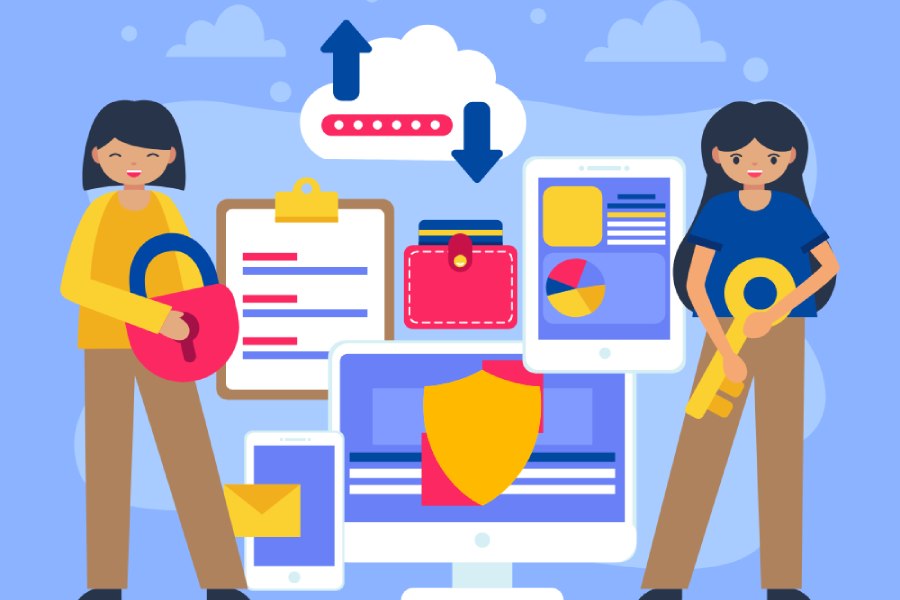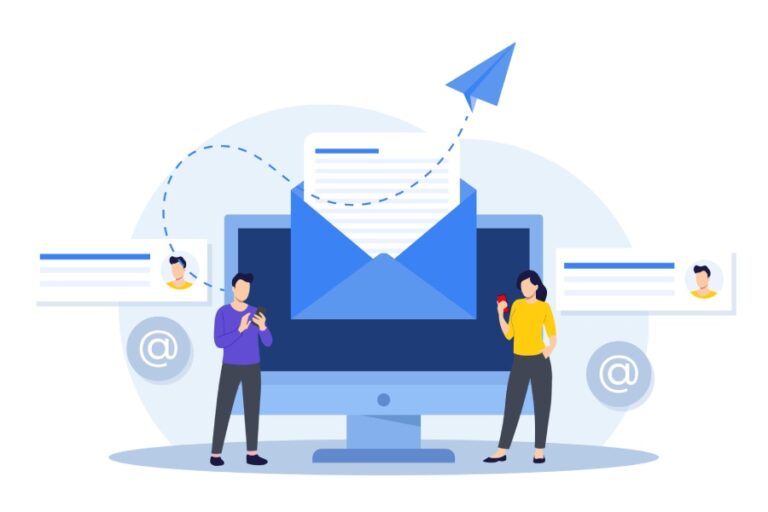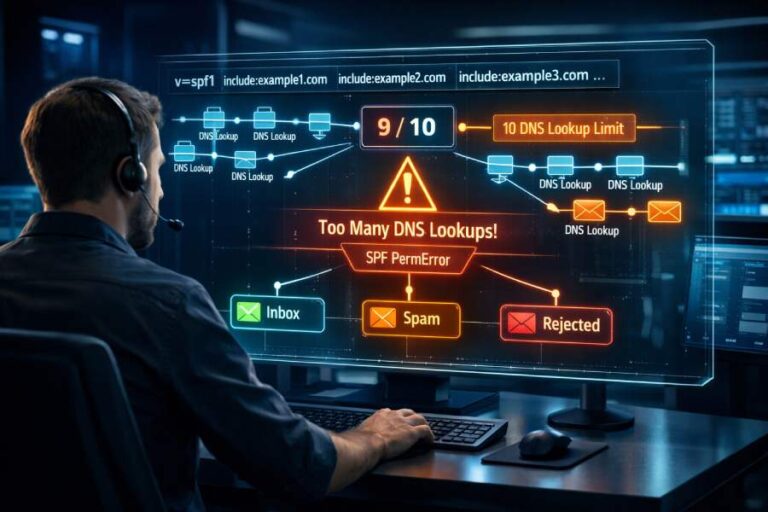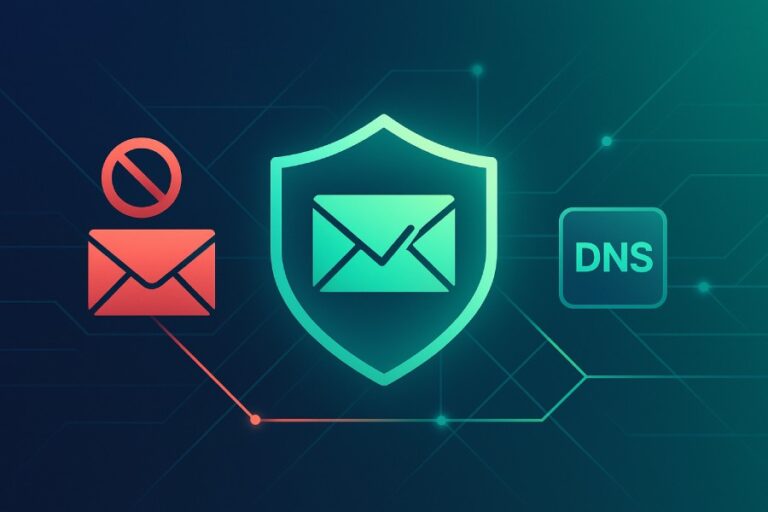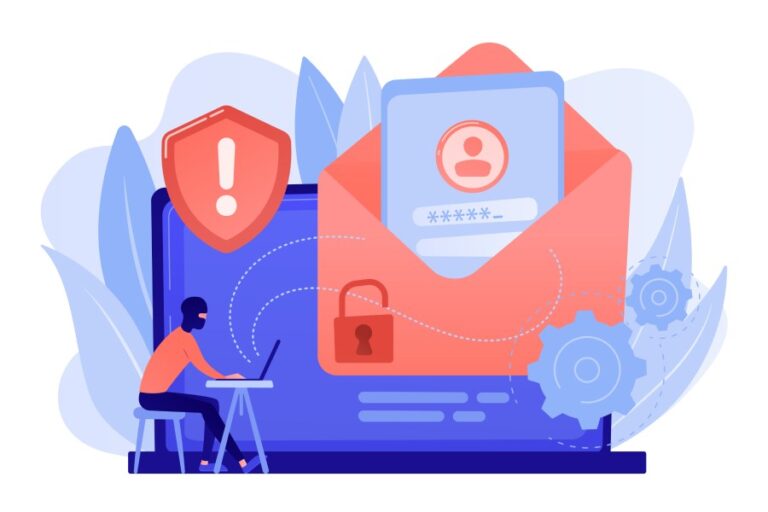When you send an email, do you ever stop to think about how many things can go wrong before it reaches the recipient? One of the biggest worries is email spoofing, where someone pretends to be you by sending messages from a fake account. This not only confuses the people you’re communicating with but can also damage your reputation. Enter SPF records, which are like a security badge for your emails.
They define who gets to send emails on behalf of your domain, helping protect you against impersonation. While crafting an SPF record might sound technical, it’s quite straightforward and crucial for keeping your email dealings safe and sound. Let’s dive into how to set one up!
To create an SPF record for your domain, first identify the mail servers authorized to send emails on your behalf, which may include your own server or third-party services. Then, format your SPF record starting with “v=spf1”, followed by designated mechanisms such as “ip4:” for IPv4 addresses, and conclude with “-all” to enforce strict failure for unauthorized senders. Finally, add this SPF text record to your domain’s DNS settings and validate it using tools like MXToolbox to ensure proper configuration.
What is an SPF Record?
An SPF (Sender Policy Framework) record acts as a protective layer for your email communications by outlining which mail servers are authorized to send emails on behalf of your domain. By specifying these permissions, your SPF record helps to prevent unauthorized users from sending emails that appear to come from you—commonly referred to as email spoofing. Imagine your email account being hijacked; the potential damage to your reputation could be significant, which highlights the critical role that SPF records play in safeguarding your digital identity.
At its core, an SPF record is a type of DNS (Domain Name System) entry that begins with “v=spf1.” This notation signifies the version of SPF being used. Following this initial statement is a sequence of mechanisms—essentially a set of rules—that identify valid IP addresses, domains, or services permitted to dispatch emails using your domain name. For example, if someone tries to send an email appearing to be from your address but isn’t on this list, recipient servers will reject it, safeguarding you against fraud.

According to a study by the Anti-Phishing Working Group, domains equipped with properly configured SPF records are 70% less likely to be spoofed compared to those that lack them. That’s a significant statistic demonstrating how vital it is to establish these records correctly.
Now, you might wonder what types of mechanisms can be included in an SPF record. Commonly used mechanisms include ip4 for IPv4 addresses, ip6 for IPv6 addresses, and include: for designating other domains that are allowed to send emails on your behalf. Incorporating these mechanisms in your SPF record creates a comprehensive authorization list that protects against impersonation attempts without hindering legitimate communications. For instance, if you’re using third-party mailing services like Mailchimp or SendGrid, it’s important to include their domains in your SPF record so that emails sent through them are recognized as legitimate.
As you prepare to establish or check your own SPF record, you’ll find that grasping these components not only strengthens your email security but also builds trust with your recipients. With this understanding, you’re set to explore the compelling reasons behind implementing such protective measures effectively.
Why You Need an SPF Record
SPF records serve as a gatekeeper for your email communications, ensuring that only authorized servers can send emails on behalf of your domain. This enhances your email security and reinforces the trustworthiness of your communication. Every time you send an email, you’re putting your reputation on the line. With an SPF record, that risk is significantly mitigated.
It’s startling to realize that 90% of phishing attacks are facilitated through email spoofing. An SPF record acts like a fortress against such attacks by clearly defining which servers are allowed to send emails for your domain. Without this protection in place, nefarious actors can easily forge emails that seem to come from you, jeopardizing both your personal and business reputation.
Implementing an SPF record can improve your email delivery rates by up to 20%. Major email providers, such as Gmail and Microsoft 365, use SPF checks to determine whether incoming emails should be marked as spam or sent to the inbox. Lacking an SPF record could mean legitimate emails languishing in junk mail folders instead of reaching intended recipients.
Having a robust SPF record is not just a useful tool — it’s rapidly becoming essential in today’s digital landscape where 60% of users are more likely to trust emails from domains with proper authentication measures in place.
Moreover, neglecting to configure an SPF record could place your brand’s reputation at serious risk. One colleague faced significant issues when his startup’s email deliverability score plummeted due to a missing SPF setup. Vital client communications ended up stranded in spam folders, leading to lost contracts and fractured relationships. It’s easy to see how this could happen; without clear guidelines on who can send emails for your domain, your messaging may just be lost in cyberspace.

The importance of setting up an SPF record cannot be overstated; it shields you from potential threats while safeguarding client relationships and maintaining brand integrity. As we transition from understanding the necessity of SPF records, let’s shift focus to what information is needed for effective domain management.
Preparing Your Domain Information
Before configuring your SPF record, it’s essential to gather all the necessary details about your domain. This preparation sets the foundation for a strong email authentication process, ensuring that your emails are recognized as legitimate by recipient servers.
Inventory Your Mail Servers
Identifying all the mail servers that send out emails on behalf of your domain is crucial. These could include your web hosting provider, third-party mailing services like Mailchimp or SendGrid, or any custom email solutions you might be using. For example, if you manage a business with both an in-house email server for internal communications and a service like Mailchimp for marketing emails, it’s vital to account for both.
This inventory helps you avoid potential pitfalls later on. Each of these services will have specific IP addresses or domains associated with them, which you’ll need to incorporate into your SPF record properly.
Once you’ve compiled this list, categorize them based on their usage. You might have separate categories for internal servers and external services. Keeping track of which service sends what type of email can help streamline updates to your SPF record as your business evolves.
Also, don’t forget about any additional subdomains of your primary domain that might send emails. These can easily be overlooked but are just as important for maintaining deliverability. By ensuring you have a comprehensive view of all mail servers involved with your domain, you’re positioning yourself for success.
Having this information ready enables you to construct a detailed SPF record that accurately reflects all the legitimate sources of email traffic for your domain. This level of precision is vital since even a small mistake in typing an IP address can lead to significant issues down the line, such as important emails landing in spam folders or being rejected altogether. Let’s now turn our focus to the next step where you’ll learn how to create your SPF string effectively.
Building Your SPF String
To craft your SPF record, start with the basics: the foundation of any SPF string begins with “v=spf1”. This simple code line lets everyone know you’re using version one of the Sender Policy Framework. It’s your entry point into email authentication, a universal signal that communicates an important message to mail servers—this is who I trust to send my emails, and this is who does not have my permission.
Crafting the Basic Structure
After you’ve established the version with “v=spf1”, it’s time to specify which servers are trusted to send emails on your behalf. This step is crucial in building credibility for your domain as it helps prevent impersonation attempts often seen in phishing attacks.
As part of this setup, you’ll incorporate IP mechanisms using either “ip4” for IPv4 addresses or “ip6” for IPv6 addresses, depending on what your server supports. For instance, if your email server’s address is 192.168.1.1, you would add “ip4:192.168.1.1” right after your initial command. You can also refer to multiple IP addresses by separating them with spaces.
Adding IP Mechanisms
But what if you use more than just one server to manage your domain’s communication? That’s where life gets interesting! In addition to specifying your primary server’s IP address, you can include additional ones by employing further “ip4:” or “ip6:” commands within the same string.
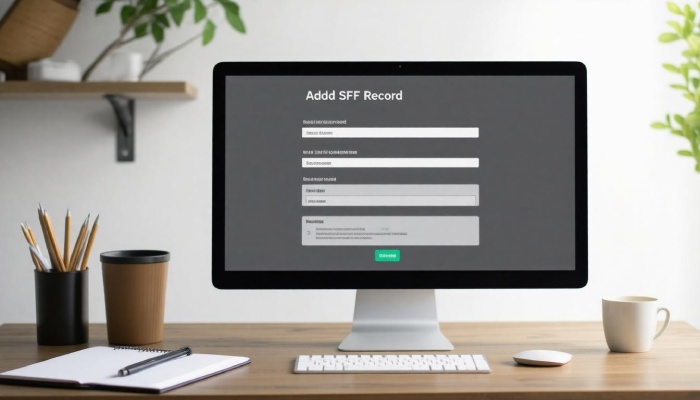
Consider this: If you’re running multiple servers or utilizing third-party services like Mailchimp or SendGrid, each must be accounted for within your SPF record to ensure seamless delivery.
Using Include Mechanism
To authorize these external servers without listing every single IP address manually—a tedious task—you’ll use the “include” mechanism. This allows you to reference another domain that publishes its own SPF record granting permission. So if you’re using Mailchimp for marketing emails, simply add “include:servers.mcsv.net” within your SPF string.
Here’s an illustrative example: if you have a personal server at 192.168.1.2 and also rely on Mailchimp, you’d structure it like this: “v=spf1 ip4:192.168.1.2 include:servers.mcsv.net”.
Default Policy
Finally, after you’ve mapped out all acceptable senders linked to your domain, every good SPF record needs a closing statement—a default policy indicating how strict you want the enforcement to be. The common approach is to finish with “-all”, which means any servers not listed in your string are explicitly not allowed to send on behalf of your domain.
Example SPF Strings
| Scenario | SPF String Example |
| Only own server | v=spf1 ip4:192.168.1.1 -all |
| Own server + Mailchimp | v=spf1 ip4:192.168.1.1 include:servers.mcsv.net -all |
| Multiple own servers + 3rd party | v=spf1 ip4:192.168.1.1 ip4:192.168.1.2 include:servers.mcsv.net -all |
With your SPF string crafted and ready for action, let us now shift our focus to incorporating it directly into your domain settings to ensure these vital rules take effect and protect your email communications efficiently.
Adding the Record to DNS
First and foremost, you’ll need to access your DNS management interface. Start by logging into your domain registrar’s account or the DNS hosting service you use. This is where all the magic happens!
It’s essential to locate the section that deals with your DNS settings or Zone File Settings—typically found in the dashboard of your account. Here, you’ll find the tools needed to make changes that allow your SPF record to function as intended.
Locating Your DNS Zone File
Once you are logged in, look for a menu or link labeled something like “DNS Management,” “DNS Zone File,” or “Zone Editor.” Each provider has a slightly different interface, but most will allow you to manage various types of records, including A records, CNAMEs, and of course, TXT records which are what you need for SPF.
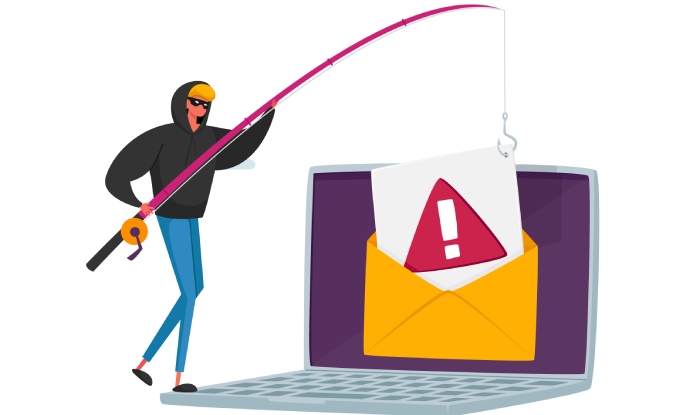
After identifying the appropriate area, take a moment to familiarize yourself; knowing how to navigate this section will save you time on future updates. If ever in doubt, many providers offer tutorials or support documentation that can help clarify processes specific to their platform.
Adding the TXT Record
The next step is adding your SPF record as a TXT record. Look for an “Add Record” button or similar option within the DNS management screen. When prompted, choose “TXT” as your record type. It’s critical here that you paste your complete SPF string into the value field exactly as you’ve constructed it—whether it’s something simple like v=spf1 ip4:192.168.1.1 -all or more complex involving multiple IP addresses and domains.
Tip: Pay careful attention to whitespace or any potential syntax errors when copying and pasting the string. An extra space or missing character can lead to deliverability issues!
Saving Changes
After entering your SPF string, confirm everything looks correct and then save those changes by clicking the appropriate button—often labeled “Save” or “Add Record.”
Once saved, be patient; it may take some time for these changes to propagate through the internet’s DNS system. Typically, this process can take up to 48 hours but often occurs much faster.
After configuring your SPF record properly, the next crucial step involves checking its accuracy and ensuring that it functions as expected—this verification will safeguard your email communication effectively.
Verifying and Updating the Record
Once you have your SPF record in place, verification is a vital step to ensure that everything operates smoothly. Just as you wouldn’t walk out of the house with mismatched shoes, confirm your email settings are correctly aligned. This can be easily done using straightforward online tools like MXToolbox or SPF Record Checker. By simply inputting your domain into these tools, you’ll receive a clear indication of whether your SPF record has been set up properly.
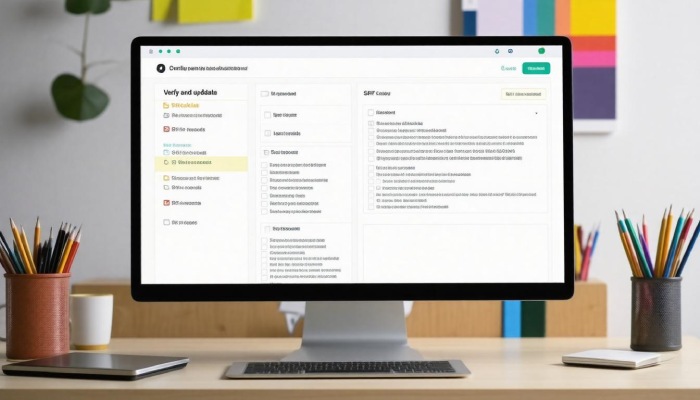
Performing this check right after configuring your SPF record is essential because it helps identify any errors in syntax or configuration before they potentially disrupt email communications.
However, verifying isn’t just a one-and-done action; it’s an ongoing process.
Monitoring Deliverability
Regularly monitoring your email deliverability allows you to see if your messages are reaching their intended recipients without getting blocked or marked as spam. Every few weeks, send test emails to various accounts, especially those on popular platforms like Gmail or Yahoo. Pay attention to bounce-back messages which might indicate issues related to your SPF setup. If discrepancies arise—like lower open rates or bounce messages—it may signal something amiss within your SPF settings.
Furthermore, consider implementing advanced methods, such as using analytics tools that track email engagement metrics. These insights can provide surrounding context about how well your email systems are performing and help you notice any deterioration in deliverability that may require further tweaks to your SPF record.
Just as important as initial verification is maintaining the accuracy of your record over time.
Regular Updates
Whenever you add new email services or change servers, remember to update your SPF record promptly. Changes in providers can easily disrupt existing settings, leading to potential deliverability issues—nobody wants their important emails landing in the dreaded spam folder.
For instance, a small business owner I know found that regularly updating their SPF records led to noticeable improvements in their email open rates. They had initially neglected updates when incorporating a new newsletter service, but by swiftly modifying the SPF entry thereafter, they saw their engagement rates surge.
This story highlights how staying proactive with your SPF maintenance enhances functionality and impacts overall communication success with clients and customers. Maintain vigilance and regularly review your configurations at least every six months, or even sooner if significant changes occur within your emailing strategy. Keeping a close watch on this technical aspect is not merely about compliance; it’s about ensuring smooth sailing for all your outgoing communications.
In conclusion, ongoing verification and timely updates of your SPF record are crucial for maintaining optimal email performance and safeguarding against disruption.